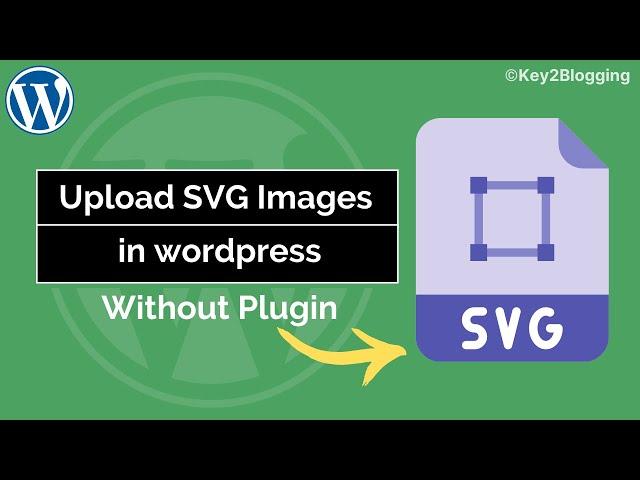8 Easy Ways to Allow SVG Uploads in WordPress
If you’re a WordPress user looking to enhance your website’s design and functionality, you’ve likely encountered the benefits of using SVG (Scalable Vector Graphics) images. Unlike traditional image formats, SVG files are resolution-independent, making them perfect for responsive designs. However, WordPress restricts SVG uploads by default for security reasons. Fear not! In this article, we will explore 8 easy ways to allow SVG uploads in WordPress.
From simple code snippets and plugin installations to custom function adjustments, you can effortlessly enable SVG uploads on your site. Whether you’re a seasoned developer or a beginner just starting out, our curated list will provide you with straightforward methods to unlock the full potential of SVG files. Dive in and discover practical solutions that will elevate your WordPress experience and add a touch of modern sophistication to your site. Get ready to transform your images and streamline your design process!
1) Use an SVG Plugin for Easy Uploads

Streamlining Your Workflow with SVG Plugins
When it comes to enhancing your WordPress experience, utilizing an SVG plugin is one of the most efficient methods for permitting SVG uploads. These plugins not only simplify the process but also ensure that your files are secure and compatible with your themes and plugins. Below, explore why opting for an SVG plugin can be a game-changer for your website.
Why Choose an SVG Plugin?
The advantages of using a dedicated SVG plugin include:
- User-Friendly Interface: Most SVG plugins offer an intuitive dashboard that makes the uploading process seamless.
- Enhanced Security: The plugins sanitize all SVG files, eliminating risks of malicious code being executed, which is essential for maintaining site safety.
- Customization Options: Many SVG plugins allow for additional settings, such as enabling and disabling certain features according to your needs.
- Compatibility: These plugins often ensure that your SVG files integrate well with different themes and page builders.
Popular SVG Plugins to Consider
When searching for the right plugin, consider the following well-regarded options that support easy SVG uploads:
| Plugin Name | Features | Rating |
|---|---|---|
| Safe SVG | Sanitizes SVG files, allows uploads | ⭐⭐⭐⭐⭐ |
| SVG Support | Customizable, basic security features | ⭐⭐⭐⭐ |
| WP SVG Images | Fast, lightweight, easy integration | ⭐⭐⭐⭐⭐ |
Installing and Configuring Your SVG Plugin
Setting up your chosen SVG plugin is straightforward. Here’s a quick overview:
- Navigate to your WordPress Dashboard.
- Go to Plugins > Add New.
- Search for your desired SVG plugin.
- Click Install Now and then Activate.
- Access the plugin settings from the main menu and adjust them according to your needs.
However, remember to test the functionality by uploading an SVG file to ensure everything is working seamlessly. This straightforward process makes the task of allowing SVG upload in WordPress not only secure but also efficient, helping you save time and enhance your design workflow.
Employing an SVG plugin effectively transforms your website into a more flexible and visually appealing platform. This strategic move addresses crucial elements like security, design versatility, and user experience, thereby representing a practical solution for WordPress users keen on embracing modern web design techniques.
2) Enable SVG Support via Functions.php

To enable SVG support in WordPress, modifying your theme’s functions.php file is a straightforward and effective method. Using this approach not only allows you to upload SVG files but also ensures a tightly integrated solution with minimal risk of conflicts or compatibility issues.
Adding Code to Functions.php
First, you need to access your theme’s functions.php file. This file is located in the WordPress dashboard under Appearance > Theme Editor. Follow these steps carefully to avoid any mistakes:
- Backup Your Site: Always create a backup of your website before making any changes to your code. This enables you to restore your site if anything goes wrong.
- Edit Functions.php: Locate the
functions.phpfile of your active theme. It’s essential to ensure you are editing the correct file to avoid disrupting your site’s functionality.
- Add the SVG Upload Functionality: Insert the following code snippet at the end of your
functions.phpfile but before the closing PHP tag (?>):
php
function ccmimetypes($mimes) {
$mimes['svg'] = 'image/svg+xml';
return $mimes;
}
addfilter('uploadmimes', 'ccmimetypes');
This code works by adding SVG files to the list of permitted upload file types in WordPress. By leveraging the upload_mimes filter, you can smoothly enable support for SVG files without changing your core WordPress installation.
Validating Your Changes
Once you have added the code, it’s crucial to ensure everything is working as intended. Follow these steps to validate your changes:
- Go to Media > Add New in your WordPress dashboard.
- Try uploading an SVG file. If the upload is successful, your implementation is correct.
- If you encounter an error, revisit the code you added to check for any typos or syntax issues.
Security Considerations
While enabling SVG uploads provides you with enhanced flexibility in media handling, it’s imperative to consider the security implications. SVG files can contain both image data and scripts, which can pose a security risk if not handled appropriately.
To mitigate potential vulnerabilities, you might want to install a security plugin that specifically sanitizes SVG files upon upload. Here are a few recommended plugins:
- Safe SVG: This plugin sanitizes SVG uploads to make them safe, allowing only clean SVG files to be uploaded.
- SVG Support: Adds both uploads and a preview option alongside sanitization features for your SVG files.
Integrating the SVG upload functionality through the functions.php file is a powerful way to embrace the modern web’s capabilities in your WordPress site. By following the outlined steps and considerations, you can successfully enable and securely manage SVG uploads, enhancing your site’s visual and functional appeal.
3) Utilize a Child Theme for Customization

Why Use a Child Theme for Customization?
Utilizing a child theme is a best practice for anyone looking to customize their WordPress site while also ensuring future compatibility with updates. By working within a child theme, you can safely apply changes without modifying the core theme files. This becomes particularly useful when dealing with SVG uploads, as you have full control over how these files behave within your site.
Key Benefits of a Child Theme
- Safety from Updates: When the parent theme updates, your customizations won’t be lost.
- Easy Reversion: If something goes wrong with your changes, you can easily switch back to the parent theme.
- Better Performance: Customizing a child theme can help reduce bloat by disabling unnecessary features from the parent theme.
Steps to Create and Utilize a Child Theme
Creating a child theme isn’t as daunting as it might seem. Follow these streamlined steps:
- Create a New Folder: Inside the
/wp-content/themes/directory, create a new folder for your child theme. - Add a Style.css File: In this new folder, create a
style.cssfile with the following header:
css
/
Theme Name: Your Child Theme Name
Template: Parent Theme Name
Version: 1.0
/
- Import the Parent Theme Styles: Add an
@importrule in yourstyle.cssto bring in styles from the parent theme.
css
@import url("../parenttheme/style.css");
- Activate the Child Theme: Go to your WordPress dashboard, navigate to Appearance > Themes, and activate your child theme.
Customizing SVG Uploads
With a child theme set, you can focus on customizing the SVG upload experience. Here are a few examples of what you might do:
- Restrict SVG Uploads: By adding specific code to the
functions.phpfile in your child theme, you can restrict which SVG files can be uploaded based on file attributes. - Inline SVG Support: Enhance how SVGs are displayed on your site by adding custom CSS directly in your child theme’s style file.
| Customization | Code Snippet |
|---|---|
| Allow SVG Uploads |
addfilter('uploadmimes', 'custommimetypes'); |
| Enforce Security Measures |
addaction('wphandleuploadprefilter', 'secure_svg'); |
Creating a child theme empowers you to tailor your WordPress experience, especially when handling SVG uploads. A well-structured child theme not only simplifies future modifications but also enhances your site’s overall performance and growth potential. Embrace this powerful tool in your WordPress toolkit and watch your customization possibilities expand!
4) Implement Security Measures for SVG Files

Understanding the Risks of SVG Files
SVG (Scalable Vector Graphics) files are an excellent format for images on the web, especially when it comes to animations and responsiveness. However, their functionality can become a double-edged sword if not properly managed. One of the most significant risks associated with SVG uploads is the potential for malicious code injection, making it crucial to implement robust security measures for SVG files in WordPress.
Key Security Measures
To safeguard your WordPress site from vulnerabilities, consider the following security measures:
- Use a Trusted Plugin: Choose reputable plugins like ”Safe SVG” or “SVG Support” to sanitize SVG uploads. These plugins help strip out any potentially harmful code while allowing you to retain the benefits of this format.
- Limit SVG Uploads: If your site does not require SVG files, consider disabling SVG uploads altogether. This drastic step might protect your website from unnecessary risks.
- Restrict User Access: Only allow specific user roles to upload SVG files. Administrators and content managers should be the primary uploaders to minimize exposure.
- Regular Security Scans: Schedule regular scans of SVG files using security plugins like Wordfence or Sucuri. This practice ensures that your files remain clean and devoid of any harmful scripts.
Implementing Sanitization Techniques
Sanitization is a critical component of SVG security. By ensuring that SVG files are clean, you can prevent potential attacks. Here are some recommended sanitization techniques:
| Technique | Description |
|---|---|
| Remove unnecessary elements | Eliminate metadata, comments, and hidden layers that could be exploited. |
| Filter attributes | Only allow whitelisted attributes like ‘fill,’ ‘stroke’ to prevent exploitation. |
| SVG Hosting Services | Consider using external services to host your SVG files that inherently offer security protections. |
Monitoring and Updates
Staying vigilant is a key aspect of securing your SVG files. Monitor any updates to your security plugins or WordPress components regularly. Moreover, stay informed about vulnerabilities by following WordPress security forums and blogs.
By implementing these measures, you not only protect your WordPress site but also enhance the overall functionality and security of SVG uploads. Remember, a proactive approach will always be more effective than a reactive one when it comes to web security.
5) Leverage a Visual Editor for SVG Integration

Utilizing Visual Editors for Effortless SVG Uploads
Integrating SVG files into your WordPress website can be as simple as a few clicks, thanks to modern visual editors. These tools provide a user-friendly interface that allows users, regardless of their technical expertise, to upload and manage SVG files seamlessly. Here are some reasons why leveraging a visual editor can enhance your SVG integration process:
Efficient Management of SVG Files
Visual editors streamline the process of uploading SVG files. With drag-and-drop capabilities, users can easily import SVG graphics straight into their media library. This process eliminates the need for complicated code alterations or plugin configurations.
- Drag-and-Drop Functionality: Load SVG files directly into your WordPress site.
- File Previews: Visual editors often offer real-time previews to ensure your SVG looks as intended.
- Bulk Uploading: If you have multiple SVGs, many visual editors support bulk uploads, saving you time.
Enhanced User Experience
By using a visual editor, you can improve the overall user experience of managing SVG files. The intuitive interface allows you to see your graphics immediately, providing clarity and eliminating guesswork, especially for those who are not well-versed in web development.
Flexibility with Customization
Another advantage of a visual editor is its flexibility when it comes to customization options. Many editors come equipped with a variety of tools to modify the SVG files directly within WordPress. This means you can alter aspects like color, size, and more without needing any external software.
Mobile Responsiveness and Accessibility
Visual editors often prioritize mobile responsiveness, ensuring that your SVG uploads look great on all devices. This is crucial in today’s digital landscape where users access websites from various screen sizes. Furthermore, accessible features within these editors help ensure that all users can interact with SVG graphics effectively.
Comparison of Popular Visual Editors
| Visual Editor | Key Features | SVG Support |
|---|---|---|
| Elementor | Drag-and-drop, live editing | Yes |
| Beaver Builder | Responsive layouts, template library | Yes |
| WPBakery Page Builder | Frontend and backend editing | Yes |
Final Thoughts
Integrating SVG files into your WordPress site has never been easier. By leveraging a visual editor, you not only simplify the process but also enhance the capabilities of your graphics. Allowing SVG uploads through these tools opens up possibilities for creating richer, more engaging content. No longer do you have to struggle with code; simple clicks can now bring your SVG visions to life.
6) Convert SVG to Base64 for Simplicity

Why Convert SVG to Base64?
When it comes to WordPress allow SVG upload, one often overlooks the benefits of converting SVG files to Base64 encoding. This technique simplifies the process by embedding graphics directly into the HTML, eliminating the need for additional HTTP requests. This can significantly enhance the loading speed of your website, improving user experience and SEO performance.
The Mechanics of Base64 Encoding
Base64 is an encoding scheme that converts binary data into a text representation. This means your SVG file is transformed into a long string of characters that can be inserted directly into your HTML or CSS files. Here’s how it works:
- Reduction in Requests: Every embedded file, such as an SVG image, typically generates a separate HTTP request. By using Base64, that request is eliminated, resulting in faster loading times.
- Streamlined Code: You can manage and maintain your code better since your SVG files are included as inline code, rather than as separate files.
- Improved Compatibility: Base64 encoding mitigates any potential issues with SVG rendering across different browsers, ensuring uniformity in how your SVG graphics display.
How to Convert SVG to Base64
Converting SVG to Base64 is a straightforward process. Here’s a step-by-step guide:
- Take your SVG file and open it in a code editor.
- Copy the entire SVG markup (from ).
- Use an online Base64 encoder or a command-line tool to convert the SVG code.
- Prepare your Base64 string by wrapping it as follows:
data:image/svg+xml;base64,followed by your encoded data. - Insert this string directly into your HTML or CSS where you’d like the SVG to appear.
Example of Base64 SVG Encoding
Below is a simple example showing how a Base64 encoded string can be implemented in CSS:
| CSS Property | Base64 SVG Implementation |
|---|---|
| Background Image |
background-image: url('data:image/svg+xml;base64,PHN2ZyB4bWxucz0iaHR0cDovL3d3dy53My5vcmcvMjAwMC9zdmciIHdpZHRoPSIxMDAiIGhlaWdodD0iIj48cGF0aCBkPSJNNTAsMEwxMCwwTDEwLDEwIEw1LDEwIEMwLDEwIDAsMEw1LDEwIEw0LDEyIEw0LDEyIEUwLDEwIEM3LDkxMDQwOTg1NzU3NTc4NDc2MzE1NjIxMTg5Mjg5LDUwNDc4NjE4OCAwLjQ0NTMxMjQyMSAwLDU0ODQyOTI4NDQzMDU0ODYyODg2NzQwMjUxLDUuOTM0NzM5MDQ3MTgxODc1MTU0Njc5MDQ0Njc1Myw1MTREOUZYZkRFMzMzZkUwOThmM0EyMDJCMjI5NzkwMnY0LjAwMzc5NzUxZUwxMEU5IEwwLjM3ODcyMDU1NTQ3NjczMDY0IEw0LjA0NzAxNTYxNUw2LDYgTTUwLjUsMEw1LE4zMDMwNCBMOTowIEw0LDExIEwzLDE4IE04LDExIEczRCw0IFQ4LDEwIDMwLDNMMzgsMUw0LDE4bSwnMjYxMS4wNjY0MDUtLDAwMDAwJSwnMjI0NzUuNTA1MTMxNDgwMjgwNTAwVjAwMDI0NTU5NDFmTDEuNDNYQzIbyjU1LjApTjE0ODU1NDUxOFoiIC8+PC9zdmc+')); |
Using this approach not only reduces dependencies on external files but also ensures that your SVG graphics remain intact, providing enhanced security against potential URL-based exploits.
7) Optimize SVG Files for Better Performance

File Size Reduction Techniques
When dealing with SVG files for WordPress, reducing their file size is crucial for improved performance. One of the most effective methods is to use tools like SVGO or SVGOMG, which allow you to minify SVG files by compressing unnecessary metadata and redundant information. This could involve removing elements such as comments, hidden layers, and unused definitions, resulting in a cleaner and more lightweight file. A minimized SVG can lead to quicker load times and a better user experience when you allow SVG uploads on your WordPress site.
Streamlining Code Structure
Another strategy is to streamline the SVG code structure. SVG files can sometimes contain excessive code that bloats their size. Use vector editing software to ensure that your SVG is both visually perfect and code-efficient. You can also manually edit the XML code to eliminate any inefficiencies. Keeping your SVG files simple, avoiding complex gradients and excessive filters, will make them load faster and retain their clarity across various devices.
Table: Optimal SVG Practices
| Technique | Benefit |
|---|---|
| Minification | Reduces file size for faster loading |
| Removing Metadata | Cleans up code, enhancing performance |
| Layer Control | Decreases complexity, improving rendering speed |
Consider Using Symbol Definitions
Using symbol definitions in your SVGs can be a game-changer when optimizing for performance. Symbols allow you to define reusable elements within your SVG file, leading to less redundancy and greater efficiency. When you need to insert a particular icon or graphic multiple times, symbols ensure that you’re only loading it once. This method not only reduces file size but also improves rendering speeds significantly.
Testing and Validating SVGs
Once you’ve optimized your SVG files, be sure to test and validate them. Tools like the W3C SVG Validator can help you ensure that your SVG files adhere to coding standards, which in turn can enhance performance. Validated SVGs are less likely to encounter issues when uploaded to WordPress, ensuring a smoother integration process. Remember, even minor errors in your SVG coding can lead to substantial impact on loading times and user interaction.
Leverage Browser Caching for SVGs
Leverage browser caching by configuring your server settings to cache SVG files. This strategy allows returning visitors to load your graphics faster, enhancing their experience. By implementing proper headers, you can instruct browsers to cache SVG files. This not only reduces server load during peak times but also improves the overall performance of your WordPress site, especially when SVG uploads are frequent.
By focusing on these techniques, you can ensure that your SVG files are optimized for better performance, significantly enhancing both loading times and user experience on your WordPress site.
8) Use a Content Delivery Network for Faster Loading

Why a Content Delivery Network Matters
Using a Content Delivery Network (CDN) is essential for optimizing the performance of your WordPress website. A CDN consists of a network of servers strategically placed around the globe, allowing users to access your content from the nearest server. This reduces latency and speeds up loading times, which is critical when you are handling SVG uploads in WordPress. As SVG images often have complex vector data and can be larger than raster images, the faster they load, the better the user experience.
Benefits of Implementing a CDN
When using a CDN, you’ll notice several benefits that directly impact how your website performs:
- Improved Latency: By serving content from the closest geographic location, latency is significantly decreased, leading to faster loading times.
- Increased Reliability: CDNs are typically equipped with robust redundancy and failover capabilities, ensuring that your site stays online even during high traffic periods or server outages.
- Lower Bandwidth Costs: Many CDNs allow for compression and caching, reducing the amount of data transferred and lowering your hosting costs.
- Enhanced Security: Some CDNs come with additional security features like DDoS protection, which helps to secure your SVG files and other assets from external threats.
Choosing the Right CDN for Your WordPress Site
When selecting a CDN for your WordPress site, consider the following factors to ensure optimal SVG upload performance:
| CDN Provider | Features | Pricing |
|---|---|---|
| Cloudflare | Free tier, DDoS protection, global coverage | Free / Paid Plans |
| Akamai | High-speed performance, extensive global network | Custom Pricing |
| StackPath | Easy WordPress integration, optimized for media | Starts at $10/month |
Make sure to assess your specific needs based on traffic requirements and how often you upload SVG files. Look for a CDN service that offers seamless integration with WordPress, as this can simplify your SVG upload process while maintaining optimal performance.
Implementing a CDN with WordPress
Integrating a CDN into your WordPress site is straightforward, often requiring just a plugin or some simple settings configurations. Here’s a brief guide to get you started:
- Choose your CDN Provider: Review your options and select based on features and pricing.
- Install a WordPress Plugin: Use a popular CDN plugin like W3 Total Cache or WP Super Cache to simplify the integration process.
- Configure the Settings: Follow the CDN provider’s guidelines to input your CDN URL and customize the settings for caching and file types, including SVG.
- Test your Site: After implementation, check your website to ensure that SVG files load correctly from the CDN.
By using a CDN, not only will you achieve faster loading times for your SVG images, but you will also enhance the overall user experience on your WordPress site. This is especially critical for visual-heavy tasks where SVG files play a significant role.
8 Ways to Simplify SVG Uploads in WordPress
1. Why should I use SVG files in WordPress?
SVG files are scalable vector graphics that provide numerous advantages for web use, including:
- High quality at any screen size without loss of resolution
- Smaller file sizes compared to traditional image formats like PNG or JPEG
- The ability to create animations and interactive graphics
- Easy customization through CSS
For more details about SVG, check out this Wikipedia article.
2. How can I enable SVG uploads in WordPress?
WordPress doesn’t support SVG uploads by default due to security concerns. However, you can enable it by adding a code snippet in your theme’s functions.php file:
function cc_mime_types($mimes) {
$mimes['svg'] = 'image/svg+xml';
return $mimes;
}
add_filter('upload_mimes', 'cc_mime_types');3. Are there plugins that can help with SVG uploads?
Yes! Several plugins can help simplify the process and enhance the security of SVG uploads:
- Safe SVG: This plugin sanitizes SVG files on upload, ensuring security while allowing SVG uploads.
- SVG Support: This plugin provides additional features such as inline SVG support and advanced resizing options.
Check out Safe SVG for more information.
4. How can I secure my SVG uploads?
Securing SVG files is crucial to prevent potential vulnerabilities. To do this, consider:
- Using a reputable plugin that sanitizes SVG files, like Safe SVG.
- Regularly updating your WordPress software and plugins.
- Verifying SVG files using a tool like SVGOMG to clean up unnecessary code.
5. What image size should I use for SVG files?
Since SVG files are vector-based, they can be resized without losing quality. However, it’s essential to optimize the complexity of your SVG graphics to ensure fast loading times:
- Keep the file size below 1MB for web use.
- Simplify designs when possible to minimize file complexity.
6. Can I edit SVG files directly in WordPress?
Yes! If you use the SVG Support plugin, it allows you to edit SVG files directly within the WordPress editor. This is particularly useful for small modifications without needing a separate graphics program.
7. What are the best practices for using SVG with themes and pages?
When incorporating SVGs into your WordPress site, consider these best practices:
- Ensure accessibility by adding descriptive titles and titles using
</code> tags in your SVG markup.</li><li>Test your SVG files across different browsers to ensure compatibility.</li><li>Use SVGs for icons and logos to maintain crisp visuals across devices.</li></ul><h3>8. Where can I find free SVG resources?</h3><p>There are numerous resources available for downloading free SVG files. Some reputable sites include:</p><ul><li><a href="https://www.flaticon.com/" target="_blank" rel="noopener">Flaticon</a> – a vast library of free icons.</li><li><a href="https://www.freepik.com/" target="_blank" rel="noopener">Freepik</a> – offers both free and premium vectors and images.</li></ul><p>For more extensive lists of SVG resources, check <a href="https://en.wikipedia.org/wiki/List_of_vector_graphics_editors" target="_blank" rel="noopener">this Wikipedia page</a>.</p><h3>Conclusion: Streamlining SVG Uploads in WordPress</h3><p>As you embark on your journey to simplify SVG uploads in WordPress, remember that each method discussed serves as a versatile tool in your digital toolkit. By implementing these eight strategies, you’ll not only enhance your website’s design with crisp, scalable vector graphics but also elevate its performance and responsiveness.</p><p>Whether you choose to tweak your theme functions, employ helpful plugins, or take advantage of file security measures, these approaches will undoubtedly empower your creative process. Remember, a well-optimized website isn’t just about aesthetics—it’s about delivering a seamless user experience.</p><p>For further insights and a deeper dive into SVG files, feel free to check out our source: <a href="https://www.wpbeginner.com/wp-tutorials/how-to-upload-svg-files-in-wordpress/">WPBeginner</a>.</p><p>Stay ahead in the ever-evolving world of web design, and may your WordPress adventures be as dynamic as the graphics that grace your pages! Embrace the potential of SVGs, and watch your website transform into a visual masterpiece. Happy designing!</p></div></div><div class="wpb_wrapper td_block_separator td_block_wrap vc_separator tdi_75 td_separator_solid td_separator_center"><span style="border-color:#EBEBEB;border-width:1px;width:100%;"></span><style scoped>.td_block_separator{width:100%;align-items:center;margin-bottom:38px;padding-bottom:10px}.td_block_separator span{position:relative;display:block;margin:0 auto;width:100%;height:1px;border-top:1px solid #EBEBEB}.td_separator_align_left span{margin-left:0}.td_separator_align_right span{margin-right:0}.td_separator_dashed span{border-top-style:dashed}.td_separator_dotted span{border-top-style:dotted}.td_separator_double span{height:3px;border-bottom:1px solid #EBEBEB}.td_separator_shadow>span{position:relative;height:20px;overflow:hidden;border:0;color:#EBEBEB}.td_separator_shadow>span>span{position:absolute;top:-30px;left:0;right:0;margin:0 auto;height:13px;width:98%;border-radius:100%}html :where([style*='border-width']){border-style:none}.tdi_75{margin-top:28px!important;margin-bottom:20px!important}</style></div><div class="td_block_wrap tdb_single_post_share tdi_76 td-pb-border-top td_block_template_1" data-td-block-uid="tdi_76" ><style>.tdi_76 .td-post-sharing-visible{align-items:flex-start}</style><div id="tdi_76" class="td-post-sharing tdb-block td-ps-bg td-ps-notext td-post-sharing-style1 "><div class="td-post-sharing-visible"><div class="td-social-sharing-button td-social-sharing-button-js td-social-handler td-social-share-text"><div class="td-social-but-icon"><i class="td-icon-share"></i></div><div class="td-social-but-text">Share</div></div><a class="td-social-sharing-button td-social-sharing-button-js td-social-network td-social-facebook" href="https://www.facebook.com/sharer.php?u=https%3A%2F%2Fbuzzbase.net%2Fwordpresste-svg-yuklemeyi-kolaylastirmanin-8-yolu%2F" title="Facebook" ><div class="td-social-but-icon"><i class="td-icon-facebook"></i></div><div class="td-social-but-text">Facebook</div></a><a class="td-social-sharing-button td-social-sharing-button-js td-social-network td-social-twitter" href="https://twitter.com/intent/tweet?text=WordPress%E2%80%99te+SVG+Y%C3%BCklemeyi+Kolayla%C5%9Ft%C4%B1rman%C4%B1n+8+Yolu&url=https%3A%2F%2Fbuzzbase.net%2Fwordpresste-svg-yuklemeyi-kolaylastirmanin-8-yolu%2F&via=BuzzBase" title="Twitter" ><div class="td-social-but-icon"><i class="td-icon-twitter"></i></div><div class="td-social-but-text">Twitter</div></a><a class="td-social-sharing-button td-social-sharing-button-js td-social-network td-social-pinterest" href="https://pinterest.com/pin/create/button/?url=https://buzzbase.net/wordpresste-svg-yuklemeyi-kolaylastirmanin-8-yolu/&media=https://buzzbase.net/wp-content/uploads/2024/10/5761-wordpresste-svg-yuklemeyi-kolaylastirmanin-8-yolu.jpg&description=Discover 8 easy methods to simplify SVG uploads in WordPress, enhance site performance, and boost your SEO ranking effectively. Explore now!" title="Pinterest" ><div class="td-social-but-icon"><i class="td-icon-pinterest"></i></div><div class="td-social-but-text">Pinterest</div></a><a class="td-social-sharing-button td-social-sharing-button-js td-social-network td-social-whatsapp" href="https://api.whatsapp.com/send?text=WordPress%E2%80%99te+SVG+Y%C3%BCklemeyi+Kolayla%C5%9Ft%C4%B1rman%C4%B1n+8+Yolu %0A%0A https://buzzbase.net/wordpresste-svg-yuklemeyi-kolaylastirmanin-8-yolu/" title="WhatsApp" ><div class="td-social-but-icon"><i class="td-icon-whatsapp"></i></div><div class="td-social-but-text">WhatsApp</div></a></div><div class="td-social-sharing-hidden"><ul class="td-pulldown-filter-list"></ul><a class="td-social-sharing-button td-social-handler td-social-expand-tabs" href="#" data-block-uid="tdi_76" title="More"><div class="td-social-but-icon"><i class="td-icon-plus td-social-expand-tabs-icon"></i></div> </a></div></div></div><div class="wpb_wrapper td_block_separator td_block_wrap vc_separator tdi_78 td_separator_solid td_separator_center"><span style="border-color:#EBEBEB;border-width:1px;width:100%;"></span><style scoped>.tdi_78{margin-bottom:30px!important}@media (max-width:767px){.tdi_78{margin-top:-7px!important}}</style></div><div class="td_block_wrap tdb_single_next_prev tdi_79 td-animation-stack td-pb-border-top td_block_template_1" data-td-block-uid="tdi_79" ><style>.tdi_79{margin-bottom:43px!important}</style><style>.tdb_single_next_prev{*zoom:1}.tdb_single_next_prev:before,.tdb_single_next_prev:after{display:table;content:'';line-height:0}.tdb_single_next_prev:after{clear:both}.tdb-next-post{font-family:var(--td_default_google_font_2,'Roboto',sans-serif);width:48%;float:left;transform:translateZ(0);-webkit-transform:translateZ(0);min-height:1px;line-height:1}.tdb-next-post span{display:block;font-size:12px;color:#747474;margin-bottom:7px}.tdb-next-post a{font-size:15px;color:#222;line-height:21px;-webkit-transition:color 0.2s ease;transition:color 0.2s ease}.tdb-next-post a:hover{color:var(--td_theme_color,#4db2ec)}.tdb-post-next{margin-left:2%;text-align:right}.tdb-post-prev{margin-right:2%}.tdb-post-next .td-image-container{display:inline-block}.tdi_79 .td-module-container{display:flex;flex-direction:column}.tdi_79 .tdb-post-next .td-module-container{align-items:flex-end}.tdi_79 .td-image-container{display:block;order:0}.ie10 .tdi_79 .next-prev-title,.ie11 .tdi_79 .next-prev-title{flex:auto}.tdi_79 .td-module-title a{box-shadow:inset 0 0 0 0 #000}@media (min-width:768px){.tdi_79 .td-module-title a{transition:all 0.2s ease;-webkit-transition:all 0.2s ease}}@media (min-width:1019px) and (max-width:1140px){.tdi_79 .td-module-title a{box-shadow:inset 0 0 0 0 #000}@media (min-width:768px){.tdi_79 .td-module-title a{transition:all 0.2s ease;-webkit-transition:all 0.2s ease}}}@media (min-width:768px) and (max-width:1018px){.tdi_79 .td-module-title a{box-shadow:inset 0 0 0 0 #000}@media (min-width:768px){.tdi_79 .td-module-title a{transition:all 0.2s ease;-webkit-transition:all 0.2s ease}}}@media (max-width:767px){.tdi_79 .td-module-title a{box-shadow:inset 0 0 0 0 #000}@media (min-width:768px){.tdi_79 .td-module-title a{transition:all 0.2s ease;-webkit-transition:all 0.2s ease}}}</style><div class="tdb-block-inner td-fix-index"><div class="tdb-next-post tdb-next-post-bg tdb-post-prev"><span>Previous article</span><div class="td-module-container"><div class="next-prev-title"><a href="https://buzzbase.net/virtual-meetings-10-essential-tips-for-seamless-collaboration/">Virtual Meetings: 10 Essential Tips for Seamless Collaboration</a></div></div></div><div class="tdb-next-post tdb-next-post-bg tdb-post-next"><span>Next article</span><div class="td-module-container"><div class="next-prev-title"><a href="https://buzzbase.net/satellite-technology-10-innovations-transforming-our-world/">Satellite Technology: 10 Innovations Transforming Our World</a></div></div></div></div></div><div class="td_block_wrap td_flex_block_1 tdi_80 td_with_ajax_pagination td-pb-border-top td_block_template_1 td_flex_block" data-td-block-uid="tdi_80" ><style>.tdi_80 .td-image-wrap{padding-bottom:70%}.tdi_80 .entry-thumb{background-position:center 50%}.tdi_80 .td-module-container{flex-direction:column;border-color:#eaeaea!important}.tdi_80 .td-image-container{display:block;order:0}.ie10 .tdi_80 .td-module-meta-info,.ie11 .tdi_80 .td-module-meta-info{flex:auto}body .tdi_80 .td-favorite{font-size:36px;box-shadow:1px 1px 4px 0px rgba(0,0,0,0.2)}.tdi_80 .td-module-meta-info{border-color:#eaeaea}.tdi_80 .td_module_wrap{width:33.33333333%;float:left;padding-left:10px;padding-right:10px;padding-bottom:10px;margin-bottom:10px}.rtl .tdi_80 .td_module_wrap{float:right}.tdi_80 .td_block_inner{margin-left:-10px;margin-right:-10px}.tdi_80 .td-module-container:before{bottom:-10px;border-color:#eaeaea}.tdi_80 .td-post-vid-time{display:block}.tdi_80 .td-post-category:not(.td-post-extra-category){display:inline-block}.tdi_80 .td-author-photo .avatar{width:20px;height:20px;margin-right:6px;border-radius:50%}.tdi_80 .td-excerpt{display:none;column-count:1;column-gap:48px}.tdi_80 .td-audio-player{opacity:1;visibility:visible;height:auto;font-size:13px}.tdi_80 .td-read-more{display:none}.tdi_80 .td-author-date{display:inline}.tdi_80 .td-post-author-name{display:none}.tdi_80 .td-post-date,.tdi_80 .td-post-author-name span{display:none}.tdi_80 .entry-review-stars{display:inline-block}.tdi_80 .td-icon-star,.tdi_80 .td-icon-star-empty,.tdi_80 .td-icon-star-half{font-size:15px}.tdi_80 .td-module-comments{display:none}.tdi_80 .td_module_wrap:nth-child(3n+1){clear:both}.tdi_80 .td_module_wrap:nth-last-child(-n+3){margin-bottom:0;padding-bottom:0}.tdi_80 .td_module_wrap:nth-last-child(-n+3) .td-module-container:before{display:none}.tdi_80 .td-module-title a{box-shadow:inset 0 0 0 0 #000}.tdi_80 .entry-title{font-size:13px!important;line-height:1.4!important;font-weight:500!important}html:not([class*='ie']) .tdi_80 .td-module-container:hover .entry-thumb:before{opacity:0}@media (min-width:768px){.tdi_80 .td-module-title a{transition:all 0.2s ease;-webkit-transition:all 0.2s ease}}@media (min-width:1019px) and (max-width:1140px){.tdi_80 .td_module_wrap{padding-bottom:10px;margin-bottom:10px;clear:none!important;padding-bottom:10px!important;margin-bottom:10px!important}.tdi_80 .td-module-container:before{bottom:-10px}.tdi_80 .td_module_wrap:nth-child(3n+1){clear:both!important}.tdi_80 .td_module_wrap:nth-last-child(-n+3){margin-bottom:0!important;padding-bottom:0!important}.tdi_80 .td_module_wrap .td-module-container:before{display:block!important}.tdi_80 .td_module_wrap:nth-last-child(-n+3) .td-module-container:before{display:none!important}.tdi_80 .td-module-title a{box-shadow:inset 0 0 0 0 #000}@media (min-width:768px){.tdi_80 .td-module-title a{transition:all 0.2s ease;-webkit-transition:all 0.2s ease}}}@media (min-width:768px) and (max-width:1018px){.tdi_80 .td_module_wrap{padding-left:7.5px;padding-right:7.5px;padding-bottom:7.5px;margin-bottom:7.5px;clear:none!important;padding-bottom:7.5px!important;margin-bottom:7.5px!important}.tdi_80 .td_block_inner{margin-left:-7.5px;margin-right:-7.5px}.tdi_80 .td-module-container:before{bottom:-7.5px}.tdi_80 .td-video-play-ico{width:24px;height:24px;font-size:24px}.tdi_80 .td_module_wrap:nth-child(3n+1){clear:both!important}.tdi_80 .td_module_wrap:nth-last-child(-n+3){margin-bottom:0!important;padding-bottom:0!important}.tdi_80 .td_module_wrap .td-module-container:before{display:block!important}.tdi_80 .td_module_wrap:nth-last-child(-n+3) .td-module-container:before{display:none!important}.tdi_80 .td-module-title a{box-shadow:inset 0 0 0 0 #000}.tdi_80 .entry-title{font-size:12px!important}@media (min-width:768px){.tdi_80 .td-module-title a{transition:all 0.2s ease;-webkit-transition:all 0.2s ease}}}@media (max-width:767px){.tdi_80 .td-image-container{flex:0 0 30%;width:30%;display:block;order:0}.ie10 .tdi_80 .td-image-container,.ie11 .tdi_80 .td-image-container{flex:0 0 auto}.tdi_80 .td-module-container{flex-direction:row}.ie10 .tdi_80 .td-module-meta-info,.ie11 .tdi_80 .td-module-meta-info{flex:1}.tdi_80 .td-module-meta-info{margin:0 0 0 16px;padding:0px}.tdi_80 .td_module_wrap{width:100%;float:left;padding-left:7.5px;padding-right:7.5px;padding-bottom:13px;margin-bottom:13px;padding-bottom:13px!important;margin-bottom:13px!important}.rtl .tdi_80 .td_module_wrap{float:right}.tdi_80 .td_block_inner{margin-left:-7.5px;margin-right:-7.5px}.tdi_80 .td-module-container:before{bottom:-13px}.tdi_80 .td-video-play-ico{width:24px;height:24px;font-size:24px}.tdi_80 .td-post-date,.tdi_80 .td-post-author-name span{display:inline-block}.tdi_80 .td_module_wrap:nth-last-child(1){margin-bottom:0!important;padding-bottom:0!important}.tdi_80 .td_module_wrap .td-module-container:before{display:block!important}.tdi_80 .td_module_wrap:nth-last-child(1) .td-module-container:before{display:none!important}.tdi_80 .td-module-title a{box-shadow:inset 0 0 0 0 #000}.tdi_80 .entry-title{margin:0 0 6px 0;font-size:14px!important}@media (min-width:768px){.tdi_80 .td-module-title a{transition:all 0.2s ease;-webkit-transition:all 0.2s ease}}}</style><script type="litespeed/javascript">var block_tdi_80=new tdBlock();block_tdi_80.id="tdi_80";block_tdi_80.atts='{"title_tag":"div","modules_on_row":"eyJhbGwiOiIzMy4zMzMzMzMzMyUiLCJwaG9uZSI6IjEwMCUifQ==","limit":"3","modules_category":"image","show_btn":"none","show_excerpt":"none","ajax_pagination":"next_prev","sort":"","category_id":"_related_cat","f_title_font_size":"eyJwaG9uZSI6IjE0IiwiYWxsIjoiMTMiLCJwb3J0cmFpdCI6IjEyIn0=","f_title_font_line_height":"eyJwaG9uZSI6IjEuNCIsImFsbCI6IjEuNCJ9","modules_gap":"eyJhbGwiOiIyMCIsInBvcnRyYWl0IjoiMTUiLCJwaG9uZSI6IjE1In0=","show_com":"none","show_date":"eyJhbGwiOiJub25lIiwicGhvbmUiOiJpbmxpbmUtYmxvY2sifQ==","show_author":"none","image_height":"70","f_title_font_weight":"500","all_modules_space":"eyJhbGwiOiIyMCIsImxhbmRzY2FwZSI6IjIwIiwicG9ydHJhaXQiOiIxNSIsInBob25lIjoiMjYifQ==","custom_title":"RELATED ARTICLES","image_floated":"eyJwaG9uZSI6ImZsb2F0X2xlZnQifQ==","image_width":"eyJwaG9uZSI6IjMwIn0=","meta_info_align":"","meta_margin":"eyJwaG9uZSI6IjAgMCAwIDE2cHgifQ==","meta_padding":"eyJwaG9uZSI6IjAifQ==","video_icon":"eyJwb3J0cmFpdCI6IjI0IiwicGhvbmUiOiIyNCJ9","image_size":"td_485x360","art_title":"eyJwaG9uZSI6IjAgMCA2cHggMCJ9","block_type":"td_flex_block_1","separator":"","custom_url":"","block_template_id":"","mc1_tl":"","mc1_title_tag":"","mc1_el":"","post_ids":"-5761","taxonomies":"","category_ids":"","in_all_terms":"","tag_slug":"","autors_id":"","installed_post_types":"","include_cf_posts":"","exclude_cf_posts":"","popular_by_date":"","linked_posts":"","favourite_only":"","offset":"","open_in_new_window":"","show_modified_date":"","time_ago":"","time_ago_add_txt":"ago","time_ago_txt_pos":"","review_source":"","el_class":"","td_query_cache":"","td_query_cache_expiration":"","td_ajax_filter_type":"","td_ajax_filter_ids":"","td_filter_default_txt":"All","td_ajax_preloading":"","container_width":"","m_padding":"","modules_border_size":"","modules_border_style":"","modules_border_color":"#eaeaea","modules_border_radius":"","modules_divider":"","modules_divider_color":"#eaeaea","h_effect":"","image_alignment":"50","image_radius":"","hide_image":"","show_favourites":"","fav_size":"2","fav_space":"","fav_ico_color":"","fav_ico_color_h":"","fav_bg":"","fav_bg_h":"","fav_shadow_shadow_header":"","fav_shadow_shadow_title":"Shadow","fav_shadow_shadow_size":"","fav_shadow_shadow_offset_horizontal":"","fav_shadow_shadow_offset_vertical":"","fav_shadow_shadow_spread":"","fav_shadow_shadow_color":"","video_popup":"yes","video_rec":"","spot_header":"","video_rec_title":"","video_rec_color":"","video_rec_disable":"","autoplay_vid":"yes","show_vid_t":"block","vid_t_margin":"","vid_t_padding":"","video_title_color":"","video_title_color_h":"","video_bg":"","video_overlay":"","vid_t_color":"","vid_t_bg_color":"","f_vid_title_font_header":"","f_vid_title_font_title":"Video pop-up article title","f_vid_title_font_settings":"","f_vid_title_font_family":"","f_vid_title_font_size":"","f_vid_title_font_line_height":"","f_vid_title_font_style":"","f_vid_title_font_weight":"","f_vid_title_font_transform":"","f_vid_title_font_spacing":"","f_vid_title_":"","f_vid_time_font_title":"Video duration text","f_vid_time_font_settings":"","f_vid_time_font_family":"","f_vid_time_font_size":"","f_vid_time_font_line_height":"","f_vid_time_font_style":"","f_vid_time_font_weight":"","f_vid_time_font_transform":"","f_vid_time_font_spacing":"","f_vid_time_":"","meta_info_horiz":"layout-default","meta_width":"","meta_space":"","art_btn":"","meta_info_border_size":"","meta_info_border_style":"","meta_info_border_color":"#eaeaea","meta_info_border_radius":"","modules_category_margin":"","modules_category_padding":"","modules_cat_border":"","modules_category_radius":"0","show_cat":"inline-block","modules_extra_cat":"","author_photo":"","author_photo_size":"","author_photo_space":"","author_photo_radius":"","show_review":"inline-block","review_space":"","review_size":"2.5","review_distance":"","art_excerpt":"","excerpt_col":"1","excerpt_gap":"","excerpt_middle":"","excerpt_inline":"","show_audio":"block","hide_audio":"","art_audio":"","art_audio_size":"1.5","btn_title":"","btn_margin":"","btn_padding":"","btn_border_width":"","btn_radius":"","pag_space":"","pag_padding":"","pag_border_width":"","pag_border_radius":"","prev_tdicon":"","next_tdicon":"","pag_icons_size":"","f_header_font_header":"","f_header_font_title":"Block header","f_header_font_settings":"","f_header_font_family":"","f_header_font_size":"","f_header_font_line_height":"","f_header_font_style":"","f_header_font_weight":"","f_header_font_transform":"","f_header_font_spacing":"","f_header_":"","f_ajax_font_title":"Ajax categories","f_ajax_font_settings":"","f_ajax_font_family":"","f_ajax_font_size":"","f_ajax_font_line_height":"","f_ajax_font_style":"","f_ajax_font_weight":"","f_ajax_font_transform":"","f_ajax_font_spacing":"","f_ajax_":"","f_more_font_title":"Load more button","f_more_font_settings":"","f_more_font_family":"","f_more_font_size":"","f_more_font_line_height":"","f_more_font_style":"","f_more_font_weight":"","f_more_font_transform":"","f_more_font_spacing":"","f_more_":"","f_title_font_header":"","f_title_font_title":"Article title","f_title_font_settings":"","f_title_font_family":"","f_title_font_style":"","f_title_font_transform":"","f_title_font_spacing":"","f_title_":"","f_cat_font_title":"Article category tag","f_cat_font_settings":"","f_cat_font_family":"","f_cat_font_size":"","f_cat_font_line_height":"","f_cat_font_style":"","f_cat_font_weight":"","f_cat_font_transform":"","f_cat_font_spacing":"","f_cat_":"","f_meta_font_title":"Article meta info","f_meta_font_settings":"","f_meta_font_family":"","f_meta_font_size":"","f_meta_font_line_height":"","f_meta_font_style":"","f_meta_font_weight":"","f_meta_font_transform":"","f_meta_font_spacing":"","f_meta_":"","f_ex_font_title":"Article excerpt","f_ex_font_settings":"","f_ex_font_family":"","f_ex_font_size":"","f_ex_font_line_height":"","f_ex_font_style":"","f_ex_font_weight":"","f_ex_font_transform":"","f_ex_font_spacing":"","f_ex_":"","f_btn_font_title":"Article read more button","f_btn_font_settings":"","f_btn_font_family":"","f_btn_font_size":"","f_btn_font_line_height":"","f_btn_font_style":"","f_btn_font_weight":"","f_btn_font_transform":"","f_btn_font_spacing":"","f_btn_":"","mix_color":"","mix_type":"","fe_brightness":"1","fe_contrast":"1","fe_saturate":"1","mix_color_h":"","mix_type_h":"","fe_brightness_h":"1","fe_contrast_h":"1","fe_saturate_h":"1","m_bg":"","color_overlay":"","shadow_shadow_header":"","shadow_shadow_title":"Module Shadow","shadow_shadow_size":"","shadow_shadow_offset_horizontal":"","shadow_shadow_offset_vertical":"","shadow_shadow_spread":"","shadow_shadow_color":"","title_txt":"","title_txt_hover":"","all_underline_height":"","all_underline_color":"","cat_style":"","cat_bg":"","cat_bg_hover":"","cat_txt":"","cat_txt_hover":"","cat_border":"","cat_border_hover":"","meta_bg":"","author_txt":"","author_txt_hover":"","date_txt":"","ex_txt":"","com_bg":"","com_txt":"","rev_txt":"","audio_btn_color":"","audio_time_color":"","audio_bar_color":"","audio_bar_curr_color":"","shadow_m_shadow_header":"","shadow_m_shadow_title":"Meta info shadow","shadow_m_shadow_size":"","shadow_m_shadow_offset_horizontal":"","shadow_m_shadow_offset_vertical":"","shadow_m_shadow_spread":"","shadow_m_shadow_color":"","btn_bg":"","btn_bg_hover":"","btn_txt":"","btn_txt_hover":"","btn_border":"","btn_border_hover":"","pag_text":"","pag_h_text":"","pag_bg":"","pag_h_bg":"","pag_border":"","pag_h_border":"","ajax_pagination_next_prev_swipe":"","ajax_pagination_infinite_stop":"","css":"","tdc_css":"","td_column_number":2,"header_color":"","color_preset":"","border_top":"","class":"tdi_80","tdc_css_class":"tdi_80","tdc_css_class_style":"tdi_80_rand_style","live_filter":"cur_post_same_categories","live_filter_cur_post_id":5761,"live_filter_cur_post_parent_id":0}';block_tdi_80.td_column_number="2";block_tdi_80.block_type="td_flex_block_1";block_tdi_80.post_count="3";block_tdi_80.found_posts="188";block_tdi_80.header_color="";block_tdi_80.ajax_pagination_infinite_stop="";block_tdi_80.max_num_pages="63";tdBlocksArray.push(block_tdi_80)</script><div class="td-block-title-wrap"><div class="block-title td-block-title"><span class="td-pulldown-size">RELATED ARTICLES</span></div></div><div id=tdi_80 class="td_block_inner td-mc1-wrap"><div class="td_module_flex td_module_flex_1 td_module_wrap td-animation-stack td-cpt-post"><div class="td-module-container td-category-pos-image"><div class="td-image-container"> <a href="https://buzzbase.net/category/technology/" class="td-post-category" >Technology</a><div class="td-module-thumb"><a href="https://buzzbase.net/wordpress-plugin-for-calendar-10-must-have-tools-revealed/" rel="bookmark" class="td-image-wrap " title="WordPress Plugin for Calendar: 10 Must-Have Tools Revealed" ><span class="entry-thumb td-thumb-css" data-type="css_image" data-img-url="https://buzzbase.net/wp-content/uploads/2024/11/16039-wordpress-plugin-for-calendar-10-must-have-tools-revealed-485x360.jpg" ></span></a></div></div><div class="td-module-meta-info"><h3 class="entry-title td-module-title"><a href="https://buzzbase.net/wordpress-plugin-for-calendar-10-must-have-tools-revealed/" rel="bookmark" title="WordPress Plugin for Calendar: 10 Must-Have Tools Revealed">WordPress Plugin for Calendar: 10 Must-Have Tools Revealed</a></h3><div class="td-editor-date"> <span class="td-author-date"> <span class="td-post-date"><time class="entry-date updated td-module-date" datetime="2024-11-07T20:45:51+03:00" >November 7, 2024</time></span> </span></div></div></div></div><div class="td_module_flex td_module_flex_1 td_module_wrap td-animation-stack td-cpt-post"><div class="td-module-container td-category-pos-image"><div class="td-image-container"> <a href="https://buzzbase.net/category/technology/" class="td-post-category" >Technology</a><div class="td-module-thumb"><a href="https://buzzbase.net/algolia-for-wordpress-8-essential-tips-for-seamless-integration/" rel="bookmark" class="td-image-wrap " title="Algolia for WordPress: 8 Essential Tips for Seamless Integration" ><span class="entry-thumb td-thumb-css" data-type="css_image" data-img-url="https://buzzbase.net/wp-content/uploads/2024/11/16004-algolia-for-wordpress-8-essential-tips-for-seamless-integration-485x360.jpg" ></span></a></div></div><div class="td-module-meta-info"><h3 class="entry-title td-module-title"><a href="https://buzzbase.net/algolia-for-wordpress-8-essential-tips-for-seamless-integration/" rel="bookmark" title="Algolia for WordPress: 8 Essential Tips for Seamless Integration">Algolia for WordPress: 8 Essential Tips for Seamless Integration</a></h3><div class="td-editor-date"> <span class="td-author-date"> <span class="td-post-date"><time class="entry-date updated td-module-date" datetime="2024-11-07T19:40:41+03:00" >November 7, 2024</time></span> </span></div></div></div></div><div class="td_module_flex td_module_flex_1 td_module_wrap td-animation-stack td-cpt-post"><div class="td-module-container td-category-pos-image"><div class="td-image-container"> <a href="https://buzzbase.net/category/technology/" class="td-post-category" >Technology</a><div class="td-module-thumb"><a href="https://buzzbase.net/wordpress-export-db-10-essential-tips-for-seamless-transfers/" rel="bookmark" class="td-image-wrap " title="WordPress Export DB: 10 Essential Tips for Seamless Transfers" ><span class="entry-thumb td-thumb-css" data-type="css_image" data-img-url="https://buzzbase.net/wp-content/uploads/2024/11/15976-wordpress-export-db-10-essential-tips-for-seamless-transfers-485x360.jpg" ></span></a></div></div><div class="td-module-meta-info"><h3 class="entry-title td-module-title"><a href="https://buzzbase.net/wordpress-export-db-10-essential-tips-for-seamless-transfers/" rel="bookmark" title="WordPress Export DB: 10 Essential Tips for Seamless Transfers">WordPress Export DB: 10 Essential Tips for Seamless Transfers</a></h3><div class="td-editor-date"> <span class="td-author-date"> <span class="td-post-date"><time class="entry-date updated td-module-date" datetime="2024-11-07T18:40:16+03:00" >November 7, 2024</time></span> </span></div></div></div></div></div><div class="td-next-prev-wrap"><a href="#" class="td-ajax-prev-page ajax-page-disabled" aria-label="prev-page" id="prev-page-tdi_80" data-td_block_id="tdi_80"><i class="td-next-prev-icon td-icon-font td-icon-menu-left"></i></a><a href="#" class="td-ajax-next-page" aria-label="next-page" id="next-page-tdi_80" data-td_block_id="tdi_80"><i class="td-next-prev-icon td-icon-font td-icon-menu-right"></i></a></div></div> <script type="litespeed/javascript">var tdb_login_sing_in_shortcode="on"</script> <div class="td_block_wrap tdb_single_comments tdi_81 tdb-comm-layout1 td-pb-border-top td_block_template_1" data-td-block-uid="tdi_81" ><style>.tdb_single_comments input[type=text]{min-height:34px;height:auto}.tdb_single_comments .comments,.tdb_single_comments .comment-respond:last-child,.tdb_single_comments .form-submit{margin-bottom:0}.is-visually-hidden{border:0;clip:rect(0 0 0 0);height:1px;margin:-1px;overflow:hidden;padding:0;position:absolute;width:1px}.tdb-comm-layout3 form,.tdb-comm-layout5 form{display:flex;flex-wrap:wrap}.tdb-comm-layout3 .td-form-comment,.tdb-comm-layout5 .td-form-comment,.tdb-comm-layout3 .form-submit,.tdb-comm-layout5 .form-submit{flex:0 0 100%;order:1}.tdb-comm-layout3 .td-form-author,.tdb-comm-layout3 .td-form-email,.tdb-comm-layout3 .td-form-url{flex:0 0 32%}.tdb-comm-layout5 .td-form-author,.tdb-comm-layout5 .td-form-email{flex:0 0 49%}.tdb-comm-layout5 .td-form-url{flex:0 0 100%}.tdb-comm-leave_reply_top .comments{display:flex;flex-direction:column}.tdb-comm-leave_reply_top .td-comments-title{order:0;margin-bottom:14px}.tdb-comm-leave_reply_top .comment-respond .form-submit{order:1;margin-bottom:21px}.tdb-comm-leave_reply_top .comment-list{order:2}.tdb-comm-leave_reply_top .comment-pagination{order:3}.tdi_81 .comment-link{display:inline-block}.tdi_81 .comment{border-bottom-style:dashed}.tdi_81 .comment .children{border-top-style:dashed}@media (min-width:767px){.tdb-comm-layout2 form,.tdb-comm-layout4 form{margin:0 -10px}.tdb-comm-layout2 .logged-in-as,.tdb-comm-layout4 .logged-in-as,.tdb-comm-layout2 .comment-form-input-wrap,.tdb-comm-layout4 .comment-form-input-wrap,.tdb-comm-layout2 .form-submit,.tdb-comm-layout4 .form-submit,.tdb-comm-layout2 .comment-respond p,.tdb-comm-layout4 .comment-respond p{padding:0 10px}.tdb-comm-layout2 .td-form-author,.tdb-comm-layout2 .td-form-email{float:left;width:33.3333%}.tdb-comm-layout2 .td-form-url{width:33.3333%}.tdb-comm-layout2 .td-form-url{float:left}.tdb-comm-layout4 .td-form-author,.tdb-comm-layout4 .td-form-email{float:left;width:50%}.tdb-comm-layout3 .td-form-author,.tdb-comm-layout5 .td-form-author,.tdb-comm-layout3 .td-form-email{margin-right:2%}}@media (max-width:767px){.tdb-comm-layout3 .td-form-author,.tdb-comm-layout3 .td-form-email,.tdb-comm-layout3 .td-form-url,.tdb-comm-layout5 .td-form-author,.tdb-comm-layout5 .td-form-email{flex:0 0 100%}}</style><div class="tdb-block-inner td-fix-index"><div class="comments" id="comments"><div id="respond" class="comment-respond"><h3 id="reply-title" class="comment-reply-title">LEAVE A REPLY <small><a rel="nofollow" id="cancel-comment-reply-link" href="/wordpresste-svg-yuklemeyi-kolaylastirmanin-8-yolu/#respond" style="display:none;">Cancel reply</a></small></h3><form action="https://buzzbase.net/wp-comments-post.php" method="post" id="commentform" class="comment-form" novalidate><div class="clearfix"></div><div class="comment-form-input-wrap td-form-comment"><textarea placeholder="Comment:" id="comment" name="comment" cols="45" rows="8" aria-required="true" ></textarea><label for="comment" class="is-visually-hidden">Comment:</label><div class="td-warning-comment">Please enter your comment!</div></div><div class="comment-form-input-wrap td-form-author"> <input class="" id="author" name="author" placeholder="Name:*" type="text" value="" size="30" aria-required='true' /> <label for="author" class="is-visually-hidden">Name:*</label><div class="td-warning-author">Please enter your name here</div></div><div class="comment-form-input-wrap td-form-email"> <input class="" id="email" name="email" placeholder="Email:*" type="text" value="" size="30" aria-required='true' /> <label for="email" class="is-visually-hidden">Email:*</label><div class="td-warning-email-error">You have entered an incorrect email address!</div><div class="td-warning-email">Please enter your email address here</div></div><div class="comment-form-input-wrap td-form-url"> <input class="" id="url" name="url" placeholder="Website:" type="text" value="" size="30" /> <label for="url" class="is-visually-hidden">Website:</label></div><p class="comment-form-cookies-consent"> <input id="wp-comment-cookies-consent" name="wp-comment-cookies-consent" type="checkbox" value="yes" /> <label for="wp-comment-cookies-consent">Save my name, email, and website in this browser for the next time I comment.</label></p><p class="form-submit"><input name="submit" type="submit" id="submit" class="submit" value="Post Comment" /> <input type='hidden' name='comment_post_ID' value='5761' id='comment_post_ID' /> <input type='hidden' name='comment_parent' id='comment_parent' value='0' /></p></form></div></div></div></div></div></div><div class="vc_column tdi_83 wpb_column vc_column_container tdc-column td-pb-span4 td-is-sticky"><style scoped>.tdi_83{vertical-align:baseline}.tdi_83>.wpb_wrapper,.tdi_83>.wpb_wrapper>.tdc-elements{display:block}.tdi_83>.wpb_wrapper>.tdc-elements{width:100%}.tdi_83>.wpb_wrapper>.vc_row_inner{width:auto}.tdi_83>.wpb_wrapper{width:auto;height:auto}</style><div class="wpb_wrapper" data-sticky-enabled-on="W3RydWUsdHJ1ZSx0cnVlLHRydWVd" data-sticky-offset="20" data-sticky-is-width-auto="W2ZhbHNlLGZhbHNlLGZhbHNlLGZhbHNlXQ=="><div class="td_block_wrap td_flex_block_1 tdi_85 td_with_ajax_pagination td-pb-border-top td_block_template_1 td_flex_block" data-td-block-uid="tdi_85" ><style>.tdi_85 .td-image-wrap{padding-bottom:70%}.tdi_85 .entry-thumb{background-position:center 50%}.tdi_85 .td-image-container{flex:0 0 30%;width:30%;display:block;order:0}.ie10 .tdi_85 .td-image-container,.ie11 .tdi_85 .td-image-container{flex:0 0 auto}.tdi_85 .td-module-container{flex-direction:row;border-color:#eaeaea!important}.ie10 .tdi_85 .td-module-meta-info,.ie11 .tdi_85 .td-module-meta-info{flex:1}body .tdi_85 .td-favorite{font-size:36px;box-shadow:1px 1px 4px 0px rgba(0,0,0,0.2)}.tdi_85 .td-module-meta-info{padding:0 0 0 13px;border-color:#eaeaea}.tdi_85 .td_module_wrap{padding-left:20px;padding-right:20px;padding-bottom:15px;margin-bottom:15px}.tdi_85 .td_block_inner{margin-left:-20px;margin-right:-20px}.tdi_85 .td-module-container:before{bottom:-15px;border-color:#eaeaea}.tdi_85 .td-post-vid-time{display:block}.tdi_85 .td-post-category:not(.td-post-extra-category){display:none}.tdi_85 .td-author-photo .avatar{width:20px;height:20px;margin-right:6px;border-radius:50%}.tdi_85 .td-excerpt{display:none;column-count:1;column-gap:48px}.tdi_85 .td-audio-player{opacity:1;visibility:visible;height:auto;font-size:13px}.tdi_85 .td-read-more{display:none}.tdi_85 .td-author-date{display:inline}.tdi_85 .td-post-author-name{display:none}.tdi_85 .entry-review-stars{display:inline-block}.tdi_85 .td-icon-star,.tdi_85 .td-icon-star-empty,.tdi_85 .td-icon-star-half{font-size:15px}.tdi_85 .td-module-comments{display:none}.tdi_85 .td_module_wrap:nth-last-child(1){margin-bottom:0;padding-bottom:0}.tdi_85 .td_module_wrap:nth-last-child(1) .td-module-container:before{display:none}.tdi_85 .td-module-title a{box-shadow:inset 0 0 0 0 #000}.tdi_85 .td-block-title a,.tdi_85 .td-block-title span{text-transform:uppercase!important}.tdi_85 .entry-title{font-size:14px!important;line-height:1.4!important;font-weight:500!important}html:not([class*='ie']) .tdi_85 .td-module-container:hover .entry-thumb:before{opacity:0}@media (min-width:768px){.tdi_85 .td-module-title a{transition:all 0.2s ease;-webkit-transition:all 0.2s ease}}@media (min-width:1019px) and (max-width:1140px){.tdi_85 .td_module_wrap{padding-bottom:15px;margin-bottom:15px;padding-bottom:15px!important;margin-bottom:15px!important}.tdi_85 .td-module-container:before{bottom:-15px}.tdi_85 .td_module_wrap:nth-last-child(1){margin-bottom:0!important;padding-bottom:0!important}.tdi_85 .td_module_wrap .td-module-container:before{display:block!important}.tdi_85 .td_module_wrap:nth-last-child(1) .td-module-container:before{display:none!important}.tdi_85 .td-module-title a{box-shadow:inset 0 0 0 0 #000}@media (min-width:768px){.tdi_85 .td-module-title a{transition:all 0.2s ease;-webkit-transition:all 0.2s ease}}}@media (min-width:768px) and (max-width:1018px){.tdi_85 .td_module_wrap{width:100%;float:left;padding-left:10px;padding-right:10px;padding-bottom:10px;margin-bottom:10px;padding-bottom:10px!important;margin-bottom:10px!important}.rtl .tdi_85 .td_module_wrap{float:right}.tdi_85 .td_block_inner{margin-left:-10px;margin-right:-10px}.tdi_85 .td-module-container:before{bottom:-10px}.tdi_85 .td-post-date,.tdi_85 .td-post-author-name span{display:none}.tdi_85 .td_module_wrap:nth-last-child(1){margin-bottom:0!important;padding-bottom:0!important}.tdi_85 .td_module_wrap .td-module-container:before{display:block!important}.tdi_85 .td_module_wrap:nth-last-child(1) .td-module-container:before{display:none!important}.tdi_85 .td-module-title a{box-shadow:inset 0 0 0 0 #000}.tdi_85 .entry-title{font-size:12px!important}@media (min-width:768px){.tdi_85 .td-module-title a{transition:all 0.2s ease;-webkit-transition:all 0.2s ease}}}@media (max-width:767px){.tdi_85 .td-module-meta-info{padding:0 0 0 16px}.tdi_85 .td_module_wrap{width:100%;float:left;padding-bottom:15px;margin-bottom:15px;padding-bottom:15px!important;margin-bottom:15px!important}.rtl .tdi_85 .td_module_wrap{float:right}.tdi_85 .td-module-container:before{bottom:-15px}.tdi_85 .td_module_wrap:nth-last-child(1){margin-bottom:0!important;padding-bottom:0!important}.tdi_85 .td_module_wrap .td-module-container:before{display:block!important}.tdi_85 .td_module_wrap:nth-last-child(1) .td-module-container:before{display:none!important}.tdi_85 .td-module-title a{box-shadow:inset 0 0 0 0 #000}@media (min-width:768px){.tdi_85 .td-module-title a{transition:all 0.2s ease;-webkit-transition:all 0.2s ease}}}</style><script type="litespeed/javascript">var block_tdi_85=new tdBlock();block_tdi_85.id="tdi_85";block_tdi_85.atts='{"modules_on_row":"eyJwb3J0cmFpdCI6IjEwMCUiLCJwaG9uZSI6IjEwMCUifQ==","image_size":"","image_floated":"float_left","image_width":"30","image_height":"70","show_btn":"none","show_excerpt":"none","show_com":"none","show_author":"none","show_cat":"none","limit":"4","meta_padding":"eyJhbGwiOiIwIDAgMCAxM3B4IiwicGhvbmUiOiIwIDAgMCAxNnB4In0=","f_title_font_size":"eyJhbGwiOiIxNCIsInBvcnRyYWl0IjoiMTIifQ==","f_title_font_line_height":"1.4","f_title_font_weight":"500","all_modules_space":"eyJhbGwiOiIzMCIsInBvcnRyYWl0IjoiMjAifQ==","category_id":"","modules_gap":"eyJwb3J0cmFpdCI6IjIwIn0=","show_date":"eyJwb3J0cmFpdCI6Im5vbmUifQ==","custom_title":"Most Popular","ajax_pagination":"load_more","sort":"","f_header_font_transform":"uppercase","block_type":"td_flex_block_1","separator":"","custom_url":"","block_template_id":"","title_tag":"","mc1_tl":"","mc1_title_tag":"","mc1_el":"","post_ids":"-5761","taxonomies":"","category_ids":"","in_all_terms":"","tag_slug":"","autors_id":"","installed_post_types":"","include_cf_posts":"","exclude_cf_posts":"","popular_by_date":"","linked_posts":"","favourite_only":"","offset":"","open_in_new_window":"","show_modified_date":"","time_ago":"","time_ago_add_txt":"ago","time_ago_txt_pos":"","review_source":"","el_class":"","td_query_cache":"","td_query_cache_expiration":"","td_ajax_filter_type":"","td_ajax_filter_ids":"","td_filter_default_txt":"All","td_ajax_preloading":"","container_width":"","m_padding":"","modules_border_size":"","modules_border_style":"","modules_border_color":"#eaeaea","modules_border_radius":"","modules_divider":"","modules_divider_color":"#eaeaea","h_effect":"","image_alignment":"50","image_radius":"","hide_image":"","show_favourites":"","fav_size":"2","fav_space":"","fav_ico_color":"","fav_ico_color_h":"","fav_bg":"","fav_bg_h":"","fav_shadow_shadow_header":"","fav_shadow_shadow_title":"Shadow","fav_shadow_shadow_size":"","fav_shadow_shadow_offset_horizontal":"","fav_shadow_shadow_offset_vertical":"","fav_shadow_shadow_spread":"","fav_shadow_shadow_color":"","video_icon":"","video_popup":"yes","video_rec":"","spot_header":"","video_rec_title":"","video_rec_color":"","video_rec_disable":"","autoplay_vid":"yes","show_vid_t":"block","vid_t_margin":"","vid_t_padding":"","video_title_color":"","video_title_color_h":"","video_bg":"","video_overlay":"","vid_t_color":"","vid_t_bg_color":"","f_vid_title_font_header":"","f_vid_title_font_title":"Video pop-up article title","f_vid_title_font_settings":"","f_vid_title_font_family":"","f_vid_title_font_size":"","f_vid_title_font_line_height":"","f_vid_title_font_style":"","f_vid_title_font_weight":"","f_vid_title_font_transform":"","f_vid_title_font_spacing":"","f_vid_title_":"","f_vid_time_font_title":"Video duration text","f_vid_time_font_settings":"","f_vid_time_font_family":"","f_vid_time_font_size":"","f_vid_time_font_line_height":"","f_vid_time_font_style":"","f_vid_time_font_weight":"","f_vid_time_font_transform":"","f_vid_time_font_spacing":"","f_vid_time_":"","meta_info_align":"","meta_info_horiz":"layout-default","meta_width":"","meta_margin":"","meta_space":"","art_title":"","art_btn":"","meta_info_border_size":"","meta_info_border_style":"","meta_info_border_color":"#eaeaea","meta_info_border_radius":"","modules_category":"","modules_category_margin":"","modules_category_padding":"","modules_cat_border":"","modules_category_radius":"0","modules_extra_cat":"","author_photo":"","author_photo_size":"","author_photo_space":"","author_photo_radius":"","show_review":"inline-block","review_space":"","review_size":"2.5","review_distance":"","art_excerpt":"","excerpt_col":"1","excerpt_gap":"","excerpt_middle":"","excerpt_inline":"","show_audio":"block","hide_audio":"","art_audio":"","art_audio_size":"1.5","btn_title":"","btn_margin":"","btn_padding":"","btn_border_width":"","btn_radius":"","pag_space":"","pag_padding":"","pag_border_width":"","pag_border_radius":"","prev_tdicon":"","next_tdicon":"","pag_icons_size":"","f_header_font_header":"","f_header_font_title":"Block header","f_header_font_settings":"","f_header_font_family":"","f_header_font_size":"","f_header_font_line_height":"","f_header_font_style":"","f_header_font_weight":"","f_header_font_spacing":"","f_header_":"","f_ajax_font_title":"Ajax categories","f_ajax_font_settings":"","f_ajax_font_family":"","f_ajax_font_size":"","f_ajax_font_line_height":"","f_ajax_font_style":"","f_ajax_font_weight":"","f_ajax_font_transform":"","f_ajax_font_spacing":"","f_ajax_":"","f_more_font_title":"Load more button","f_more_font_settings":"","f_more_font_family":"","f_more_font_size":"","f_more_font_line_height":"","f_more_font_style":"","f_more_font_weight":"","f_more_font_transform":"","f_more_font_spacing":"","f_more_":"","f_title_font_header":"","f_title_font_title":"Article title","f_title_font_settings":"","f_title_font_family":"","f_title_font_style":"","f_title_font_transform":"","f_title_font_spacing":"","f_title_":"","f_cat_font_title":"Article category tag","f_cat_font_settings":"","f_cat_font_family":"","f_cat_font_size":"","f_cat_font_line_height":"","f_cat_font_style":"","f_cat_font_weight":"","f_cat_font_transform":"","f_cat_font_spacing":"","f_cat_":"","f_meta_font_title":"Article meta info","f_meta_font_settings":"","f_meta_font_family":"","f_meta_font_size":"","f_meta_font_line_height":"","f_meta_font_style":"","f_meta_font_weight":"","f_meta_font_transform":"","f_meta_font_spacing":"","f_meta_":"","f_ex_font_title":"Article excerpt","f_ex_font_settings":"","f_ex_font_family":"","f_ex_font_size":"","f_ex_font_line_height":"","f_ex_font_style":"","f_ex_font_weight":"","f_ex_font_transform":"","f_ex_font_spacing":"","f_ex_":"","f_btn_font_title":"Article read more button","f_btn_font_settings":"","f_btn_font_family":"","f_btn_font_size":"","f_btn_font_line_height":"","f_btn_font_style":"","f_btn_font_weight":"","f_btn_font_transform":"","f_btn_font_spacing":"","f_btn_":"","mix_color":"","mix_type":"","fe_brightness":"1","fe_contrast":"1","fe_saturate":"1","mix_color_h":"","mix_type_h":"","fe_brightness_h":"1","fe_contrast_h":"1","fe_saturate_h":"1","m_bg":"","color_overlay":"","shadow_shadow_header":"","shadow_shadow_title":"Module Shadow","shadow_shadow_size":"","shadow_shadow_offset_horizontal":"","shadow_shadow_offset_vertical":"","shadow_shadow_spread":"","shadow_shadow_color":"","title_txt":"","title_txt_hover":"","all_underline_height":"","all_underline_color":"","cat_style":"","cat_bg":"","cat_bg_hover":"","cat_txt":"","cat_txt_hover":"","cat_border":"","cat_border_hover":"","meta_bg":"","author_txt":"","author_txt_hover":"","date_txt":"","ex_txt":"","com_bg":"","com_txt":"","rev_txt":"","audio_btn_color":"","audio_time_color":"","audio_bar_color":"","audio_bar_curr_color":"","shadow_m_shadow_header":"","shadow_m_shadow_title":"Meta info shadow","shadow_m_shadow_size":"","shadow_m_shadow_offset_horizontal":"","shadow_m_shadow_offset_vertical":"","shadow_m_shadow_spread":"","shadow_m_shadow_color":"","btn_bg":"","btn_bg_hover":"","btn_txt":"","btn_txt_hover":"","btn_border":"","btn_border_hover":"","pag_text":"","pag_h_text":"","pag_bg":"","pag_h_bg":"","pag_border":"","pag_h_border":"","ajax_pagination_next_prev_swipe":"","ajax_pagination_infinite_stop":"","css":"","tdc_css":"","td_column_number":1,"header_color":"","color_preset":"","border_top":"","class":"tdi_85","tdc_css_class":"tdi_85","tdc_css_class_style":"tdi_85_rand_style"}';block_tdi_85.td_column_number="1";block_tdi_85.block_type="td_flex_block_1";block_tdi_85.post_count="4";block_tdi_85.found_posts="1493";block_tdi_85.header_color="";block_tdi_85.ajax_pagination_infinite_stop="";block_tdi_85.max_num_pages="374";tdBlocksArray.push(block_tdi_85)</script><div class="td-block-title-wrap"><h4 class="block-title td-block-title"><span class="td-pulldown-size">Most Popular</span></h4></div><div id=tdi_85 class="td_block_inner td-mc1-wrap"><div class="td_module_flex td_module_flex_1 td_module_wrap td-animation-stack td-cpt-post"><div class="td-module-container td-category-pos-"><div class="td-image-container"><div class="td-module-thumb"><a href="https://buzzbase.net/exploring-the-enigmatic-world-of-the-triplets-film-phenomenon/" rel="bookmark" class="td-image-wrap " title="Exploring the Enigmatic World of the Triplets Film Phenomenon" ><span class="entry-thumb td-thumb-css" data-type="css_image" data-img-url="https://buzzbase.net/wp-content/uploads/2024/11/16068-exploring-the-enigmatic-world-of-the-triplets-film-phenomenon-696x1031.jpg" ></span></a></div></div><div class="td-module-meta-info"><h3 class="entry-title td-module-title"><a href="https://buzzbase.net/exploring-the-enigmatic-world-of-the-triplets-film-phenomenon/" rel="bookmark" title="Exploring the Enigmatic World of the Triplets Film Phenomenon">Exploring the Enigmatic World of the Triplets Film Phenomenon</a></h3><div class="td-editor-date"> <span class="td-author-date"> <span class="td-post-date"><time class="entry-date updated td-module-date" datetime="2024-11-10T01:22:19+03:00" >November 10, 2024</time></span> </span></div></div></div></div><div class="td_module_flex td_module_flex_1 td_module_wrap td-animation-stack td-cpt-post"><div class="td-module-container td-category-pos-"><div class="td-image-container"><div class="td-module-thumb"><a href="https://buzzbase.net/exploring-the-depths-of-identity-in-triplets-film-adventure/" rel="bookmark" class="td-image-wrap " title="Exploring the Depths of Identity in Triplets Film Adventure" ><span class="entry-thumb td-thumb-css" data-type="css_image" data-img-url="https://buzzbase.net/wp-content/uploads/2024/11/16062-exploring-the-depths-of-identity-in-triplets-film-adventure-696x392.jpg" ></span></a></div></div><div class="td-module-meta-info"><h3 class="entry-title td-module-title"><a href="https://buzzbase.net/exploring-the-depths-of-identity-in-triplets-film-adventure/" rel="bookmark" title="Exploring the Depths of Identity in Triplets Film Adventure">Exploring the Depths of Identity in Triplets Film Adventure</a></h3><div class="td-editor-date"> <span class="td-author-date"> <span class="td-post-date"><time class="entry-date updated td-module-date" datetime="2024-11-09T01:13:31+03:00" >November 9, 2024</time></span> </span></div></div></div></div><div class="td_module_flex td_module_flex_1 td_module_wrap td-animation-stack td-cpt-post"><div class="td-module-container td-category-pos-"><div class="td-image-container"><div class="td-module-thumb"><a href="https://buzzbase.net/exploring-the-unique-dynamics-of-triplets-a-cinematic-journey/" rel="bookmark" class="td-image-wrap " title="Exploring the Unique Dynamics of ‘Triplets’: A Cinematic Journey" ><span class="entry-thumb td-thumb-css" data-type="css_image" data-img-url="https://buzzbase.net/wp-content/uploads/2024/11/16056-exploring-the-unique-dynamics-of-triplets-a-cinematic-journey.jpg" ></span></a></div></div><div class="td-module-meta-info"><h3 class="entry-title td-module-title"><a href="https://buzzbase.net/exploring-the-unique-dynamics-of-triplets-a-cinematic-journey/" rel="bookmark" title="Exploring the Unique Dynamics of ‘Triplets’: A Cinematic Journey">Exploring the Unique Dynamics of ‘Triplets’: A Cinematic Journey</a></h3><div class="td-editor-date"> <span class="td-author-date"> <span class="td-post-date"><time class="entry-date updated td-module-date" datetime="2024-11-08T01:07:26+03:00" >November 8, 2024</time></span> </span></div></div></div></div><div class="td_module_flex td_module_flex_1 td_module_wrap td-animation-stack td-cpt-post"><div class="td-module-container td-category-pos-"><div class="td-image-container"><div class="td-module-thumb"><a href="https://buzzbase.net/energy-boosting-foods-10-choices-for-all-day-vitality/" rel="bookmark" class="td-image-wrap " title="Energy Boosting Foods: 10 Choices for All-Day Vitality" ><span class="entry-thumb td-thumb-css" data-type="css_image" data-img-url="https://buzzbase.net/wp-content/uploads/2024/11/16052-energy-boosting-foods-10-choices-for-all-day-vitality.jpg" ></span></a></div></div><div class="td-module-meta-info"><h3 class="entry-title td-module-title"><a href="https://buzzbase.net/energy-boosting-foods-10-choices-for-all-day-vitality/" rel="bookmark" title="Energy Boosting Foods: 10 Choices for All-Day Vitality">Energy Boosting Foods: 10 Choices for All-Day Vitality</a></h3><div class="td-editor-date"> <span class="td-author-date"> <span class="td-post-date"><time class="entry-date updated td-module-date" datetime="2024-11-07T20:56:30+03:00" >November 7, 2024</time></span> </span></div></div></div></div></div><div class="td-load-more-wrap"><a href="#" class="td_ajax_load_more td_ajax_load_more_js" aria-label="Load more" id="next-page-tdi_85" data-td_block_id="tdi_85">Load more<i class="td-load-more-icon td-icon-font td-icon-menu-right"></i></a></div></div></div></div></div></div></div></div> <span class="td-page-meta" itemprop="author" itemscope itemtype="https://schema.org/Person"><meta itemprop="name" content="admin"><meta itemprop="url" content="https://buzzbase.net/author/hakkieren/"></span><meta itemprop="datePublished" content="2024-10-23T15:57:17+03:00"><meta itemprop="dateModified" content="2024-10-23T15:57:17+03:00"><meta itemscope itemprop="mainEntityOfPage" itemType="https://schema.org/WebPage" itemid="https://buzzbase.net/wordpresste-svg-yuklemeyi-kolaylastirmanin-8-yolu/"/><span class="td-page-meta" itemprop="publisher" itemscope itemtype="https://schema.org/Organization"><span class="td-page-meta" itemprop="logo" itemscope itemtype="https://schema.org/ImageObject"><meta itemprop="url" content="https://buzzbase.net/wp-content/uploads/2024/10/1-1-300x96.png"></span><meta itemprop="name" content="BuzzBase"></span><meta itemprop="headline" content="WordPress'te SVG Yüklemeyi Kolaylaştırmanın 8 Yolu"><span class="td-page-meta" itemprop="image" itemscope itemtype="https://schema.org/ImageObject"><meta itemprop="url" content="https://buzzbase.net/wp-content/uploads/2024/10/5761-wordpresste-svg-yuklemeyi-kolaylastirmanin-8-yolu.jpg"><meta itemprop="width" content="640"><meta itemprop="height" content="480"></span></article></div></div></div><div class="td-footer-template-wrap" style="position: relative; "><div class="td-footer-wrap "><div id="tdi_86" class="tdc-zone"><div class="tdc_zone tdi_87 wpb_row td-pb-row" ><style scoped>.tdi_87{min-height:0}</style><div id="tdi_88" class="tdc-row stretch_row"><div class="vc_row tdi_89 wpb_row td-pb-row tdc-element-style" ><style scoped>.tdi_89,.tdi_89 .tdc-columns{min-height:0}.tdi_89,.tdi_89 .tdc-columns{display:block}.tdi_89 .tdc-columns{width:100%}.tdi_89:before,.tdi_89:after{display:table}.tdi_89{padding-top:54px!important;padding-bottom:20px!important;position:relative}.tdi_89 .td_block_wrap{text-align:left}@media (max-width:767px){.tdi_89{padding-top:40px!important}}@media (min-width:768px) and (max-width:1018px){.tdi_89{padding-top:44px!important}}</style><div class="tdi_88_rand_style td-element-style" ><div class="td-element-style-before"><style>.tdi_88_rand_style>.td-element-style-before{content:''!important;width:100%!important;height:100%!important;position:absolute!important;top:0!important;left:0!important;display:block!important;z-index:0!important;background-image:url("https://buzzbase.net/wp-content/uploads/2024/10/footer_bg.jpg")!important;opacity:0.1!important;background-size:cover!important;background-position:center top!important}</style></div><style>.tdi_88_rand_style{background-color:#111111!important}</style></div><div class="vc_column tdi_91 wpb_column vc_column_container tdc-column td-pb-span12"><style scoped>.tdi_91{vertical-align:baseline}.tdi_91>.wpb_wrapper,.tdi_91>.wpb_wrapper>.tdc-elements{display:block}.tdi_91>.wpb_wrapper>.tdc-elements{width:100%}.tdi_91>.wpb_wrapper>.vc_row_inner{width:auto}.tdi_91>.wpb_wrapper{width:auto;height:auto}</style><div class="wpb_wrapper" ><div class="vc_row_inner tdi_93 vc_row vc_inner wpb_row td-pb-row" ><style scoped>.tdi_93{position:relative!important;top:0;transform:none;-webkit-transform:none}.tdi_93,.tdi_93 .tdc-inner-columns{display:block}.tdi_93 .tdc-inner-columns{width:100%}</style><div class="vc_column_inner tdi_95 wpb_column vc_column_container tdc-inner-column td-pb-span4"><style scoped>.tdi_95{vertical-align:baseline}.tdi_95 .vc_column-inner>.wpb_wrapper,.tdi_95 .vc_column-inner>.wpb_wrapper .tdc-elements{display:block}.tdi_95 .vc_column-inner>.wpb_wrapper .tdc-elements{width:100%}</style><div class="vc_column-inner"><div class="wpb_wrapper" ><div class="td_block_wrap td_flex_block_1 tdi_96 td-pb-border-top td_block_template_2 tdc-no-posts td_flex_block" data-td-block-uid="tdi_96" ><style>.td_block_template_2.widget>ul>li{margin-left:0!important}.td_block_template_2 .td-block-title{font-size:17px;font-weight:500;margin-top:0;margin-bottom:16px;line-height:31px;text-align:left}.td_block_template_2 .td-block-title>*{color:var(--td_text_header_color,#000)}.td_block_template_2 .td-related-title a{padding:0 20px 0 0}@media (max-width:767px){.td_block_template_2 .td-related-title a{font-size:15px}}.td_block_template_2 .td-related-title .td-cur-simple-item{color:var(--td_theme_color,#4db2ec)}.td-theme-wrap .tdi_96 .td-block-title>*,.td-theme-wrap .tdi_96 .td-pulldown-filter-link:hover,.td-theme-wrap .tdi_96 .td-subcat-item a:hover,.td-theme-wrap .tdi_96 .td-subcat-item .td-cur-simple-item,.td-theme-wrap .tdi_96 .td-subcat-dropdown:hover .td-subcat-more span,.td-theme-wrap .tdi_96 .td-subcat-dropdown:hover .td-subcat-more i{color:#ffffff}.td-theme-wrap .tdi_96 .td-subcat-dropdown ul:after{background-color:#ffffff}.td-theme-wrap .tdi_96 .td_module_wrap:hover .entry-title a,.td-theme-wrap .tdi_96 .td_quote_on_blocks,.td-theme-wrap .tdi_96 .td-opacity-cat .td-post-category:hover,.td-theme-wrap .tdi_96 .td-opacity-read .td-read-more a:hover,.td-theme-wrap .tdi_96 .td-opacity-author .td-post-author-name a:hover,.td-theme-wrap .tdi_96 .td-instagram-user a{color:#ffffff}.td-theme-wrap .tdi_96 .td-next-prev-wrap a:hover,.td-theme-wrap .tdi_96 .td-load-more-wrap a:hover{background-color:#ffffff;border-color:#ffffff}.td-theme-wrap .tdi_96 .td-read-more a,.td-theme-wrap .tdi_96 .td-weather-information:before,.td-theme-wrap .tdi_96 .td-weather-week:before,.td-theme-wrap .tdi_96 .td-exchange-header:before,.td-theme-wrap .td-footer-wrapper .tdi_96 .td-post-category,.td-theme-wrap .tdi_96 .td-post-category:hover{background-color:#ffffff}@media (max-width:767px){.tdi_96{margin-bottom:40px!important}}@media (min-width:768px) and (max-width:1018px){.tdi_96{margin-bottom:20px!important}}</style><style>.tdi_96 .td-image-wrap{padding-bottom:70%}.tdi_96 .entry-thumb{background-position:center 50%}.tdi_96 .td-image-container{flex:0 0 30%;width:30%;display:block;order:0}.ie10 .tdi_96 .td-image-container,.ie11 .tdi_96 .td-image-container{flex:0 0 auto}.tdi_96 .td-module-container{flex-direction:row;border-color:#eaeaea!important}.ie10 .tdi_96 .td-module-meta-info,.ie11 .tdi_96 .td-module-meta-info{flex:1}body .tdi_96 .td-favorite{font-size:36px;box-shadow:1px 1px 4px 0px rgba(0,0,0,0.2)}.tdi_96 .td-module-meta-info{padding:0 0 0 16px;border-color:#eaeaea}.tdi_96 .td_module_wrap{padding-left:20px;padding-right:20px;padding-bottom:13px;margin-bottom:13px}.tdi_96 .td_block_inner{margin-left:-20px;margin-right:-20px}.tdi_96 .td-module-container:before{bottom:-13px;border-color:#eaeaea}.tdi_96 .td-video-play-ico{width:24px;height:24px;font-size:24px}.tdi_96 .td-post-vid-time{display:block}.tdi_96 .td-post-category:not(.td-post-extra-category){display:none}.tdi_96 .td-author-photo .avatar{width:20px;height:20px;margin-right:6px;border-radius:50%}.tdi_96 .td-excerpt{display:none;column-count:1;column-gap:48px}.tdi_96 .td-audio-player{opacity:1;visibility:visible;height:auto;font-size:13px}.tdi_96 .td-read-more{display:none}.tdi_96 .td-author-date{display:inline}.tdi_96 .td-post-author-name{display:none}.tdi_96 .entry-review-stars{display:inline-block;color:#ffffff}.tdi_96 .td-icon-star,.tdi_96 .td-icon-star-empty,.tdi_96 .td-icon-star-half{font-size:15px}.tdi_96 .td-module-comments{display:none}.tdi_96 .td_module_wrap:nth-last-child(1){margin-bottom:0;padding-bottom:0}.tdi_96 .td_module_wrap:nth-last-child(1) .td-module-container:before{display:none}.tdi_96 .td-module-title a{color:#ffffff;box-shadow:inset 0 0 0 0 #000}.tdi_96 .td_module_wrap:hover .td-module-title a{color:#4db2ec!important}.tdi_96 .td-block-title a,.tdi_96 .td-block-title span{font-size:18px!important}.tdi_96 .entry-title{font-size:14px!important;line-height:1.4!important;font-weight:500!important}html:not([class*='ie']) .tdi_96 .td-module-container:hover .entry-thumb:before{opacity:0}@media (min-width:768px){.tdi_96 .td-module-title a{transition:all 0.2s ease;-webkit-transition:all 0.2s ease}}@media (min-width:1019px) and (max-width:1140px){.tdi_96 .td_module_wrap{padding-bottom:13px;margin-bottom:13px;padding-bottom:13px!important;margin-bottom:13px!important}.tdi_96 .td-module-container:before{bottom:-13px}.tdi_96 .td_module_wrap:nth-last-child(1){margin-bottom:0!important;padding-bottom:0!important}.tdi_96 .td_module_wrap .td-module-container:before{display:block!important}.tdi_96 .td_module_wrap:nth-last-child(1) .td-module-container:before{display:none!important}.tdi_96 .td-module-title a{box-shadow:inset 0 0 0 0 #000}@media (min-width:768px){.tdi_96 .td-module-title a{transition:all 0.2s ease;-webkit-transition:all 0.2s ease}}}@media (min-width:768px) and (max-width:1018px){.tdi_96 .td-module-meta-info{padding:0 0 0 13px}.tdi_96 .td_module_wrap{width:100%;float:left;padding-left:10px;padding-right:10px;padding-bottom:10px;margin-bottom:10px;padding-bottom:10px!important;margin-bottom:10px!important}.rtl .tdi_96 .td_module_wrap{float:right}.tdi_96 .td_block_inner{margin-left:-10px;margin-right:-10px}.tdi_96 .td-module-container:before{bottom:-10px}.tdi_96 .td_module_wrap:nth-last-child(1){margin-bottom:0!important;padding-bottom:0!important}.tdi_96 .td_module_wrap .td-module-container:before{display:block!important}.tdi_96 .td_module_wrap:nth-last-child(1) .td-module-container:before{display:none!important}.tdi_96 .td-module-title a{box-shadow:inset 0 0 0 0 #000}.tdi_96 .entry-title{font-size:12px!important}@media (min-width:768px){.tdi_96 .td-module-title a{transition:all 0.2s ease;-webkit-transition:all 0.2s ease}}}@media (max-width:767px){.tdi_96 .td_module_wrap{width:100%;float:left;padding-bottom:13px;margin-bottom:13px;padding-bottom:13px!important;margin-bottom:13px!important}.rtl .tdi_96 .td_module_wrap{float:right}.tdi_96 .td-module-container:before{bottom:-13px}.tdi_96 .td_module_wrap:nth-last-child(1){margin-bottom:0!important;padding-bottom:0!important}.tdi_96 .td_module_wrap .td-module-container:before{display:block!important}.tdi_96 .td_module_wrap:nth-last-child(1) .td-module-container:before{display:none!important}.tdi_96 .td-module-title a{box-shadow:inset 0 0 0 0 #000}@media (min-width:768px){.tdi_96 .td-module-title a{transition:all 0.2s ease;-webkit-transition:all 0.2s ease}}}</style><script type="litespeed/javascript">var block_tdi_96=new tdBlock();block_tdi_96.id="tdi_96";block_tdi_96.atts='{"modules_on_row":"eyJwb3J0cmFpdCI6IjEwMCUiLCJwaG9uZSI6IjEwMCUifQ==","image_size":"td_218x150","image_floated":"float_left","image_width":"30","image_height":"70","show_btn":"none","show_excerpt":"none","show_com":"none","show_author":"none","show_cat":"none","meta_padding":"eyJhbGwiOiIwIDAgMCAxNnB4IiwicG9ydHJhaXQiOiIwIDAgMCAxM3B4In0=","f_title_font_size":"eyJhbGwiOiIxNCIsInBvcnRyYWl0IjoiMTIifQ==","f_title_font_line_height":"1.4","f_title_font_weight":"500","all_modules_space":"eyJhbGwiOiIyNiIsInBvcnRyYWl0IjoiMjAiLCJwaG9uZSI6IjI2In0=","category_id":"","modules_gap":"eyJwb3J0cmFpdCI6IjIwIn0=","show_date":"","limit":"3","custom_title":"EDITOR PICKS","block_template_id":"td_block_template_2","f_header_font_size":"18","f_header_font_weight":"","header_text_color":"#ffffff","title_txt":"#ffffff","sort":"random_today","title_txt_hover":"#4db2ec","tdc_css":"eyJwaG9uZSI6eyJtYXJnaW4tYm90dG9tIjoiNDAiLCJkaXNwbGF5IjoiIn0sInBob25lX21heF93aWR0aCI6NzY3LCJwb3J0cmFpdCI6eyJtYXJnaW4tYm90dG9tIjoiMjAiLCJkaXNwbGF5IjoiIn0sInBvcnRyYWl0X21heF93aWR0aCI6MTAxOCwicG9ydHJhaXRfbWluX3dpZHRoIjo3Njh9","rev_txt":"#ffffff","post_ids":"-5761","video_icon":"24","block_type":"td_flex_block_1","separator":"","custom_url":"","title_tag":"","mc1_tl":"","mc1_title_tag":"","mc1_el":"","taxonomies":"","category_ids":"","in_all_terms":"","tag_slug":"","autors_id":"","installed_post_types":"","include_cf_posts":"","exclude_cf_posts":"","popular_by_date":"","linked_posts":"","favourite_only":"","offset":"","open_in_new_window":"","show_modified_date":"","time_ago":"","time_ago_add_txt":"ago","time_ago_txt_pos":"","review_source":"","el_class":"","td_query_cache":"","td_query_cache_expiration":"","td_ajax_filter_type":"","td_ajax_filter_ids":"","td_filter_default_txt":"All","td_ajax_preloading":"","container_width":"","m_padding":"","modules_border_size":"","modules_border_style":"","modules_border_color":"#eaeaea","modules_border_radius":"","modules_divider":"","modules_divider_color":"#eaeaea","h_effect":"","image_alignment":"50","image_radius":"","hide_image":"","show_favourites":"","fav_size":"2","fav_space":"","fav_ico_color":"","fav_ico_color_h":"","fav_bg":"","fav_bg_h":"","fav_shadow_shadow_header":"","fav_shadow_shadow_title":"Shadow","fav_shadow_shadow_size":"","fav_shadow_shadow_offset_horizontal":"","fav_shadow_shadow_offset_vertical":"","fav_shadow_shadow_spread":"","fav_shadow_shadow_color":"","video_popup":"yes","video_rec":"","spot_header":"","video_rec_title":"","video_rec_color":"","video_rec_disable":"","autoplay_vid":"yes","show_vid_t":"block","vid_t_margin":"","vid_t_padding":"","video_title_color":"","video_title_color_h":"","video_bg":"","video_overlay":"","vid_t_color":"","vid_t_bg_color":"","f_vid_title_font_header":"","f_vid_title_font_title":"Video pop-up article title","f_vid_title_font_settings":"","f_vid_title_font_family":"","f_vid_title_font_size":"","f_vid_title_font_line_height":"","f_vid_title_font_style":"","f_vid_title_font_weight":"","f_vid_title_font_transform":"","f_vid_title_font_spacing":"","f_vid_title_":"","f_vid_time_font_title":"Video duration text","f_vid_time_font_settings":"","f_vid_time_font_family":"","f_vid_time_font_size":"","f_vid_time_font_line_height":"","f_vid_time_font_style":"","f_vid_time_font_weight":"","f_vid_time_font_transform":"","f_vid_time_font_spacing":"","f_vid_time_":"","meta_info_align":"","meta_info_horiz":"layout-default","meta_width":"","meta_margin":"","meta_space":"","art_title":"","art_btn":"","meta_info_border_size":"","meta_info_border_style":"","meta_info_border_color":"#eaeaea","meta_info_border_radius":"","modules_category":"","modules_category_margin":"","modules_category_padding":"","modules_cat_border":"","modules_category_radius":"0","modules_extra_cat":"","author_photo":"","author_photo_size":"","author_photo_space":"","author_photo_radius":"","show_review":"inline-block","review_space":"","review_size":"2.5","review_distance":"","art_excerpt":"","excerpt_col":"1","excerpt_gap":"","excerpt_middle":"","excerpt_inline":"","show_audio":"block","hide_audio":"","art_audio":"","art_audio_size":"1.5","btn_title":"","btn_margin":"","btn_padding":"","btn_border_width":"","btn_radius":"","pag_space":"","pag_padding":"","pag_border_width":"","pag_border_radius":"","prev_tdicon":"","next_tdicon":"","pag_icons_size":"","f_header_font_header":"","f_header_font_title":"Block header","f_header_font_settings":"","f_header_font_family":"","f_header_font_line_height":"","f_header_font_style":"","f_header_font_transform":"","f_header_font_spacing":"","f_header_":"","f_ajax_font_title":"Ajax categories","f_ajax_font_settings":"","f_ajax_font_family":"","f_ajax_font_size":"","f_ajax_font_line_height":"","f_ajax_font_style":"","f_ajax_font_weight":"","f_ajax_font_transform":"","f_ajax_font_spacing":"","f_ajax_":"","f_more_font_title":"Load more button","f_more_font_settings":"","f_more_font_family":"","f_more_font_size":"","f_more_font_line_height":"","f_more_font_style":"","f_more_font_weight":"","f_more_font_transform":"","f_more_font_spacing":"","f_more_":"","f_title_font_header":"","f_title_font_title":"Article title","f_title_font_settings":"","f_title_font_family":"","f_title_font_style":"","f_title_font_transform":"","f_title_font_spacing":"","f_title_":"","f_cat_font_title":"Article category tag","f_cat_font_settings":"","f_cat_font_family":"","f_cat_font_size":"","f_cat_font_line_height":"","f_cat_font_style":"","f_cat_font_weight":"","f_cat_font_transform":"","f_cat_font_spacing":"","f_cat_":"","f_meta_font_title":"Article meta info","f_meta_font_settings":"","f_meta_font_family":"","f_meta_font_size":"","f_meta_font_line_height":"","f_meta_font_style":"","f_meta_font_weight":"","f_meta_font_transform":"","f_meta_font_spacing":"","f_meta_":"","f_ex_font_title":"Article excerpt","f_ex_font_settings":"","f_ex_font_family":"","f_ex_font_size":"","f_ex_font_line_height":"","f_ex_font_style":"","f_ex_font_weight":"","f_ex_font_transform":"","f_ex_font_spacing":"","f_ex_":"","f_btn_font_title":"Article read more button","f_btn_font_settings":"","f_btn_font_family":"","f_btn_font_size":"","f_btn_font_line_height":"","f_btn_font_style":"","f_btn_font_weight":"","f_btn_font_transform":"","f_btn_font_spacing":"","f_btn_":"","mix_color":"","mix_type":"","fe_brightness":"1","fe_contrast":"1","fe_saturate":"1","mix_color_h":"","mix_type_h":"","fe_brightness_h":"1","fe_contrast_h":"1","fe_saturate_h":"1","m_bg":"","color_overlay":"","shadow_shadow_header":"","shadow_shadow_title":"Module Shadow","shadow_shadow_size":"","shadow_shadow_offset_horizontal":"","shadow_shadow_offset_vertical":"","shadow_shadow_spread":"","shadow_shadow_color":"","all_underline_height":"","all_underline_color":"","cat_style":"","cat_bg":"","cat_bg_hover":"","cat_txt":"","cat_txt_hover":"","cat_border":"","cat_border_hover":"","meta_bg":"","author_txt":"","author_txt_hover":"","date_txt":"","ex_txt":"","com_bg":"","com_txt":"","audio_btn_color":"","audio_time_color":"","audio_bar_color":"","audio_bar_curr_color":"","shadow_m_shadow_header":"","shadow_m_shadow_title":"Meta info shadow","shadow_m_shadow_size":"","shadow_m_shadow_offset_horizontal":"","shadow_m_shadow_offset_vertical":"","shadow_m_shadow_spread":"","shadow_m_shadow_color":"","btn_bg":"","btn_bg_hover":"","btn_txt":"","btn_txt_hover":"","btn_border":"","btn_border_hover":"","pag_text":"","pag_h_text":"","pag_bg":"","pag_h_bg":"","pag_border":"","pag_h_border":"","ajax_pagination":"","ajax_pagination_next_prev_swipe":"","ajax_pagination_infinite_stop":"","css":"","td_column_number":1,"header_color":"","color_preset":"","border_top":"","class":"tdi_96","tdc_css_class":"tdi_96","tdc_css_class_style":"tdi_96_rand_style"}';block_tdi_96.td_column_number="1";block_tdi_96.block_type="td_flex_block_1";block_tdi_96.post_count="0";block_tdi_96.found_posts="0";block_tdi_96.header_color="";block_tdi_96.ajax_pagination_infinite_stop="";block_tdi_96.max_num_pages="0";tdBlocksArray.push(block_tdi_96)</script><div class="td-block-title-wrap"><h4 class="td-block-title"><span class="td-pulldown-size">EDITOR PICKS</span></h4></div><div id=tdi_96 class="td_block_inner td-mc1-wrap"></div></div></div></div></div><div class="vc_column_inner tdi_98 wpb_column vc_column_container tdc-inner-column td-pb-span4"><style scoped>.tdi_98{vertical-align:baseline}.tdi_98 .vc_column-inner>.wpb_wrapper,.tdi_98 .vc_column-inner>.wpb_wrapper .tdc-elements{display:block}.tdi_98 .vc_column-inner>.wpb_wrapper .tdc-elements{width:100%}</style><div class="vc_column-inner"><div class="wpb_wrapper" ><div class="td_block_wrap td_flex_block_1 tdi_99 td-pb-border-top td_block_template_2 tdc-no-posts td_flex_block" data-td-block-uid="tdi_99" ><style>.td-theme-wrap .tdi_99 .td-block-title>*,.td-theme-wrap .tdi_99 .td-pulldown-filter-link:hover,.td-theme-wrap .tdi_99 .td-subcat-item a:hover,.td-theme-wrap .tdi_99 .td-subcat-item .td-cur-simple-item,.td-theme-wrap .tdi_99 .td-subcat-dropdown:hover .td-subcat-more span,.td-theme-wrap .tdi_99 .td-subcat-dropdown:hover .td-subcat-more i{color:#ffffff}.td-theme-wrap .tdi_99 .td-subcat-dropdown ul:after{background-color:#ffffff}.td-theme-wrap .tdi_99 .td_module_wrap:hover .entry-title a,.td-theme-wrap .tdi_99 .td_quote_on_blocks,.td-theme-wrap .tdi_99 .td-opacity-cat .td-post-category:hover,.td-theme-wrap .tdi_99 .td-opacity-read .td-read-more a:hover,.td-theme-wrap .tdi_99 .td-opacity-author .td-post-author-name a:hover,.td-theme-wrap .tdi_99 .td-instagram-user a{color:#ffffff}.td-theme-wrap .tdi_99 .td-next-prev-wrap a:hover,.td-theme-wrap .tdi_99 .td-load-more-wrap a:hover{background-color:#ffffff;border-color:#ffffff}.td-theme-wrap .tdi_99 .td-read-more a,.td-theme-wrap .tdi_99 .td-weather-information:before,.td-theme-wrap .tdi_99 .td-weather-week:before,.td-theme-wrap .tdi_99 .td-exchange-header:before,.td-theme-wrap .td-footer-wrapper .tdi_99 .td-post-category,.td-theme-wrap .tdi_99 .td-post-category:hover{background-color:#ffffff}@media (max-width:767px){.tdi_99{margin-bottom:48px!important}}@media (min-width:768px) and (max-width:1018px){.tdi_99{margin-bottom:20px!important}}</style><style>.tdi_99 .td-image-wrap{padding-bottom:70%}.tdi_99 .entry-thumb{background-position:center 50%}.tdi_99 .td-image-container{flex:0 0 30%;width:30%;display:block;order:0}.ie10 .tdi_99 .td-image-container,.ie11 .tdi_99 .td-image-container{flex:0 0 auto}.tdi_99 .td-module-container{flex-direction:row;border-color:#eaeaea!important}.ie10 .tdi_99 .td-module-meta-info,.ie11 .tdi_99 .td-module-meta-info{flex:1}body .tdi_99 .td-favorite{font-size:36px;box-shadow:1px 1px 4px 0px rgba(0,0,0,0.2)}.tdi_99 .td-module-meta-info{padding:0 0 0 16px;border-color:#eaeaea}.tdi_99 .td_module_wrap{padding-left:20px;padding-right:20px;padding-bottom:13px;margin-bottom:13px}.tdi_99 .td_block_inner{margin-left:-20px;margin-right:-20px}.tdi_99 .td-module-container:before{bottom:-13px;border-color:#eaeaea}.tdi_99 .td-video-play-ico{width:24px;height:24px;font-size:24px}.tdi_99 .td-post-vid-time{display:block}.tdi_99 .td-post-category:not(.td-post-extra-category){display:none}.tdi_99 .td-author-photo .avatar{width:20px;height:20px;margin-right:6px;border-radius:50%}.tdi_99 .td-excerpt{display:none;column-count:1;column-gap:48px}.tdi_99 .td-audio-player{opacity:1;visibility:visible;height:auto;font-size:13px}.tdi_99 .td-read-more{display:none}.tdi_99 .td-author-date{display:inline}.tdi_99 .td-post-author-name{display:none}.tdi_99 .entry-review-stars{display:inline-block;color:#ffffff}.tdi_99 .td-icon-star,.tdi_99 .td-icon-star-empty,.tdi_99 .td-icon-star-half{font-size:15px}.tdi_99 .td-module-comments{display:none}.tdi_99 .td_module_wrap:nth-last-child(1){margin-bottom:0;padding-bottom:0}.tdi_99 .td_module_wrap:nth-last-child(1) .td-module-container:before{display:none}.tdi_99 .td-module-title a{color:#ffffff;box-shadow:inset 0 0 0 0 #000}.tdi_99 .td_module_wrap:hover .td-module-title a{color:#4db2ec!important}.tdi_99 .td-block-title a,.tdi_99 .td-block-title span{font-size:18px!important}.tdi_99 .entry-title{font-size:14px!important;line-height:1.4!important;font-weight:500!important}html:not([class*='ie']) .tdi_99 .td-module-container:hover .entry-thumb:before{opacity:0}@media (min-width:768px){.tdi_99 .td-module-title a{transition:all 0.2s ease;-webkit-transition:all 0.2s ease}}@media (min-width:1019px) and (max-width:1140px){.tdi_99 .td_module_wrap{padding-bottom:13px;margin-bottom:13px;padding-bottom:13px!important;margin-bottom:13px!important}.tdi_99 .td-module-container:before{bottom:-13px}.tdi_99 .td_module_wrap:nth-last-child(1){margin-bottom:0!important;padding-bottom:0!important}.tdi_99 .td_module_wrap .td-module-container:before{display:block!important}.tdi_99 .td_module_wrap:nth-last-child(1) .td-module-container:before{display:none!important}.tdi_99 .td-module-title a{box-shadow:inset 0 0 0 0 #000}@media (min-width:768px){.tdi_99 .td-module-title a{transition:all 0.2s ease;-webkit-transition:all 0.2s ease}}}@media (min-width:768px) and (max-width:1018px){.tdi_99 .td-module-meta-info{padding:0 0 0 13px}.tdi_99 .td_module_wrap{width:100%;float:left;padding-left:10px;padding-right:10px;padding-bottom:10px;margin-bottom:10px;padding-bottom:10px!important;margin-bottom:10px!important}.rtl .tdi_99 .td_module_wrap{float:right}.tdi_99 .td_block_inner{margin-left:-10px;margin-right:-10px}.tdi_99 .td-module-container:before{bottom:-10px}.tdi_99 .td_module_wrap:nth-last-child(1){margin-bottom:0!important;padding-bottom:0!important}.tdi_99 .td_module_wrap .td-module-container:before{display:block!important}.tdi_99 .td_module_wrap:nth-last-child(1) .td-module-container:before{display:none!important}.tdi_99 .td-module-title a{box-shadow:inset 0 0 0 0 #000}.tdi_99 .entry-title{font-size:12px!important}@media (min-width:768px){.tdi_99 .td-module-title a{transition:all 0.2s ease;-webkit-transition:all 0.2s ease}}}@media (max-width:767px){.tdi_99 .td_module_wrap{width:100%;float:left;padding-bottom:13px;margin-bottom:13px;padding-bottom:13px!important;margin-bottom:13px!important}.rtl .tdi_99 .td_module_wrap{float:right}.tdi_99 .td-module-container:before{bottom:-13px}.tdi_99 .td_module_wrap:nth-last-child(1){margin-bottom:0!important;padding-bottom:0!important}.tdi_99 .td_module_wrap .td-module-container:before{display:block!important}.tdi_99 .td_module_wrap:nth-last-child(1) .td-module-container:before{display:none!important}.tdi_99 .td-module-title a{box-shadow:inset 0 0 0 0 #000}@media (min-width:768px){.tdi_99 .td-module-title a{transition:all 0.2s ease;-webkit-transition:all 0.2s ease}}}</style><script type="litespeed/javascript">var block_tdi_99=new tdBlock();block_tdi_99.id="tdi_99";block_tdi_99.atts='{"modules_on_row":"eyJwb3J0cmFpdCI6IjEwMCUiLCJwaG9uZSI6IjEwMCUifQ==","image_size":"td_218x150","image_floated":"float_left","image_width":"30","image_height":"70","show_btn":"none","show_excerpt":"none","show_com":"none","show_author":"none","show_cat":"none","meta_padding":"eyJhbGwiOiIwIDAgMCAxNnB4IiwicGhvbmUiOiIwIDAgMCAxNnB4IiwicG9ydHJhaXQiOiIwIDAgMCAxM3B4In0=","f_title_font_size":"eyJhbGwiOiIxNCIsInBvcnRyYWl0IjoiMTIifQ==","f_title_font_line_height":"1.4","f_title_font_weight":"500","all_modules_space":"eyJhbGwiOiIyNiIsInBvcnRyYWl0IjoiMjAiLCJwaG9uZSI6IjI2In0=","category_id":"","modules_gap":"eyJwb3J0cmFpdCI6IjIwIn0=","show_date":"","limit":"3","custom_title":"POPULAR POSTS","block_template_id":"td_block_template_2","f_header_font_size":"18","f_header_font_weight":"","header_text_color":"#ffffff","title_txt":"#ffffff","sort":"random_7_day","title_txt_hover":"#4db2ec","tdc_css":"eyJwaG9uZSI6eyJtYXJnaW4tYm90dG9tIjoiNDgiLCJkaXNwbGF5IjoiIn0sInBob25lX21heF93aWR0aCI6NzY3LCJwb3J0cmFpdCI6eyJtYXJnaW4tYm90dG9tIjoiMjAiLCJkaXNwbGF5IjoiIn0sInBvcnRyYWl0X21heF93aWR0aCI6MTAxOCwicG9ydHJhaXRfbWluX3dpZHRoIjo3Njh9","post_ids":"-5761","rev_txt":"#ffffff","video_icon":"24","block_type":"td_flex_block_1","separator":"","custom_url":"","title_tag":"","mc1_tl":"","mc1_title_tag":"","mc1_el":"","taxonomies":"","category_ids":"","in_all_terms":"","tag_slug":"","autors_id":"","installed_post_types":"","include_cf_posts":"","exclude_cf_posts":"","popular_by_date":"","linked_posts":"","favourite_only":"","offset":"","open_in_new_window":"","show_modified_date":"","time_ago":"","time_ago_add_txt":"ago","time_ago_txt_pos":"","review_source":"","el_class":"","td_query_cache":"","td_query_cache_expiration":"","td_ajax_filter_type":"","td_ajax_filter_ids":"","td_filter_default_txt":"All","td_ajax_preloading":"","container_width":"","m_padding":"","modules_border_size":"","modules_border_style":"","modules_border_color":"#eaeaea","modules_border_radius":"","modules_divider":"","modules_divider_color":"#eaeaea","h_effect":"","image_alignment":"50","image_radius":"","hide_image":"","show_favourites":"","fav_size":"2","fav_space":"","fav_ico_color":"","fav_ico_color_h":"","fav_bg":"","fav_bg_h":"","fav_shadow_shadow_header":"","fav_shadow_shadow_title":"Shadow","fav_shadow_shadow_size":"","fav_shadow_shadow_offset_horizontal":"","fav_shadow_shadow_offset_vertical":"","fav_shadow_shadow_spread":"","fav_shadow_shadow_color":"","video_popup":"yes","video_rec":"","spot_header":"","video_rec_title":"","video_rec_color":"","video_rec_disable":"","autoplay_vid":"yes","show_vid_t":"block","vid_t_margin":"","vid_t_padding":"","video_title_color":"","video_title_color_h":"","video_bg":"","video_overlay":"","vid_t_color":"","vid_t_bg_color":"","f_vid_title_font_header":"","f_vid_title_font_title":"Video pop-up article title","f_vid_title_font_settings":"","f_vid_title_font_family":"","f_vid_title_font_size":"","f_vid_title_font_line_height":"","f_vid_title_font_style":"","f_vid_title_font_weight":"","f_vid_title_font_transform":"","f_vid_title_font_spacing":"","f_vid_title_":"","f_vid_time_font_title":"Video duration text","f_vid_time_font_settings":"","f_vid_time_font_family":"","f_vid_time_font_size":"","f_vid_time_font_line_height":"","f_vid_time_font_style":"","f_vid_time_font_weight":"","f_vid_time_font_transform":"","f_vid_time_font_spacing":"","f_vid_time_":"","meta_info_align":"","meta_info_horiz":"layout-default","meta_width":"","meta_margin":"","meta_space":"","art_title":"","art_btn":"","meta_info_border_size":"","meta_info_border_style":"","meta_info_border_color":"#eaeaea","meta_info_border_radius":"","modules_category":"","modules_category_margin":"","modules_category_padding":"","modules_cat_border":"","modules_category_radius":"0","modules_extra_cat":"","author_photo":"","author_photo_size":"","author_photo_space":"","author_photo_radius":"","show_review":"inline-block","review_space":"","review_size":"2.5","review_distance":"","art_excerpt":"","excerpt_col":"1","excerpt_gap":"","excerpt_middle":"","excerpt_inline":"","show_audio":"block","hide_audio":"","art_audio":"","art_audio_size":"1.5","btn_title":"","btn_margin":"","btn_padding":"","btn_border_width":"","btn_radius":"","pag_space":"","pag_padding":"","pag_border_width":"","pag_border_radius":"","prev_tdicon":"","next_tdicon":"","pag_icons_size":"","f_header_font_header":"","f_header_font_title":"Block header","f_header_font_settings":"","f_header_font_family":"","f_header_font_line_height":"","f_header_font_style":"","f_header_font_transform":"","f_header_font_spacing":"","f_header_":"","f_ajax_font_title":"Ajax categories","f_ajax_font_settings":"","f_ajax_font_family":"","f_ajax_font_size":"","f_ajax_font_line_height":"","f_ajax_font_style":"","f_ajax_font_weight":"","f_ajax_font_transform":"","f_ajax_font_spacing":"","f_ajax_":"","f_more_font_title":"Load more button","f_more_font_settings":"","f_more_font_family":"","f_more_font_size":"","f_more_font_line_height":"","f_more_font_style":"","f_more_font_weight":"","f_more_font_transform":"","f_more_font_spacing":"","f_more_":"","f_title_font_header":"","f_title_font_title":"Article title","f_title_font_settings":"","f_title_font_family":"","f_title_font_style":"","f_title_font_transform":"","f_title_font_spacing":"","f_title_":"","f_cat_font_title":"Article category tag","f_cat_font_settings":"","f_cat_font_family":"","f_cat_font_size":"","f_cat_font_line_height":"","f_cat_font_style":"","f_cat_font_weight":"","f_cat_font_transform":"","f_cat_font_spacing":"","f_cat_":"","f_meta_font_title":"Article meta info","f_meta_font_settings":"","f_meta_font_family":"","f_meta_font_size":"","f_meta_font_line_height":"","f_meta_font_style":"","f_meta_font_weight":"","f_meta_font_transform":"","f_meta_font_spacing":"","f_meta_":"","f_ex_font_title":"Article excerpt","f_ex_font_settings":"","f_ex_font_family":"","f_ex_font_size":"","f_ex_font_line_height":"","f_ex_font_style":"","f_ex_font_weight":"","f_ex_font_transform":"","f_ex_font_spacing":"","f_ex_":"","f_btn_font_title":"Article read more button","f_btn_font_settings":"","f_btn_font_family":"","f_btn_font_size":"","f_btn_font_line_height":"","f_btn_font_style":"","f_btn_font_weight":"","f_btn_font_transform":"","f_btn_font_spacing":"","f_btn_":"","mix_color":"","mix_type":"","fe_brightness":"1","fe_contrast":"1","fe_saturate":"1","mix_color_h":"","mix_type_h":"","fe_brightness_h":"1","fe_contrast_h":"1","fe_saturate_h":"1","m_bg":"","color_overlay":"","shadow_shadow_header":"","shadow_shadow_title":"Module Shadow","shadow_shadow_size":"","shadow_shadow_offset_horizontal":"","shadow_shadow_offset_vertical":"","shadow_shadow_spread":"","shadow_shadow_color":"","all_underline_height":"","all_underline_color":"","cat_style":"","cat_bg":"","cat_bg_hover":"","cat_txt":"","cat_txt_hover":"","cat_border":"","cat_border_hover":"","meta_bg":"","author_txt":"","author_txt_hover":"","date_txt":"","ex_txt":"","com_bg":"","com_txt":"","audio_btn_color":"","audio_time_color":"","audio_bar_color":"","audio_bar_curr_color":"","shadow_m_shadow_header":"","shadow_m_shadow_title":"Meta info shadow","shadow_m_shadow_size":"","shadow_m_shadow_offset_horizontal":"","shadow_m_shadow_offset_vertical":"","shadow_m_shadow_spread":"","shadow_m_shadow_color":"","btn_bg":"","btn_bg_hover":"","btn_txt":"","btn_txt_hover":"","btn_border":"","btn_border_hover":"","pag_text":"","pag_h_text":"","pag_bg":"","pag_h_bg":"","pag_border":"","pag_h_border":"","ajax_pagination":"","ajax_pagination_next_prev_swipe":"","ajax_pagination_infinite_stop":"","css":"","td_column_number":1,"header_color":"","color_preset":"","border_top":"","class":"tdi_99","tdc_css_class":"tdi_99","tdc_css_class_style":"tdi_99_rand_style"}';block_tdi_99.td_column_number="1";block_tdi_99.block_type="td_flex_block_1";block_tdi_99.post_count="0";block_tdi_99.found_posts="0";block_tdi_99.header_color="";block_tdi_99.ajax_pagination_infinite_stop="";block_tdi_99.max_num_pages="0";tdBlocksArray.push(block_tdi_99)</script><div class="td-block-title-wrap"><h4 class="td-block-title"><span class="td-pulldown-size">POPULAR POSTS</span></h4></div><div id=tdi_99 class="td_block_inner td-mc1-wrap"></div></div></div></div></div><div class="vc_column_inner tdi_101 wpb_column vc_column_container tdc-inner-column td-pb-span4"><style scoped>.tdi_101{vertical-align:baseline}.tdi_101 .vc_column-inner>.wpb_wrapper,.tdi_101 .vc_column-inner>.wpb_wrapper .tdc-elements{display:block}.tdi_101 .vc_column-inner>.wpb_wrapper .tdc-elements{width:100%}</style><div class="vc_column-inner"><div class="wpb_wrapper" ><div class="td_block_wrap td_block_popular_categories tdi_102 widget widget_categories td-pb-border-top td_block_template_2" data-td-block-uid="tdi_102" ><style>.td-theme-wrap .tdi_102 .td-block-title>*,.td-theme-wrap .tdi_102 .td-pulldown-filter-link:hover,.td-theme-wrap .tdi_102 .td-subcat-item a:hover,.td-theme-wrap .tdi_102 .td-subcat-item .td-cur-simple-item,.td-theme-wrap .tdi_102 .td-subcat-dropdown:hover .td-subcat-more span,.td-theme-wrap .tdi_102 .td-subcat-dropdown:hover .td-subcat-more i{color:#ffffff}.td-theme-wrap .tdi_102 .td-subcat-dropdown ul:after{background-color:#ffffff}.td-theme-wrap .tdi_102 .td_module_wrap:hover .entry-title a,.td-theme-wrap .tdi_102 .td_quote_on_blocks,.td-theme-wrap .tdi_102 .td-opacity-cat .td-post-category:hover,.td-theme-wrap .tdi_102 .td-opacity-read .td-read-more a:hover,.td-theme-wrap .tdi_102 .td-opacity-author .td-post-author-name a:hover,.td-theme-wrap .tdi_102 .td-instagram-user a{color:#ffffff}.td-theme-wrap .tdi_102 .td-next-prev-wrap a:hover,.td-theme-wrap .tdi_102 .td-load-more-wrap a:hover{background-color:#ffffff;border-color:#ffffff}.td-theme-wrap .tdi_102 .td-read-more a,.td-theme-wrap .tdi_102 .td-weather-information:before,.td-theme-wrap .tdi_102 .td-weather-week:before,.td-theme-wrap .tdi_102 .td-exchange-header:before,.td-theme-wrap .td-footer-wrapper .tdi_102 .td-post-category,.td-theme-wrap .tdi_102 .td-post-category:hover{background-color:#ffffff}@media (min-width:768px) and (max-width:1018px){.tdi_102{margin-bottom:20px!important}}</style><style>.td_block_popular_categories{padding-bottom:0}.tdi_102 .td-cat-name{color:#ffffff}.tdi_102 .td-cat-no{color:#ffffff}.tdi_102 li:hover .td-cat-name{color:#4db2ec}.tdi_102 li:hover .td-cat-no{color:#4db2ec}.tdi_102 .td-block-title a,.tdi_102 .td-block-title span{font-size:18px!important}@media (min-width:768px) and (max-width:1018px){.tdi_102 li{font-size:13px!important;line-height:26px!important}}</style><div class="td-block-title-wrap"><h4 class="td-block-title"><span class="td-pulldown-size">POPULAR CATEGORY</span></h4></div><ul class="td-pb-padding-side"><li><a href="https://buzzbase.net/category/cinema/"><span class="td-cat-name">Cinema</span><span class="td-cat-no">254</span></a></li><li><a href="https://buzzbase.net/category/technology/"><span class="td-cat-name">Technology</span><span class="td-cat-no">189</span></a></li><li><a href="https://buzzbase.net/category/entertainment/"><span class="td-cat-name">Entertainment</span><span class="td-cat-no">100</span></a></li><li><a href="https://buzzbase.net/category/health/"><span class="td-cat-name">Health</span><span class="td-cat-no">99</span></a></li><li><a href="https://buzzbase.net/category/digital-marketing/"><span class="td-cat-name">Digital Marketing</span><span class="td-cat-no">74</span></a></li><li><a href="https://buzzbase.net/category/film/"><span class="td-cat-name">Film</span><span class="td-cat-no">56</span></a></li><li><a href="https://buzzbase.net/category/media/"><span class="td-cat-name">Media</span><span class="td-cat-no">41</span></a></li><li><a href="https://buzzbase.net/category/travel/"><span class="td-cat-name">Travel</span><span class="td-cat-no">38</span></a></li></ul></div></div></div></div></div><div class="vc_row_inner tdi_104 vc_row vc_inner wpb_row td-pb-row" ><style scoped>.tdi_104{position:relative!important;top:0;transform:none;-webkit-transform:none}.tdi_104,.tdi_104 .tdc-inner-columns{display:block}.tdi_104 .tdc-inner-columns{width:100%}</style><div class="vc_column_inner tdi_106 wpb_column vc_column_container tdc-inner-column td-pb-span12"><style scoped>.tdi_106{vertical-align:baseline}.tdi_106 .vc_column-inner>.wpb_wrapper,.tdi_106 .vc_column-inner>.wpb_wrapper .tdc-elements{display:block}.tdi_106 .vc_column-inner>.wpb_wrapper .tdc-elements{width:100%}@media (min-width:768px) and (max-width:1018px){.tdi_106{margin-bottom:0px!important}}</style><div class="vc_column-inner"><div class="wpb_wrapper" ><div class="wpb_wrapper td_block_separator td_block_wrap vc_separator tdi_108 td_separator_solid td_separator_center"><span style="border-color:rgba(255,255,255,0.1);border-width:1px;width:80%;"></span><style scoped>@media (min-width:768px) and (max-width:1018px){.tdi_108{margin-bottom:20px!important}}</style></div></div></div></div></div><div class="vc_row_inner tdi_110 vc_row vc_inner wpb_row td-pb-row" ><style scoped>.tdi_110{position:relative!important;top:0;transform:none;-webkit-transform:none}.tdi_110,.tdi_110 .tdc-inner-columns{display:block}.tdi_110 .tdc-inner-columns{width:100%}.tdi_110{padding-bottom:30px!important}.tdi_110 .td_block_wrap{text-align:left}@media (min-width:768px) and (max-width:1018px){.tdi_110{padding-bottom:20px!important}}</style><div class="vc_column_inner tdi_112 wpb_column vc_column_container tdc-inner-column td-pb-span4"><style scoped>.tdi_112{vertical-align:baseline}.tdi_112 .vc_column-inner>.wpb_wrapper,.tdi_112 .vc_column-inner>.wpb_wrapper .tdc-elements{display:block}.tdi_112 .vc_column-inner>.wpb_wrapper .tdc-elements{width:100%}.tdi_112{width:25%!important}@media (max-width:767px){.tdi_112{margin-bottom:50px!important;width:100%!important}}</style><div class="vc_column-inner"><div class="wpb_wrapper" ><div class="td_block_wrap tdb_header_logo tdi_113 td-pb-border-top td_block_template_1 tdb-header-align" data-td-block-uid="tdi_113" ><style>.tdi_113{margin-top:37px!important}@media (min-width:768px) and (max-width:1018px){.tdi_113{margin-top:44px!important}}@media (max-width:767px){.tdi_113{margin-top:0px!important}}</style><style>.tdi_113 .tdb-logo-a,.tdi_113 h1{flex-direction:row;align-items:flex-start;justify-content:center}.tdi_113 .tdb-logo-svg-wrap{display:block}.tdi_113 .tdb-logo-svg-wrap+.tdb-logo-img-wrap{display:none}.tdi_113 .tdb-logo-img-wrap{display:block}.tdi_113 .tdb-logo-text-tagline{margin-top:2px;margin-left:0;display:block}.tdi_113 .tdb-logo-text-title{display:block}.tdi_113 .tdb-logo-text-wrap{flex-direction:column;align-items:flex-start}.tdi_113 .tdb-logo-icon{top:0px;display:block}</style><div class="tdb-block-inner td-fix-index"><a class="tdb-logo-a" href="https://buzzbase.net/"><span class="tdb-logo-img-wrap"><img data-lazyloaded="1" src="data:image/svg+xml;base64,PHN2ZyB4bWxucz0iaHR0cDovL3d3dy53My5vcmcvMjAwMC9zdmciIHdpZHRoPSI1MDAiIGhlaWdodD0iMTYwIiB2aWV3Qm94PSIwIDAgNTAwIDE2MCI+PHJlY3Qgd2lkdGg9IjEwMCUiIGhlaWdodD0iMTAwJSIgc3R5bGU9ImZpbGw6I2NmZDRkYjtmaWxsLW9wYWNpdHk6IDAuMTsiLz48L3N2Zz4=" class="tdb-logo-img td-retina-data" data-retina="https://buzzbase.net/wp-content/uploads/2024/10/2-1-300x96.png" data-src="https://buzzbase.net/wp-content/uploads/2024/10/2-2.png" alt="Logo" title="" width="500" height="160" /></span></a></div></div></div></div></div><div class="vc_column_inner tdi_115 wpb_column vc_column_container tdc-inner-column td-pb-span4"><style scoped>.tdi_115{vertical-align:baseline}.tdi_115 .vc_column-inner>.wpb_wrapper,.tdi_115 .vc_column-inner>.wpb_wrapper .tdc-elements{display:block}.tdi_115 .vc_column-inner>.wpb_wrapper .tdc-elements{width:100%}.tdi_115{width:41.66666667%!important}@media (max-width:767px){.tdi_115{margin-bottom:50px!important;width:100%!important;justify-content:center!important;text-align:center!important}}</style><div class="vc_column-inner"><div class="wpb_wrapper" ><div class="tdm_block td_block_wrap tdm_block_column_title tdi_116 tdm-content-horiz-left td-pb-border-top td_block_template_1" data-td-block-uid="tdi_116" ><style>@media (max-width:767px){.tdi_116{justify-content:center!important;text-align:center!important}}</style><style>.tdm_block_column_title{margin-bottom:0;display:inline-block;width:100%}</style><div class="td-block-row"><div class="td-block-span12 tdm-col"><style>body .tdi_117 .tdm-title{color:#ffffff}.tdi_117 .tdm-title{font-size:18px!important;line-height:1!important;font-weight:700!important}</style><div class="tds-title tds-title1 td-fix-index tdi_117 "><h3 class="tdm-title tdm-title-md">ABOUT US</h3></div></div></div></div><div class="tdm_block td_block_wrap tdm_block_inline_text tdi_118 td-pb-border-top td_block_template_1" data-td-block-uid="tdi_118" ><style>@media (max-width:767px){.tdi_118{justify-content:center!important;text-align:center!important}}</style><style>.tdm_block.tdm_block_inline_text{margin-bottom:0;vertical-align:top}.tdm_block.tdm_block_inline_text .tdm-descr{margin-bottom:0;-webkit-transform:translateZ(0);transform:translateZ(0)}.tdc-row-content-vert-center .tdm-inline-text-yes{vertical-align:middle}.tdc-row-content-vert-bottom .tdm-inline-text-yes{vertical-align:bottom}.tdi_118{text-align:left!important}.tdi_118 .tdm-descr{color:#eaeaea;font-size:14px!important;line-height:1.6!important}@media (min-width:768px) and (max-width:1018px){.tdi_118 .tdm-descr{font-size:13px!important}}</style><p class="tdm-descr">Buzzbase is your go-to destination for the latest trends, viral sensations, and captivating lists that the internet has to offer. We scour the web to bring you the most share-worthy, mind-boggling, and entertaining content.</p></div></div></div></div><div class="vc_column_inner tdi_120 wpb_column vc_column_container tdc-inner-column td-pb-span4"><style scoped>.tdi_120{vertical-align:baseline}.tdi_120 .vc_column-inner>.wpb_wrapper,.tdi_120 .vc_column-inner>.wpb_wrapper .tdc-elements{display:block}.tdi_120 .vc_column-inner>.wpb_wrapper .tdc-elements{width:100%}@media (max-width:767px){.tdi_120{justify-content:center!important;text-align:center!important}}</style><div class="vc_column-inner"><div class="wpb_wrapper" ></div></div></div></div></div></div></div></div><div id="tdi_121" class="tdc-row stretch_row"><div class="vc_row tdi_122 wpb_row td-pb-row tdc-element-style" ><style scoped>.tdi_122,.tdi_122 .tdc-columns{min-height:0}.tdi_122,.tdi_122 .tdc-columns{display:block}.tdi_122 .tdc-columns{width:100%}.tdi_122:before,.tdi_122:after{display:table}.tdi_122{position:relative}.tdi_122 .td_block_wrap{text-align:left}@media (max-width:767px){.tdi_122{padding-top:6px!important;padding-bottom:6px!important}}</style><div class="tdi_121_rand_style td-element-style" ><style>.tdi_121_rand_style{background-color:#0d0d0d!important}</style></div><div class="vc_column tdi_124 wpb_column vc_column_container tdc-column td-pb-span6"><style scoped>.tdi_124{vertical-align:baseline}.tdi_124>.wpb_wrapper,.tdi_124>.wpb_wrapper>.tdc-elements{display:block}.tdi_124>.wpb_wrapper>.tdc-elements{width:100%}.tdi_124>.wpb_wrapper>.vc_row_inner{width:auto}.tdi_124>.wpb_wrapper{width:auto;height:auto}</style><div class="wpb_wrapper" ><div class="tdm_block td_block_wrap tdm_block_inline_text tdi_125 td-pb-border-top td_block_template_1" data-td-block-uid="tdi_125" ><style>.tdi_125{margin-top:2px!important;margin-bottom:0px!important;padding-top:8px!important;padding-bottom:8px!important}@media (max-width:767px){.tdi_125{margin-top:0px!important;justify-content:center!important;text-align:center!important}}</style><style>.tdi_125{text-align:left!important}.tdi_125 .tdm-descr{color:#cccccc;font-size:12px!important;line-height:21px!important}</style><p class="tdm-descr">© Buzzbase.net 2024</p></div></div></div><div class="vc_column tdi_127 wpb_column vc_column_container tdc-column td-pb-span6"><style scoped>.tdi_127{vertical-align:baseline}.tdi_127>.wpb_wrapper,.tdi_127>.wpb_wrapper>.tdc-elements{display:block}.tdi_127>.wpb_wrapper>.tdc-elements{width:100%}.tdi_127>.wpb_wrapper>.vc_row_inner{width:auto}.tdi_127>.wpb_wrapper{width:auto;height:auto}.tdi_127{justify-content:flex-end!important;text-align:right!important}@media (max-width:767px){.tdi_127{justify-content:center!important;text-align:center!important}}</style><div class="wpb_wrapper" ><div class="td_block_wrap td_block_list_menu tdi_128 td-blm-display-horizontal td-pb-border-top td_block_template_1 widget" data-td-block-uid="tdi_128" ><style>.tdi_128{margin-bottom:0px!important;padding-top:8px!important;padding-bottom:8px!important}@media(min-width:1141px){.tdi_128{display:inline-table!important}}@media (max-width:767px){.tdi_128{margin-left:16px!important;justify-content:center!important;text-align:center!important;display:inline-table!important}}@media (min-width:768px) and (max-width:1018px){.tdi_128{display:inline-table!important}}@media (min-width:1019px) and (max-width:1140px){.tdi_128{display:inline-table!important}}</style><style>.td_block_list_menu ul{flex-wrap:wrap;margin-left:12px}.td_block_list_menu ul li{margin-left:0}.td_block_list_menu ul li a{display:flex;margin-left:0}.td_block_list_menu .td-blm-menu-item-txt{display:flex;align-items:center;flex-grow:1}.td_block_list_menu .sub-menu{padding-left:22px}.td_block_list_menu .sub-menu li{font-size:13px}.td_block_list_menu li.current-menu-item>a,.td_block_list_menu li.current-menu-ancestor>a,.td_block_list_menu li.current-category-ancestor>a,.td_block_list_menu li.current-page-ancestor>a{color:var(--td_theme_color,#4db2ec)}.td_block_list_menu .td-blm-sub-icon{display:flex;align-items:center;justify-content:center;margin-left:.6em;padding:0 .6em;transition:transform .2s ease-in-out}.td_block_list_menu .td-blm-sub-icon svg{display:block;width:1em;height:auto}.td_block_list_menu .td-blm-sub-icon svg,.td_block_list_menu .td-blm-sub-icon svg *{fill:currentColor}.td_block_list_menu.td-blm-display-accordion .menu-item-has-children ul{display:none}.td_block_list_menu.td-blm-display-accordion .menu-item-has-children-open>a>.td-blm-sub-icon{transform:rotate(180deg)}.td_block_list_menu.td-blm-display-horizontal ul{display:flex}body .tdi_128 ul{text-align:left;justify-content:flex-start;margin:0px}body .tdi_128 ul li a{justify-content:flex-start}body .tdi_128 .td-blm-menu-item-txt{flex-grow:1}body .tdi_128 ul li{margin-right:16px}body .tdi_128 ul li:last-child{margin-right:0}body .tdi_128 a,body .tdi_128 .td-blm-sub-icon{color:#cccccc}body .tdi_128 li.current-menu-item>a,body .tdi_128 li.current-menu-ancestor>a,body .tdi_128 li.current-category-ancestor>a,body .tdi_128 li.current-page-ancestor>a,body .tdi_128 a:hover,body .tdi_128 li.current-menu-item>a>.td-blm-sub-icon,body .tdi_128 li.current-menu-ancestor>a>.td-blm-sub-icon,body .tdi_128 li.current-category-ancestor>a>.td-blm-sub-icon,body .tdi_128 li.current-page-ancestor>a>.td-blm-sub-icon,body .tdi_128 a:hover>.td-blm-sub-icon{color:#1aa4ce}body .tdi_128 li{font-size:12px!important;line-height:21px!important}</style><div class="td-block-title-wrap"></div><div id=tdi_128 class="td_block_inner td-fix-index"><div class="menu-yasal-container"><ul id="menu-yasal-1" class="menu"><li class="menu-item menu-item-type-custom menu-item-object-custom menu-item-home menu-item-535"><a href="https://buzzbase.net/"><span class="td-blm-menu-item-txt">Home</span></a></li><li class="menu-item menu-item-type-post_type menu-item-object-page menu-item-531"><a href="https://buzzbase.net/about-us/"><span class="td-blm-menu-item-txt">About Us</span></a></li><li class="menu-item menu-item-type-post_type menu-item-object-page menu-item-533"><a href="https://buzzbase.net/privacy-policy-2/"><span class="td-blm-menu-item-txt">Privacy Policy</span></a></li><li class="menu-item menu-item-type-post_type menu-item-object-page menu-item-534"><a href="https://buzzbase.net/terms-conditions/"><span class="td-blm-menu-item-txt">Terms & Conditions</span></a></li><li class="menu-item menu-item-type-post_type menu-item-object-page menu-item-532"><a href="https://buzzbase.net/contact/"><span class="td-blm-menu-item-txt">Contact</span></a></li></ul></div></div></div></div></div></div></div></div></div></div></div><style>.tdc-footer-template .td-main-content-wrap{padding-bottom:0}</style></div> <script id="wp-i18n-js-after" type="litespeed/javascript">wp.i18n.setLocaleData({'text direction\u0004ltr':['ltr']})</script> <script id="contact-form-7-js-before" type="litespeed/javascript">var wpcf7={"api":{"root":"https:\/\/buzzbase.net\/wp-json\/","namespace":"contact-form-7\/v1"},"cached":1}</script> <script id="ez-toc-scroll-scriptjs-js-extra" type="litespeed/javascript">var eztoc_smooth_local={"scroll_offset":"30","add_request_uri":""}</script> <script id="ez-toc-js-js-extra" type="litespeed/javascript">var ezTOC={"smooth_scroll":"1","visibility_hide_by_default":"","scroll_offset":"30","fallbackIcon":"<span class=\"\"><span class=\"eztoc-hide\" style=\"display:none;\">Toggle<\/span><span class=\"ez-toc-icon-toggle-span\"><svg style=\"fill: #999;color:#999\" xmlns=\"http:\/\/www.w3.org\/2000\/svg\" class=\"list-377408\" width=\"20px\" height=\"20px\" viewBox=\"0 0 24 24\" fill=\"none\"><path d=\"M6 6H4v2h2V6zm14 0H8v2h12V6zM4 11h2v2H4v-2zm16 0H8v2h12v-2zM4 16h2v2H4v-2zm16 0H8v2h12v-2z\" fill=\"currentColor\"><\/path><\/svg><svg style=\"fill: #999;color:#999\" class=\"arrow-unsorted-368013\" xmlns=\"http:\/\/www.w3.org\/2000\/svg\" width=\"10px\" height=\"10px\" viewBox=\"0 0 24 24\" version=\"1.2\" baseProfile=\"tiny\"><path d=\"M18.2 9.3l-6.2-6.3-6.2 6.3c-.2.2-.3.4-.3.7s.1.5.3.7c.2.2.4.3.7.3h11c.3 0 .5-.1.7-.3.2-.2.3-.5.3-.7s-.1-.5-.3-.7zM5.8 14.7l6.2 6.3 6.2-6.3c.2-.2.3-.5.3-.7s-.1-.5-.3-.7c-.2-.2-.4-.3-.7-.3h-11c-.3 0-.5.1-.7.3-.2.2-.3.5-.3.7s.1.5.3.7z\"\/><\/svg><\/span><\/span>","chamomile_theme_is_on":""}</script> <script id="td-generated-footer-js" type="litespeed/javascript">jQuery().ready(function(){var blockClass='.tdi_23';jQuery(blockClass+'.tdb-horiz-menu-singleline > .menu-item-has-children a').click(function(e){e.preventDefault()})});jQuery(document).ready(function(){var tdbMenuItem=new tdbMenu.item();tdbMenuItem.blockUid='tdi_40';tdbMenuItem.jqueryObj=jQuery('.tdi_40');tdbMenuItem.blockAtts='{"mc1_title_tag":"p","main_sub_tdicon":"td-icon-down","sub_tdicon":"td-icon-right-arrow","mm_align_horiz":"content-horiz-center","modules_on_row_regular":"20%","modules_on_row_cats":"25%","image_size":"td_324x400","modules_category":"image","show_excerpt":"none","show_com":"none","show_date":"","show_author":"none","mm_sub_align_horiz":"content-horiz-right","mm_elem_align_horiz":"content-horiz-right","inline":"yes","menu_id":"31","mm_align_screen":"yes","f_elem_font_family":"","f_elem_font_size":"eyJwb3J0cmFpdCI6IjExIn0=","mm_width":"1300","mm_subcats_bg":"#ffffff","mm_elem_border_a":"0 1px 0 0","mm_elem_padd":"eyJhbGwiOiIycHggMjJweCIsInBvcnRyYWl0IjoiMCAxNHB4In0=","mm_sub_padd":"eyJhbGwiOiIxNnB4IDAiLCJwb3J0cmFpdCI6IjE0cHggMCJ9","f_title_font_size":"eyJhbGwiOiIxNSIsImxhbmRzY2FwZSI6IjE0IiwicG9ydHJhaXQiOiIxMyJ9","f_title_font_line_height":"1.2","art_title":"3px 0","f_mm_sub_font_size":"eyJhbGwiOiIxMyIsInBvcnRyYWl0IjoiMTEifQ==","mm_child_cats":"10","mm_elem_border":"0 1px 0 0","mm_height":"eyJhbGwiOiIzNDUiLCJsYW5kc2NhcGUiOiIzMDAiLCJwb3J0cmFpdCI6IjI0MCJ9","mm_sub_width":"eyJsYW5kc2NhcGUiOiIxNjAiLCJwb3J0cmFpdCI6IjE0MCJ9","mm_padd":"eyJwb3J0cmFpdCI6IjE0In0=","modules_gap":"eyJwb3J0cmFpdCI6IjE0In0=","elem_padd":"eyJwb3J0cmFpdCI6IjAgMTJweCJ9","f_elem_font_line_height":"eyJwb3J0cmFpdCI6IjQ4cHgifQ==","video_icon":"eyJwb3J0cmFpdCI6IjI0In0=","all_modules_space":"26","tds_menu_sub_active":"tds_menu_sub_active1","tds_menu_sub_active2-line_color":"","tds_menu_active":"tds_menu_active1","block_type":"tdb_header_menu","show_subcat":"","show_mega":"","show_mega_cats":"","mob_load":"","separator":"","width":"","more":"","float_right":"","align_horiz":"content-horiz-left","elem_space":"","main_sub_icon_size":"","main_sub_icon_space":"","main_sub_icon_align":"-1","sep_tdicon":"","sep_icon_size":"","sep_icon_space":"","sep_icon_align":"-1","more_txt":"","more_tdicon":"","more_icon_size":"","more_icon_align":"0","sub_width":"","sub_first_left":"","sub_rest_top":"","sub_padd":"","sub_align_horiz":"content-horiz-left","sub_elem_inline":"","sub_elem_space":"","sub_elem_padd":"","sub_elem_radius":"0","sub_icon_size":"","sub_icon_space":"","sub_icon_pos":"","sub_icon_align":"1","mm_content_width":"","mm_radius":"","mm_offset":"","mm_posts_limit":"5","mm_subcats_posts_limit":"4","open_in_new_window":"","mm_ajax_preloading":"","mm_hide_all_item":"","mm_sub_border":"","mm_sub_inline":"","mm_elem_order":"name","mm_elem_space":"","mm_elem_border_rad":"","mc1_tl":"","mc1_el":"","m_padding":"","modules_border_size":"","modules_border_style":"","modules_border_color":"#eaeaea","modules_divider":"","modules_divider_color":"#eaeaea","h_effect":"","image_alignment":"50","image_height":"","image_width":"","image_floated":"no_float","image_radius":"","hide_image":"","show_vid_t":"block","vid_t_margin":"","vid_t_padding":"","vid_t_color":"","vid_t_bg_color":"","f_vid_time_font_header":"","f_vid_time_font_title":"Video duration text","f_vid_time_font_settings":"","f_vid_time_font_family":"","f_vid_time_font_size":"","f_vid_time_font_line_height":"","f_vid_time_font_style":"","f_vid_time_font_weight":"","f_vid_time_font_transform":"","f_vid_time_font_spacing":"","f_vid_time_":"","show_audio":"block","hide_audio":"","art_audio":"","art_audio_size":"1","meta_info_align":"","meta_info_horiz":"content-horiz-left","meta_width":"","meta_margin":"","meta_padding":"","meta_info_border_size":"","meta_info_border_style":"","meta_info_border_color":"#eaeaea","modules_category_margin":"","modules_category_padding":"","modules_cat_border":"","modules_category_radius":"0","show_cat":"inline-block","modules_extra_cat":"","author_photo":"","author_photo_size":"","author_photo_space":"","author_photo_radius":"","show_modified_date":"","time_ago":"","time_ago_add_txt":"ago","time_ago_txt_pos":"","art_excerpt":"","excerpt_col":"1","excerpt_gap":"","excerpt_middle":"","show_review":"inline-block","review_space":"","review_size":"2.5","review_distance":"","show_pagination":"","pag_space":"","pag_padding":"","pag_border_width":"","pag_border_radius":"","prev_tdicon":"","next_tdicon":"","pag_icons_size":"","text_color":"","main_sub_color":"","sep_color":"","more_icon_color":"","hover_opacity":"","f_elem_font_header":"","f_elem_font_title":"Elements text","f_elem_font_settings":"","f_elem_font_style":"","f_elem_font_weight":"","f_elem_font_transform":"","f_elem_font_spacing":"","f_elem_":"","sub_bg_color":"","sub_border_size":"","sub_border_color":"","sub_border_radius":"","sub_text_color":"","sub_elem_bg_color":"","sub_color":"","sub_shadow_shadow_header":"","sub_shadow_shadow_title":"Shadow","sub_shadow_shadow_size":"","sub_shadow_shadow_offset_horizontal":"","sub_shadow_shadow_offset_vertical":"","sub_shadow_shadow_spread":"","sub_shadow_shadow_color":"","f_sub_elem_font_header":"","f_sub_elem_font_title":"Elements text","f_sub_elem_font_settings":"","f_sub_elem_font_family":"","f_sub_elem_font_size":"","f_sub_elem_font_line_height":"","f_sub_elem_font_style":"","f_sub_elem_font_weight":"","f_sub_elem_font_transform":"","f_sub_elem_font_spacing":"","f_sub_elem_":"","mm_bg":"","mm_content_bg":"","mm_border_size":"","mm_border_color":"","mm_shadow_shadow_header":"","mm_shadow_shadow_title":"Shadow","mm_shadow_shadow_size":"","mm_shadow_shadow_offset_horizontal":"","mm_shadow_shadow_offset_vertical":"","mm_shadow_shadow_spread":"","mm_shadow_shadow_color":"","mm_subcats_border_color":"","mm_elem_color":"","mm_elem_color_a":"","mm_elem_bg":"","mm_elem_bg_a":"","mm_elem_border_color":"","mm_elem_border_color_a":"","mm_elem_shadow_shadow_header":"","mm_elem_shadow_shadow_title":"Elements shadow","mm_elem_shadow_shadow_size":"","mm_elem_shadow_shadow_offset_horizontal":"","mm_elem_shadow_shadow_offset_vertical":"","mm_elem_shadow_shadow_spread":"","mm_elem_shadow_shadow_color":"","f_mm_sub_font_header":"","f_mm_sub_font_title":"Sub categories elements","f_mm_sub_font_settings":"","f_mm_sub_font_family":"","f_mm_sub_font_line_height":"","f_mm_sub_font_style":"","f_mm_sub_font_weight":"","f_mm_sub_font_transform":"","f_mm_sub_font_spacing":"","f_mm_sub_":"","m_bg":"","color_overlay":"","shadow_shadow_header":"","shadow_shadow_title":"Module Shadow","shadow_shadow_size":"","shadow_shadow_offset_horizontal":"","shadow_shadow_offset_vertical":"","shadow_shadow_spread":"","shadow_shadow_color":"","title_txt":"","title_txt_hover":"","all_underline_height":"","all_underline_color":"#000","cat_bg":"","cat_bg_hover":"","cat_txt":"","cat_txt_hover":"","cat_border":"","cat_border_hover":"","meta_bg":"","author_txt":"","author_txt_hover":"","date_txt":"","ex_txt":"","com_bg":"","com_txt":"","rev_txt":"","shadow_m_shadow_header":"","shadow_m_shadow_title":"Meta info shadow","shadow_m_shadow_size":"","shadow_m_shadow_offset_horizontal":"","shadow_m_shadow_offset_vertical":"","shadow_m_shadow_spread":"","shadow_m_shadow_color":"","audio_btn_color":"","audio_time_color":"","audio_bar_color":"","audio_bar_curr_color":"","pag_text":"","pag_h_text":"","pag_bg":"","pag_h_bg":"","pag_border":"","pag_h_border":"","f_title_font_header":"","f_title_font_title":"Article title","f_title_font_settings":"","f_title_font_family":"","f_title_font_style":"","f_title_font_weight":"","f_title_font_transform":"","f_title_font_spacing":"","f_title_":"","f_cat_font_title":"Article category tag","f_cat_font_settings":"","f_cat_font_family":"","f_cat_font_size":"","f_cat_font_line_height":"","f_cat_font_style":"","f_cat_font_weight":"","f_cat_font_transform":"","f_cat_font_spacing":"","f_cat_":"","f_meta_font_title":"Article meta info","f_meta_font_settings":"","f_meta_font_family":"","f_meta_font_size":"","f_meta_font_line_height":"","f_meta_font_style":"","f_meta_font_weight":"","f_meta_font_transform":"","f_meta_font_spacing":"","f_meta_":"","f_ex_font_title":"Article excerpt","f_ex_font_settings":"","f_ex_font_family":"","f_ex_font_size":"","f_ex_font_line_height":"","f_ex_font_style":"","f_ex_font_weight":"","f_ex_font_transform":"","f_ex_font_spacing":"","f_ex_":"","mix_color":"","mix_type":"","fe_brightness":"1","fe_contrast":"1","fe_saturate":"1","mix_color_h":"","mix_type_h":"","fe_brightness_h":"1","fe_contrast_h":"1","fe_saturate_h":"1","el_class":"","tdc_css":"","block_template_id":"","td_column_number":3,"header_color":"","ajax_pagination_infinite_stop":"","offset":"","limit":"5","td_ajax_preloading":"","td_ajax_filter_type":"","td_filter_default_txt":"","td_ajax_filter_ids":"","color_preset":"","ajax_pagination":"","ajax_pagination_next_prev_swipe":"","border_top":"","css":"","class":"tdi_40","tdc_css_class":"tdi_40","tdc_css_class_style":"tdi_40_rand_style","context":""}';tdbMenuItem.isMegaMenuFull=!0;tdbMenuItem.megaMenuLoadType='';tdbMenu.addItem(tdbMenuItem)});jQuery().ready(function(){var tdbSearchItem=new tdbSearch.item();tdbSearchItem.blockUid='tdi_51';tdbSearchItem.blockAtts='{"inline":"yes","toggle_txt_pos":"after","form_align":"content-horiz-right","results_msg_align":"content-horiz-center","image_floated":"float_left","image_width":"30","image_size":"td_324x400","show_cat":"none","show_btn":"none","show_date":"","show_review":"","show_com":"none","show_excerpt":"none","show_author":"none","art_title":"0 0 2px 0","all_modules_space":"20","tdicon":"td-icon-magnifier-big-rounded","icon_size":"eyJhbGwiOiIyMCIsInBvcnRyYWl0IjoiMTgifQ==","tdc_css":"eyJhbGwiOnsiZGlzcGxheSI6IiJ9LCJwb3J0cmFpdCI6eyJtYXJnaW4tdG9wIjoiMSIsImRpc3BsYXkiOiIifSwicG9ydHJhaXRfbWF4X3dpZHRoIjoxMDE4LCJwb3J0cmFpdF9taW5fd2lkdGgiOjc2OH0=","modules_on_row":"eyJhbGwiOiI1MCUiLCJwb3J0cmFpdCI6IjUwJSIsImxhbmRzY2FwZSI6IjUwJSJ9","meta_info_horiz":"content-horiz-left","form_width":"600","input_border":"0 0 1px 0","modules_divider":"","form_padding":"eyJwb3J0cmFpdCI6IjIwcHggMjBweCAyMHB4IiwiYWxsIjoiMzBweCJ9","arrow_color":"#ffffff","btn_bg_h":"rgba(0,0,0,0)","btn_tdicon":"td-icon-menu-right","btn_icon_pos":"after","btn_icon_size":"7","btn_icon_space":"8","f_title_font_family":"","f_cat_font_family":"","f_cat_font_transform":"uppercase","f_title_font_weight":"","f_title_font_transform":"","f_title_font_size":"13","title_txt_hover":"#4db2ec","results_limit":"6","float_block":"yes","icon_color":"#000000","results_border":"0 0 1px 0","f_title_font_line_height":"1.4","btn_color":"#000000","btn_color_h":"#4db2ec","all_underline_color":"","results_msg_color_h":"#4db2ec","image_height":"100","meta_padding":"3px 0 0 16px","modules_gap":"20","mc1_tl":"12","show_form":"yes","f_meta_font_weight":"","h_effect":"","results_msg_padding":"10px 0","f_results_msg_font_style":"normal","video_icon":"24","modules_divider_color":"","modules_border_color":"","btn_padding":"0","form_border":"0","form_shadow_shadow_offset_vertical":"3","results_padding":"0 30px 30px","btn_bg":"rgba(0,0,0,0)","icon_padding":"eyJhbGwiOjIuNCwicG9ydHJhaXQiOiIyLjYifQ==","block_type":"tdb_header_search","post_type":"","disable_trigger":"","show_results":"yes","separator":"","disable_live_search":"","exclude_pages":"","exclude_posts":"","search_section_header":"","results_section_1_title":"","results_section_1_taxonomies":"","results_section_1_level":"","results_section_2_title":"","results_section_2_taxonomies":"","results_section_2_level":"","results_section_3_title":"","results_section_3_taxonomies":"","results_section_3_level":"","results_section_search_query_terms":"","results_section_search_query_terms_title":"","results_section_search_query_terms_taxonomies":"","sec_title_space":"","sec_title_color":"","tax_space":"","tax_title_color":"","tax_title_color_h":"","f_sec_title_font_header":"","f_sec_title_font_title":"Section title text","f_sec_title_font_settings":"","f_sec_title_font_family":"","f_sec_title_font_size":"","f_sec_title_font_line_height":"","f_sec_title_font_style":"","f_sec_title_font_weight":"","f_sec_title_font_transform":"","f_sec_title_font_spacing":"","f_sec_title_":"","f_tax_title_font_title":"Taxonomy title text","f_tax_title_font_settings":"","f_tax_title_font_family":"","f_tax_title_font_size":"","f_tax_title_font_line_height":"","f_tax_title_font_style":"","f_tax_title_font_weight":"","f_tax_title_font_transform":"","f_tax_title_font_spacing":"","f_tax_title_":"","toggle_txt":"","toggle_txt_align":"0","toggle_txt_space":"","aria_label":"Search","toggle_horiz_align":"content-horiz-left","form_offset":"","form_offset_left":"","form_content_width":"","form_align_screen":"","input_placeholder":"","placeholder_travel":"0","input_padding":"","input_radius":"","btn_text":"Search","btn_aria_label":"Search","btn_icon_align":"0","btn_margin":"","btn_border":"","btn_radius":"","results_msg_border":"","mc1_title_tag":"","mc1_el":"","open_in_new_window":"","m_padding":"","modules_border_size":"","modules_border_style":"","image_alignment":"50","image_radius":"","hide_image":"","show_vid_t":"block","vid_t_margin":"","vid_t_padding":"","vid_t_color":"","vid_t_bg_color":"","f_vid_time_font_header":"","f_vid_time_font_title":"Video duration text","f_vid_time_font_settings":"","f_vid_time_font_family":"","f_vid_time_font_size":"","f_vid_time_font_line_height":"","f_vid_time_font_style":"","f_vid_time_font_weight":"","f_vid_time_font_transform":"","f_vid_time_font_spacing":"","f_vid_time_":"","meta_info_align":"","meta_width":"","meta_margin":"","meta_info_border_size":"","meta_info_border_style":"","meta_info_border_color":"#eaeaea","art_btn":"","modules_category":"","modules_category_margin":"","modules_category_padding":"","modules_cat_border":"","modules_category_radius":"0","modules_extra_cat":"","author_photo":"","author_photo_size":"","author_photo_space":"","author_photo_radius":"","show_modified_date":"","time_ago":"","time_ago_add_txt":"ago","time_ago_txt_pos":"","review_space":"","review_size":"2.5","review_distance":"","art_excerpt":"","excerpt_col":"1","excerpt_gap":"","excerpt_middle":"","btn_title":"","btn_border_width":"","form_general_bg":"","icon_color_h":"","toggle_txt_color":"","toggle_txt_color_h":"","f_toggle_txt_font_header":"","f_toggle_txt_font_title":"Text","f_toggle_txt_font_settings":"","f_toggle_txt_font_family":"","f_toggle_txt_font_size":"","f_toggle_txt_font_line_height":"","f_toggle_txt_font_style":"","f_toggle_txt_font_weight":"","f_toggle_txt_font_transform":"","f_toggle_txt_font_spacing":"","f_toggle_txt_":"","form_bg":"","form_border_color":"","form_shadow_shadow_header":"","form_shadow_shadow_title":"Shadow","form_shadow_shadow_size":"","form_shadow_shadow_offset_horizontal":"","form_shadow_shadow_spread":"","form_shadow_shadow_color":"","input_color":"","placeholder_color":"","placeholder_opacity":"0","input_bg":"","input_border_color":"","input_shadow_shadow_header":"","input_shadow_shadow_title":"Input shadow","input_shadow_shadow_size":"","input_shadow_shadow_offset_horizontal":"","input_shadow_shadow_offset_vertical":"","input_shadow_shadow_spread":"","input_shadow_shadow_color":"","btn_icon_color":"","btn_icon_color_h":"","btn_border_color":"","btn_border_color_h":"","btn_shadow_shadow_header":"","btn_shadow_shadow_title":"Button shadow","btn_shadow_shadow_size":"","btn_shadow_shadow_offset_horizontal":"","btn_shadow_shadow_offset_vertical":"","btn_shadow_shadow_spread":"","btn_shadow_shadow_color":"","f_input_font_header":"","f_input_font_title":"Input text","f_input_font_settings":"","f_input_font_family":"","f_input_font_size":"","f_input_font_line_height":"","f_input_font_style":"","f_input_font_weight":"","f_input_font_transform":"","f_input_font_spacing":"","f_input_":"","f_placeholder_font_title":"Placeholder text","f_placeholder_font_settings":"","f_placeholder_font_family":"","f_placeholder_font_size":"","f_placeholder_font_line_height":"","f_placeholder_font_style":"","f_placeholder_font_weight":"","f_placeholder_font_transform":"","f_placeholder_font_spacing":"","f_placeholder_":"","f_btn_font_title":"Button text","f_btn_font_settings":"","f_btn_font_family":"","f_btn_font_size":"","f_btn_font_line_height":"","f_btn_font_style":"","f_btn_font_weight":"","f_btn_font_transform":"","f_btn_font_spacing":"","f_btn_":"","results_bg":"","results_border_color":"","results_msg_color":"","results_msg_bg":"","results_msg_border_color":"","f_results_msg_font_header":"","f_results_msg_font_title":"Text","f_results_msg_font_settings":"","f_results_msg_font_family":"","f_results_msg_font_size":"","f_results_msg_font_line_height":"","f_results_msg_font_weight":"","f_results_msg_font_transform":"","f_results_msg_font_spacing":"","f_results_msg_":"","m_bg":"","color_overlay":"","shadow_module_shadow_header":"","shadow_module_shadow_title":"Module Shadow","shadow_module_shadow_size":"","shadow_module_shadow_offset_horizontal":"","shadow_module_shadow_offset_vertical":"","shadow_module_shadow_spread":"","shadow_module_shadow_color":"","title_txt":"","all_underline_height":"","cat_bg":"","cat_bg_hover":"","cat_txt":"","cat_txt_hover":"","cat_border":"","cat_border_hover":"","meta_bg":"","author_txt":"","author_txt_hover":"","date_txt":"","ex_txt":"","com_bg":"","com_txt":"","rev_txt":"","shadow_meta_shadow_header":"","shadow_meta_shadow_title":"Meta info shadow","shadow_meta_shadow_size":"","shadow_meta_shadow_offset_horizontal":"","shadow_meta_shadow_offset_vertical":"","shadow_meta_shadow_spread":"","shadow_meta_shadow_color":"","btn_bg_hover":"","btn_txt":"","btn_txt_hover":"","btn_border_hover":"","f_title_font_header":"","f_title_font_title":"Article title","f_title_font_settings":"","f_title_font_style":"","f_title_font_spacing":"","f_title_":"","f_cat_font_title":"Article category tag","f_cat_font_settings":"","f_cat_font_size":"","f_cat_font_line_height":"","f_cat_font_style":"","f_cat_font_weight":"","f_cat_font_spacing":"","f_cat_":"","f_meta_font_title":"Article meta info","f_meta_font_settings":"","f_meta_font_family":"","f_meta_font_size":"","f_meta_font_line_height":"","f_meta_font_style":"","f_meta_font_transform":"","f_meta_font_spacing":"","f_meta_":"","f_ex_font_title":"Article excerpt","f_ex_font_settings":"","f_ex_font_family":"","f_ex_font_size":"","f_ex_font_line_height":"","f_ex_font_style":"","f_ex_font_weight":"","f_ex_font_transform":"","f_ex_font_spacing":"","f_ex_":"","el_class":"","block_template_id":"","td_column_number":3,"header_color":"","ajax_pagination_infinite_stop":"","offset":"","limit":"5","td_ajax_preloading":"","td_ajax_filter_type":"","td_filter_default_txt":"","td_ajax_filter_ids":"","color_preset":"","ajax_pagination":"","ajax_pagination_next_prev_swipe":"","border_top":"","css":"","class":"tdi_51","tdc_css_class":"tdi_51","tdc_css_class_style":"tdi_51_rand_style"}';tdbSearchItem.jqueryObj=jQuery('.tdi_51');tdbSearchItem._openSearchFormClass='tdb-drop-down-search-open';tdbSearchItem._resultsLimit='6';tdbSearch.addItem(tdbSearchItem)});jQuery(window).on('load',function(){var block=jQuery('.tdi_69'),blockClass='.tdi_69',blockInner=block.find('.tdb-block-inner'),blockOffsetLeft;if(block.find('audio').length>0){jQuery(blockClass+' audio').mediaelementplayer()} if(block.hasClass('tdb-sfi-stretch')){jQuery(window).resize(function(){blockOffsetLeft=block.offset().left;if(block.hasClass('tdb-sfi-stretch-left')){blockInner.css('margin-left',-blockOffsetLeft+'px')}else{blockInner.css('margin-right',-(jQuery(window).width()-(blockOffsetLeft+block.outerWidth()))+'px')}});jQuery(window).resize()} setTimeout(function(){block.css('opacity',1)},500)})</script> <script type="litespeed/javascript">var td_res_context_registered_atts=["style_general_mobile_menu","style_general_header_align","style_general_header_logo","style_general_mobile_search","style_general_header_date","style_general_header_user","style_general_mobile_horiz_menu","style_general_header_mega_menu","style_general_module_header","style_general_header_menu","style_general_header_search","style_general_header_search_trigger_enabled","style_general_breadcrumbs","style_general_single_categories","style_general_single_title","style_general_title_single","style_bg_space","style_general_post_meta","style_general_comments_count","style_general_post_views","style_general_single_post_share","style_general_featured_image","style_general_single_content","style_general_separator","style_general_popular_categories","style_general_column_title","style_general_inline_text","style_general_list_menu","style_specific_list_menu_vertical","style_specific_list_menu_accordion","style_specific_list_menu_horizontal"]</script> <script data-no-optimize="1">!function(t,e){"object"==typeof exports&&"undefined"!=typeof module?module.exports=e():"function"==typeof define&&define.amd?define(e):(t="undefined"!=typeof globalThis?globalThis:t||self).LazyLoad=e()}(this,function(){"use strict";function e(){return(e=Object.assign||function(t){for(var e=1;e<arguments.length;e++){var n,a=arguments[e];for(n in a)Object.prototype.hasOwnProperty.call(a,n)&&(t[n]=a[n])}return t}).apply(this,arguments)}function i(t){return e({},it,t)}function o(t,e){var n,a="LazyLoad::Initialized",i=new t(e);try{n=new CustomEvent(a,{detail:{instance:i}})}catch(t){(n=document.createEvent("CustomEvent")).initCustomEvent(a,!1,!1,{instance:i})}window.dispatchEvent(n)}function l(t,e){return t.getAttribute(gt+e)}function c(t){return l(t,bt)}function s(t,e){return function(t,e,n){e=gt+e;null!==n?t.setAttribute(e,n):t.removeAttribute(e)}(t,bt,e)}function r(t){return s(t,null),0}function u(t){return null===c(t)}function d(t){return c(t)===vt}function f(t,e,n,a){t&&(void 0===a?void 0===n?t(e):t(e,n):t(e,n,a))}function _(t,e){nt?t.classList.add(e):t.className+=(t.className?" ":"")+e}function v(t,e){nt?t.classList.remove(e):t.className=t.className.replace(new RegExp("(^|\\s+)"+e+"(\\s+|$)")," ").replace(/^\s+/,"").replace(/\s+$/,"")}function g(t){return t.llTempImage}function b(t,e){!e||(e=e._observer)&&e.unobserve(t)}function p(t,e){t&&(t.loadingCount+=e)}function h(t,e){t&&(t.toLoadCount=e)}function n(t){for(var e,n=[],a=0;e=t.children[a];a+=1)"SOURCE"===e.tagName&&n.push(e);return n}function m(t,e){(t=t.parentNode)&&"PICTURE"===t.tagName&&n(t).forEach(e)}function a(t,e){n(t).forEach(e)}function E(t){return!!t[st]}function I(t){return t[st]}function y(t){return delete t[st]}function A(e,t){var n;E(e)||(n={},t.forEach(function(t){n[t]=e.getAttribute(t)}),e[st]=n)}function k(a,t){var i;E(a)&&(i=I(a),t.forEach(function(t){var e,n;e=a,(t=i[n=t])?e.setAttribute(n,t):e.removeAttribute(n)}))}function L(t,e,n){_(t,e.class_loading),s(t,ut),n&&(p(n,1),f(e.callback_loading,t,n))}function w(t,e,n){n&&t.setAttribute(e,n)}function x(t,e){w(t,ct,l(t,e.data_sizes)),w(t,rt,l(t,e.data_srcset)),w(t,ot,l(t,e.data_src))}function O(t,e,n){var a=l(t,e.data_bg_multi),i=l(t,e.data_bg_multi_hidpi);(a=at&&i?i:a)&&(t.style.backgroundImage=a,n=n,_(t=t,(e=e).class_applied),s(t,ft),n&&(e.unobserve_completed&&b(t,e),f(e.callback_applied,t,n)))}function N(t,e){!e||0<e.loadingCount||0<e.toLoadCount||f(t.callback_finish,e)}function C(t,e,n){t.addEventListener(e,n),t.llEvLisnrs[e]=n}function M(t){return!!t.llEvLisnrs}function z(t){if(M(t)){var e,n,a=t.llEvLisnrs;for(e in a){var i=a[e];n=e,i=i,t.removeEventListener(n,i)}delete t.llEvLisnrs}}function R(t,e,n){var a;delete t.llTempImage,p(n,-1),(a=n)&&--a.toLoadCount,v(t,e.class_loading),e.unobserve_completed&&b(t,n)}function T(o,r,c){var l=g(o)||o;M(l)||function(t,e,n){M(t)||(t.llEvLisnrs={});var a="VIDEO"===t.tagName?"loadeddata":"load";C(t,a,e),C(t,"error",n)}(l,function(t){var e,n,a,i;n=r,a=c,i=d(e=o),R(e,n,a),_(e,n.class_loaded),s(e,dt),f(n.callback_loaded,e,a),i||N(n,a),z(l)},function(t){var e,n,a,i;n=r,a=c,i=d(e=o),R(e,n,a),_(e,n.class_error),s(e,_t),f(n.callback_error,e,a),i||N(n,a),z(l)})}function G(t,e,n){var a,i,o,r,c;t.llTempImage=document.createElement("IMG"),T(t,e,n),E(c=t)||(c[st]={backgroundImage:c.style.backgroundImage}),o=n,r=l(a=t,(i=e).data_bg),c=l(a,i.data_bg_hidpi),(r=at&&c?c:r)&&(a.style.backgroundImage='url("'.concat(r,'")'),g(a).setAttribute(ot,r),L(a,i,o)),O(t,e,n)}function D(t,e,n){var a;T(t,e,n),a=e,e=n,(t=It[(n=t).tagName])&&(t(n,a),L(n,a,e))}function V(t,e,n){var a;a=t,(-1<yt.indexOf(a.tagName)?D:G)(t,e,n)}function F(t,e,n){var a;t.setAttribute("loading","lazy"),T(t,e,n),a=e,(e=It[(n=t).tagName])&&e(n,a),s(t,vt)}function j(t){t.removeAttribute(ot),t.removeAttribute(rt),t.removeAttribute(ct)}function P(t){m(t,function(t){k(t,Et)}),k(t,Et)}function S(t){var e;(e=At[t.tagName])?e(t):E(e=t)&&(t=I(e),e.style.backgroundImage=t.backgroundImage)}function U(t,e){var n;S(t),n=e,u(e=t)||d(e)||(v(e,n.class_entered),v(e,n.class_exited),v(e,n.class_applied),v(e,n.class_loading),v(e,n.class_loaded),v(e,n.class_error)),r(t),y(t)}function $(t,e,n,a){var i;n.cancel_on_exit&&(c(t)!==ut||"IMG"===t.tagName&&(z(t),m(i=t,function(t){j(t)}),j(i),P(t),v(t,n.class_loading),p(a,-1),r(t),f(n.callback_cancel,t,e,a)))}function q(t,e,n,a){var i,o,r=(o=t,0<=pt.indexOf(c(o)));s(t,"entered"),_(t,n.class_entered),v(t,n.class_exited),i=t,o=a,n.unobserve_entered&&b(i,o),f(n.callback_enter,t,e,a),r||V(t,n,a)}function H(t){return t.use_native&&"loading"in HTMLImageElement.prototype}function B(t,i,o){t.forEach(function(t){return(a=t).isIntersecting||0<a.intersectionRatio?q(t.target,t,i,o):(e=t.target,n=t,a=i,t=o,void(u(e)||(_(e,a.class_exited),$(e,n,a,t),f(a.callback_exit,e,n,t))));var e,n,a})}function J(e,n){var t;et&&!H(e)&&(n._observer=new IntersectionObserver(function(t){B(t,e,n)},{root:(t=e).container===document?null:t.container,rootMargin:t.thresholds||t.threshold+"px"}))}function K(t){return Array.prototype.slice.call(t)}function Q(t){return t.container.querySelectorAll(t.elements_selector)}function W(t){return c(t)===_t}function X(t,e){return e=t||Q(e),K(e).filter(u)}function Y(e,t){var n;(n=Q(e),K(n).filter(W)).forEach(function(t){v(t,e.class_error),r(t)}),t.update()}function t(t,e){var n,a,t=i(t);this._settings=t,this.loadingCount=0,J(t,this),n=t,a=this,Z&&window.addEventListener("online",function(){Y(n,a)}),this.update(e)}var Z="undefined"!=typeof window,tt=Z&&!("onscroll"in window)||"undefined"!=typeof navigator&&/(gle|ing|ro)bot|crawl|spider/i.test(navigator.userAgent),et=Z&&"IntersectionObserver"in window,nt=Z&&"classList"in document.createElement("p"),at=Z&&1<window.devicePixelRatio,it={elements_selector:".lazy",container:tt||Z?document:null,threshold:300,thresholds:null,data_src:"src",data_srcset:"srcset",data_sizes:"sizes",data_bg:"bg",data_bg_hidpi:"bg-hidpi",data_bg_multi:"bg-multi",data_bg_multi_hidpi:"bg-multi-hidpi",data_poster:"poster",class_applied:"applied",class_loading:"litespeed-loading",class_loaded:"litespeed-loaded",class_error:"error",class_entered:"entered",class_exited:"exited",unobserve_completed:!0,unobserve_entered:!1,cancel_on_exit:!0,callback_enter:null,callback_exit:null,callback_applied:null,callback_loading:null,callback_loaded:null,callback_error:null,callback_finish:null,callback_cancel:null,use_native:!1},ot="src",rt="srcset",ct="sizes",lt="poster",st="llOriginalAttrs",ut="loading",dt="loaded",ft="applied",_t="error",vt="native",gt="data-",bt="ll-status",pt=[ut,dt,ft,_t],ht=[ot],mt=[ot,lt],Et=[ot,rt,ct],It={IMG:function(t,e){m(t,function(t){A(t,Et),x(t,e)}),A(t,Et),x(t,e)},IFRAME:function(t,e){A(t,ht),w(t,ot,l(t,e.data_src))},VIDEO:function(t,e){a(t,function(t){A(t,ht),w(t,ot,l(t,e.data_src))}),A(t,mt),w(t,lt,l(t,e.data_poster)),w(t,ot,l(t,e.data_src)),t.load()}},yt=["IMG","IFRAME","VIDEO"],At={IMG:P,IFRAME:function(t){k(t,ht)},VIDEO:function(t){a(t,function(t){k(t,ht)}),k(t,mt),t.load()}},kt=["IMG","IFRAME","VIDEO"];return t.prototype={update:function(t){var e,n,a,i=this._settings,o=X(t,i);{if(h(this,o.length),!tt&&et)return H(i)?(e=i,n=this,o.forEach(function(t){-1!==kt.indexOf(t.tagName)&&F(t,e,n)}),void h(n,0)):(t=this._observer,i=o,t.disconnect(),a=t,void i.forEach(function(t){a.observe(t)}));this.loadAll(o)}},destroy:function(){this._observer&&this._observer.disconnect(),Q(this._settings).forEach(function(t){y(t)}),delete this._observer,delete this._settings,delete this.loadingCount,delete this.toLoadCount},loadAll:function(t){var e=this,n=this._settings;X(t,n).forEach(function(t){b(t,e),V(t,n,e)})},restoreAll:function(){var e=this._settings;Q(e).forEach(function(t){U(t,e)})}},t.load=function(t,e){e=i(e);V(t,e)},t.resetStatus=function(t){r(t)},Z&&function(t,e){if(e)if(e.length)for(var n,a=0;n=e[a];a+=1)o(t,n);else o(t,e)}(t,window.lazyLoadOptions),t});!function(e,t){"use strict";function a(){t.body.classList.add("litespeed_lazyloaded")}function n(){console.log("[LiteSpeed] Start Lazy Load Images"),d=new LazyLoad({elements_selector:"[data-lazyloaded]",callback_finish:a}),o=function(){d.update()},e.MutationObserver&&new MutationObserver(o).observe(t.documentElement,{childList:!0,subtree:!0,attributes:!0})}var d,o;e.addEventListener?e.addEventListener("load",n,!1):e.attachEvent("onload",n)}(window,document);</script><script data-no-optimize="1">var litespeed_vary=document.cookie.replace(/(?:(?:^|.*;\s*)_lscache_vary\s*\=\s*([^;]*).*$)|^.*$/,"");litespeed_vary||fetch("/wp-content/plugins/litespeed-cache/guest.vary.php",{method:"POST",cache:"no-cache",redirect:"follow"}).then(e=>e.json()).then(e=>{console.log(e),e.hasOwnProperty("reload")&&"yes"==e.reload&&(sessionStorage.setItem("litespeed_docref",document.referrer),window.location.reload(!0))});</script><script data-optimized="1" type="litespeed/javascript" data-src="https://buzzbase.net/wp-content/litespeed/js/08240213fd06d5d7cd0faf776d8a5e69.js?ver=173f9"></script><script>const litespeed_ui_events=["mouseover","click","keydown","wheel","touchmove","touchstart"];var urlCreator=window.URL||window.webkitURL;function litespeed_load_delayed_js_force(){console.log("[LiteSpeed] Start Load JS Delayed"),litespeed_ui_events.forEach(e=>{window.removeEventListener(e,litespeed_load_delayed_js_force,{passive:!0})}),document.querySelectorAll("iframe[data-litespeed-src]").forEach(e=>{e.setAttribute("src",e.getAttribute("data-litespeed-src"))}),"loading"==document.readyState?window.addEventListener("DOMContentLoaded",litespeed_load_delayed_js):litespeed_load_delayed_js()}litespeed_ui_events.forEach(e=>{window.addEventListener(e,litespeed_load_delayed_js_force,{passive:!0})});async function litespeed_load_delayed_js(){let t=[];for(var d in document.querySelectorAll('script[type="litespeed/javascript"]').forEach(e=>{t.push(e)}),t)await new Promise(e=>litespeed_load_one(t[d],e));document.dispatchEvent(new Event("DOMContentLiteSpeedLoaded")),window.dispatchEvent(new Event("DOMContentLiteSpeedLoaded"))}function litespeed_load_one(t,e){console.log("[LiteSpeed] Load ",t);var d=document.createElement("script");d.addEventListener("load",e),d.addEventListener("error",e),t.getAttributeNames().forEach(e=>{"type"!=e&&d.setAttribute("data-src"==e?"src":e,t.getAttribute(e))});let a=!(d.type="text/javascript");!d.src&&t.textContent&&(d.src=litespeed_inline2src(t.textContent),a=!0),t.after(d),t.remove(),a&&e()}function litespeed_inline2src(t){try{var d=urlCreator.createObjectURL(new Blob([t.replace(/^(?:<!--)?(.*?)(?:-->)?$/gm,"$1")],{type:"text/javascript"}))}catch(e){d="data:text/javascript;base64,"+btoa(t.replace(/^(?:<!--)?(.*?)(?:-->)?$/gm,"$1"))}return d}</script></body></html> <!-- Page optimized by LiteSpeed Cache @2025-01-18 11:35:21 --> <!-- Page supported by LiteSpeed Cache 6.5.2 on 2025-01-18 11:35:21 --> <!-- Guest Mode --> <!-- QUIC.cloud CCSS loaded ✅ /ccss/a01fabdf8281c7068cd299d19b1619d9.css --> <!-- QUIC.cloud UCSS in queue -->