Unlocking the Power of WordPress Cron Jobs: 10 Essential Tips for Optimization
If you’ve ever wondered how to improve your website’s functionality and performance, you’re not alone. An incredibly useful but often overlooked feature in WordPress is the Cron Job system, which helps automate time-dependent tasks. From scheduling posts to running checks on your database, these automated jobs ensure your website runs smoothly without constant manual intervention. In this listicle, we’ll reveal 10 essential tips for optimizing your WordPress Cron Jobs, empowering you to enhance your site’s efficiency and reliability.
By diving into this guide, you can expect to learn how to fine-tune your Cron Job settings, reduce server load, troubleshoot common issues, and discover best practices for maintaining your website’s performance. Whether you’re a novice seeking to grasp the basics or an experienced developer looking to polish your skills, our insights will equip you with the knowledge necessary to maximize the potential of WordPress Cron Jobs. Let’s get started on this journey to a more efficient website!
1) Understand How WordPress Cron Works

Delving into WordPress Cron Mechanics
To truly optimize your WordPress cron job, it is crucial to understand its underlying mechanics. WordPress utilizes a pseudo-cron system, relying on user traffic to execute scheduled tasks. When a user visits your site, WordPress checks for any scheduled tasks and runs them accordingly. If your site remains inactive for extended periods, scheduled tasks may not execute on time, resulting in potential delays or missed actions.
Key Components of WordPress Cron
- WP-Cron: The core function that checks for tasks to run.
- Scheduled Events: The actions registered to run at specific times, such as publishing posts or sending email notifications.
- Action Hooks: PHP functions that specify what action WordPress should take when an event occurs.
Why Understanding WordPress Cron is Vital
A thorough comprehension of how the WordPress cron system operates empowers you to optimize it for better performance. By understanding how requests for scheduled tasks are triggered and executed, you can:
- Identify issues with task execution.
- Minimize server load by managing timing of tasks.
- Diagnose delays in site responsiveness.
Common Scheduled Events in WordPress
| Event | Description | Frequency |
|---|---|---|
| wp_version_check | Checks for WordPress updates. | Daily |
| myplugin_cron_event | A custom event that runs actions defined by the plugin. | Every Hour |
| wp_scheduled_delete | Cleans up old post revisions. | Twice Daily |
Best Practices for Managing WordPress Cron Jobs
Understanding the intricacies of how WordPress cron jobs function allows you to implement best practices that enhance overall site performance and reliability. Here are some actionable tips:
- Use a Real Cron Job: Instead of relying on the built-in WP-Cron, consider setting up a real cron job on your server. This ensures that tasks are executed at specified intervals, regardless of site traffic.
- Review Scheduled Events: Regularly check for any unnecessary or malfunctioning scheduled events. Use plugins like WP Crontrol to get an overview and manage them effectively.
- Optimize Tasks: Break down extensive tasks into smaller, manageable ones to avoid timeouts and improve efficiency.
2) Reduce the Frequency of Scheduled Tasks

Understanding Scheduled Tasks in WordPress
WordPress utilizes a built-in mechanism known as cron jobs to handle scheduled tasks such as publishing posts, checking for updates, and sending notifications. However, the default frequency of these scheduled tasks might be more than necessary, leading to inefficiencies and server strain.
Why Should You Reduce the Frequency?
Excessive scheduled tasks can create multiple issues:
- Server Resource Drain: An overloaded server can lead to slow site performance.
- Increased Database Queries: Frequent tasks can clutter your database with redundant entries, affecting query speed.
- Plugin Conflicts: Too many simultaneous executions can cause conflicts between plugins that rely on cron jobs.
Best Practices for Frequency Adjustment
To optimize your WordPress cron job functionality, it’s crucial to tweak the frequency of scheduled tasks. Here’s how:
- Assess Current Settings: Check what tasks are running and their scheduled times using plugins like WP Crontrol.
- Adjust Parameters: Many tasks like checking for updates can be reduced from every hour to every 12 hours or daily, based on the necessity.
- Implement a Custom Cron System: By using server-side cron jobs instead of the default WP cron, you can automate tasks at defined intervals, minimizing resource load.
Practical Examples
Here’s a simple table illustrating how you might adjust the frequency of some common WordPress cron jobs:
| Task | Original Frequency | Recommended Frequency |
|---|---|---|
| Check for Updates | Every Hour | Every 12 Hours |
| Scheduled Post Publishing | Every Hour | Every 6 Hours |
| Database Optimization | Daily | Every 3 Days |
By systematically evaluating and reducing the frequency of scheduled tasks, you ensure your WordPress installations run much smoother. This not only enhances performance but also extends the longevity of your hosting plan by preventing unnecessary resource consumption.
3) Disable Unused Cron Jobs

Identifying Unused Cron Jobs
One effective way to optimize your WordPress Cron Job settings is by identifying and disabling unused cron jobs. Over time, your website may accumulate various scheduled tasks, many of which may no longer be relevant. These unused jobs can cause unnecessary server load, leading to slower website performance and increased resource consumption.
How to View Existing Cron Jobs
To get started, you can use a plugin like WP Crontrol. This handy tool allows you to view all scheduled cron events, making it easier to assess which tasks are still useful and which can be disabled.
- Install and activate the WP Crontrol plugin.
- Navigate to Tools > Cron Events in your WordPress dashboard.
- Examine the list to identify jobs that don’t serve a purpose.
Criteria for Disabling Cron Jobs
When deciding which tasks to disable, consider the following:
- Infrequently Used: If a cron job hasn’t run in months or is scheduled very rarely, it may be unnecessary.
- Obsolete Plugins: Jobs created by uninstalled plugins or themes can typically be disabled. Check for remnants that linger after a plugin’s removal.
- Performance Impact: Evaluate the impact of the cron job on your site’s performance. For example, if it generates excessive database queries that are no longer needed, it’s best to disable it.
Disabling Unwanted Jobs
Once you’ve identified cron jobs that you no longer need, you can disable them with WP Crontrol. Follow these steps:
- Click on the job you wish to disable.
- Choose the Delete or Disable option.
- Confirm your choice to remove unnecessary loads from the server.
Benefits of Disabling Unused Cron Jobs
Here are some key advantages of cleaning up your cron jobs:
| Benefit | Description |
|---|---|
| Improved Performance | Reducing server load can lead to faster page load times. |
| Resource Conservation | Lower resource usage allows more efficient hosting, particularly on shared servers. |
| Easier Monitoring | A cleaner list of cron events makes it easier to manage site tasks effectively. |
By regularly reviewing and disabling unused cron jobs, you ensure that your WordPress site runs more efficiently. This simple maintenance task can have lasting benefits, enhancing user experience, improving SEO rankings, and ultimately contributing to a healthier website ecosystem.
4) Use a Real Cron Job Instead

Switching to a Real Cron Job
When it comes to managing scheduled tasks in WordPress, relying on the built-in WordPress Cron Job system might not always yield the best performance, especially on high-traffic websites. The native cron mechanism depends on site visits to trigger background processes, which can lead to delays and missed schedules, particularly during periods of low activity. By opting for a real cron job, you ensure that your automated tasks run precisely when needed, without the inconsistencies of traffic fluctuations.
Benefits of Real Cron Jobs
Implementing a real cron job offers several significant advantages:
- Improved Performance: Offloading scheduling to a server-side cron allows for tasks to execute at the exact time specified, improving efficiency.
- Enhanced Reliability: Real cron jobs aren’t contingent on user visits, meaning they’re able to run without external dependencies.
- Reduced Load on WordPress: By minimizing reliance on the site’s internal cron system, you decrease the processing load on your WordPress instance.
- Scalability: As your site grows and traffic levels vary, having a real cron job ensures your scheduled tasks continue to run smoothly.
How to Set Up a Real Cron Job
Setting up a real cron job may sound daunting, but it’s quite straightforward. Here’s a step-by-step guide to help you through the process:
| Step | Description |
|---|---|
| 1. Access Terminal | SSH into your server using an application like PuTTY or Terminal. |
| 2. Edit Crontab | Run the command crontab -e to edit your cron jobs. |
| 3. Add Job | Input your cron job command, structured as * * * * * /usr/bin/php /path/to/your/wordpress/wp-cron.php. |
| 4. Save Changes | Exit the editor, saving your changes to the crontab. |
Remember, replace /path/to/your/wordpress/ with the actual file path to your WordPress installation. You can adjust the timing parameters to fit the frequency needed for your tasks, ensuring they are executed at desired intervals without fail.
Testing Your Cron Job
Once set, don’t forget to check if your real cron job is functioning as intended. You can track job executions in your server logs or use plugins like WP Crontrol to view scheduled WordPress tasks. If you notice performance improvements and efficient executions, you’ve successfully transitioned to a more reliable system.
5) Optimize Your Site for Faster Execution

Enhancing Load Times: Key Strategies
To ensure that your website performs efficiently, particularly with a WordPress cron job, optimizing for speed is a necessity. A slow-loading website can diminish user experience and negatively impact your site’s SEO rankings. Here are effective strategies to implement.
- Minimize HTTP Requests: Every element on your webpage (images, scripts, and stylesheets) requires an HTTP request. Reducing the number of these requests can significantly hasten loading times.
- Leverage Browser Caching: Use caching plugins to store frequently accessed files and resources on users’ browsers, allowing subsequent visits to load faster.
- Optimize Database Performance: Regularly clean up your database by removing old post revisions, spam comments, and transient options. This keeps the database lean, improving query performance for cron jobs.
- Utilize a Content Delivery Network (CDN): CDNs distribute your content across multiple servers geographically, ensuring faster access for users regardless of their location.
Impact of Theme and Plugin Choices
The choice of theme and plugins plays a critical role in your site’s execution speed. When selecting tools for your WordPress site:
- Choose Lightweight Themes: Opt for themes designed for performance, avoiding bulky or overly complicated ones that load unnecessary features.
- Audit Your Plugins: Deactivate and delete plugins that are redundant or incompatible. Each plugin adds overhead to your site’s performance. Stick to essential plugins only.
Monitoring Performance
Regularly monitoring your site’s performance is vital to serving your audience efficiently. Consider integrating performance testing tools:
| Tool | Best For | Features |
|---|---|---|
| GTmetrix | Analyzing speed | Detailed reports on load times and suggestions for improvement |
| Pingdom | Uptime monitoring | Tests website speed across various locations |
| Google PageSpeed Insights | SEO evaluation | Scores based on performance optimization and mobile friendliness |
Improvement suggestions from these tools often overlap with WordPress cron job optimization techniques, providing a dual benefit of enhancing performance while optimizing cron scheduling.
Ultimately, optimizing for faster execution requires a holistic approach that encompasses everything from code efficiency to server configurations. By implementing these strategies, not only will your WordPress site execute cron jobs more effectively, but it will also deliver an impeccable user experience, driving organic traffic and boosting SEO rankings.
6) Monitor Cron Job Performance
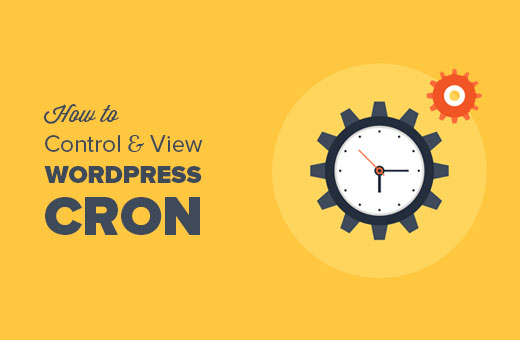
Why Monitoring is Essential for Cron Jobs
In the realm of WordPress cron job management, effective performance monitoring ensures that these scheduled tasks run smoothly and deliver the expected outcomes. By keeping a close eye on the execution time and results of cron jobs, you can identify potential issues before they escalate into significant problems.
Key Metrics to Track
Focusing on specific metrics can lend insight into the health of your WordPress cron job executions. Here are some critical factors to consider:
- Execution Time: Measure how long each cron job takes to execute. A sharp increase could indicate performance issues.
- Success Rate: Keep track of how often cron jobs complete successfully versus those that fail or time out.
- Frequency of Execution: Ensure that jobs are running as often as intended. Some plugins or themes may interfere with scheduled tasks.
- Resource Usage: Analyze the amount of server resources (CPU, memory) consumed during job execution.
Tools for Monitoring
Utilizing the right tools can significantly simplify the monitoring process. Consider implementing the following:
- WP Crontrol: This powerful plugin allows you to view and control what’s happening within the WordPress cron schedule.
- Query Monitor: A robust debugging plugin that helps to monitor the performance of API requests and PHP errors associated with your cron jobs.
- New Relic: An application performance monitoring tool that can track backend performance, providing insights into cron job behavior on a deeper level.
Reporting and Alerts
Establishing a reporting system or alert mechanism will keep you informed in real-time about cron job performance issues. Consider setting up:
- Email Notifications: Trigger alerts for failed cron jobs, which can also include execution time exceeding a predefined threshold.
- Log Files: Maintain comprehensive logs for each cron job, documenting not only failures but also their execution paths.
Data Analysis Table
| Cron Job Name | Last Run | Execution Time (ms) | Status |
|---|---|---|---|
| Daily Backup | 2023-10-10 12:00 | 1200 | Success |
| Plugin Updates | 2023-10-10 12:15 | 2500 | Failure |
| Site Health Check | 2023-10-10 12:30 | 800 | Success |
By actively monitoring cron job performance and utilizing available tools and strategies, you can ensure the efficiency of your WordPress cron job system. Identifying issues early will allow you to take corrective actions swiftly, keeping your site running smoothly and reliably.
7) Cleanup Your Database Regularly

Why Regular Database Cleanup is Crucial
Keeping your WordPress database tidy is not just a good habit; it’s essential for maintaining optimal site performance. Over time, as you add content, install plugins, and collect user data, your database can become cluttered with unnecessary entries. This bloat can slow down your website, leading to longer load times and a negative user experience. Regular cleanup helps ensure that your WordPress cron job operates efficiently, reducing overhead and allowing your scheduled tasks to run without hiccups.
Steps to Perform Effective Database Cleanup
To effectively clean up your database, you can follow these best practices:
- Remove Post Revisions: WordPress saves multiple revisions of each post. Removing these can significantly reduce database size. Consider limiting the number of revisions stored by adding a line to your wp-config.php file:
define('WPPOSTREVISIONS', 5); - Delete Spam Comments: Spam comments can accumulate over time, taking up unnecessary space. Regularly review and delete spam comments via the WordPress dashboard.
- Clear Expired Transients: Transients are temporary options stored in your database. Cleaning up expired transients can help reduce clutter. You can use a plugin or run a SQL command to clear them easily.
- Uninstall Unused Plugins: Deleting unused plugins not only frees up space but also removes associated data stored in your database.
Tools for Database Cleanup
Utilizing the right tools can streamline the database cleanup process. Here are some popular plugins:
| Plugin Name | Features |
|---|---|
| WP-Optimize | Database optimization, image compression, cache cleanup. |
| Advanced Database Cleaner | Identifies and removes old revisions, spam comments, and orphaned metadata. |
| WP-Sweep | Allows for sweeping up unused, old, and duplicate items. |
Scheduling Cleanups with a Cron Job
Incorporating your database cleanup tasks into a WordPress cron job can automate the process, ensuring it gets done regularly. You can create a custom cron job that triggers database optimizations at specified intervals. Here’s how:
- Create a Custom Function: Write a custom PHP function that performs your desired cleanup actions.
- Schedule Your Cron Event: Use the
wpscheduleevent()function to set how frequently you want the cleanup to run (e.g., daily, weekly). - Hook into Cron: Add the custom function to WordPress cron hooks to ensure it runs automatically.
This lets you maintain a healthy database without the stress of remembering to do it manually, all while keeping your WordPress cron job optimized for performance.
By integrating these cleanup practices into your routine, your WordPress site will not only run smoother but also be better positioned for SEO, providing a superior experience for your users while enhancing your site’s visibility in search results.
8) Avoid Overlapping Tasks
Understanding the Impact of Overlapping Tasks
When scheduling tasks for your WordPress cron job, it’s crucial to recognize the potential pitfalls of overlapping tasks. When multiple cron jobs are set to execute simultaneously, it can result in a variety of issues, including server strain, database locking, and increased runtime complexity. By avoiding overlapping schedules, you can streamline processes, reduce server load, and maintain a more responsive site.
Reasons to Avoid Overlapping Tasks
Here are some key reasons why you should steer clear of running multiple tasks at the same time:
- Performance Bottlenecks: Concurrent tasks can consume valuable resources, hampering the efficiency of your website.
- Inconsistent Data: Overlapping tasks might lead to conflicting operations that can corrupt or invalidate data.
- Increased Complexity: With multiple tasks vying for attention, tracking which job completed successfully can become a headache.
Best Practices for Scheduling Cron Jobs
To effectively manage your WordPress cron job schedules and avoid overlaps, consider implementing these best practices:
- Stagger Task Scheduling: Space out your cron jobs to allow for adequate processing time between them.
- Prioritize Tasks: Identify critical tasks and assign priority levels to ensure crucial processes are executed first.
- Use Time Buffers: Include a small time buffer for each task to ensure they don’t clash.
Example Schedule Table
| Task | Frequency | Scheduled Time |
|---|---|---|
| Backup Database | Daily | 3:00 AM |
| Update Plugins | Weekly | 3:30 AM |
| Optimize Database | Monthly | 4:00 AM |
By carefully planning your cron jobs and adhering to a well-structured schedule, you can avoid overlapping tasks that could adversely impact your site’s functionality. This strategic approach not only optimizes your WordPress cron job performance but also ensures a seamless experience for your users, ultimately enhancing site reliability and efficiency.
9) Use a Dedicated Plugin for Management
Why Opt for a Dedicated Management Plugin?
Using a dedicated plugin for managing WordPress cron jobs can significantly simplify the way you handle scheduled tasks. Unlike manual management, which can often be cumbersome and error-prone, a well-crafted plugin provides a user-friendly interface and powerful features that enhance efficiency. These tools are designed specifically to offer enhanced functionalities that natively built-in WordPress options lack, making them indispensable for serious site owners.
Benefits of Dedicated Management Plugins
When exploring your options, consider the following advantages of utilizing a dedicated plugin:
- User-Friendly Interfaces: Many plugins come with intuitive dashboards, allowing you to manage and monitor your cron jobs without extensive technical knowledge.
- Advanced Features: These plugins often include advanced scheduling options, such as interval settings, missed job detection, and the ability to manage multiple cron events from one place.
- Performance Monitoring: Most dedicated plugins provide analytics and logs that track when jobs were scheduled and executed, which helps in identifying performance bottlenecks.
- Error Handling: They may also include features for error handling, notifying you when a scheduled task fails, ensuring that no vital operations go unnoticed.
Selecting the Right Plugin
With numerous plugins available, choosing the right one for your needs is crucial. Consider the following criteria when evaluating options:
| Plugin Name | Key Feature | User Ratings |
|---|---|---|
| WP Crontrol | View and control cron events | 4.9/5 |
| Advanced Cron Manager | Custom scheduling options | 4.8/5 |
| WP Scheduled Posts | Manage posts and custom tasks | 4.7/5 |
Look for plugins that not only meet your current requirements but also have the capacity for future expansion as your website grows. Reading user reviews and exploring compatibility with your existing setup can save you time and headaches in the long run.
Integrating With Other Tools
Another critical consideration is how well the plugin integrates with other tools on your WordPress site. Many dedicated cron management plugins can work seamlessly with performance optimization and SEO tools. This interaction helps automate tasks that directly impact your site’s speed and optimization, further streamlining your workflow.
By utilizing a dedicated plugin for managing WordPress cron jobs, you not only simplify the process of scheduling tasks but also gain valuable insights and features that could greatly enhance your site’s performance and reliability. Whether you are managing simple task automations or complex workflows, the right plugin can provide the foundation for a smoother running site.
10) Debugging Cron Job Issues Effectively
Understanding Common Cron Job Issues
When troubleshooting WordPress cron jobs, it’s essential to grasp the common pitfalls that can disrupt scheduled tasks. A variety of factors can prevent your cron jobs from executing properly:
- Server Configuration: Misalignments in server settings can block cron jobs from running.
- Conflicting Plugins: Sometimes, plugins can conflict with the cron scheduler, causing unexpected failures.
- Site Traffic: A low-traffic site may not hit the cron job URL frequently enough to trigger scheduled tasks.
Step-by-Step Debugging Process
To debug cron job issues effectively, follow this structured approach:
- Check Error Logs: Start by reviewing Apache or Nginx error logs and WordPress debug logs for detailed error messages.
- Use CRON Tester Plugins: Plugins like WP Crontrol help visualize scheduled events and identify problematic tasks.
- Manually Trigger Cron Jobs: Try executing the cron job manually through the command line to see if it completes without errors.
Common Diagnostic Commands
When dealing with cron jobs, some terminal commands can help you identify issues:
| Command | Description |
|---|---|
| crontab -l | Lists all cron jobs under the current user. |
| sudo service cron status | Checks if the Crond service is active and running. |
| grep CRON /var/log/syslog | Filters cron-related entries to pinpoint potential issues. |
Improving Cron Job Reliability
Once you’ve identified issues, follow these best practices for enhancing the reliability of WordPress cron jobs:
- Optimize Execution Frequency: Set cron jobs to run at intervals that match your server load and site traffic.
- Implement Proper Caching: Utilize caching solutions to minimize resource usage during cron job execution.
- Switch to Real Cron Jobs: If your site’s traffic is minimal, consider using a real cron job at the server level to trigger WordPress cron tasks.
Leveraging Debugging Tools
Take advantage of debugging tools designed for WordPress. Tools such as the Query Monitor plugin can help track cron jobs and see which tasks are scheduled, running, or missed. It offers valuable insights into the lifecycle of cron jobs, thus facilitating easier troubleshooting.
Final Checks
After making adjustments, ensure to perform final checks:
- Document Changes: Keep a log of changes made while debugging cron jobs for future reference.
- Monitor Performance: Regularly monitor the performance and reliability of your WordPress cron jobs using uptime monitoring services.
- Feedback Loop: Establish a feedback loop to iterate and refine cron job configurations based on site behavior.
Q1: What exactly is a WordPress Cron Job?
A WordPress Cron Job is a task scheduler that enables you to automate events in your WordPress site. Unlike traditional Unix cron jobs that run on your server, WordPress cron relies on traffic to trigger scheduled events. When a user visits your site, WordPress checks if there are any scheduled tasks (like publishing a post, checking for updates, or performing backups) that need to be completed.
Q2: How can I check the current scheduled cron jobs in WordPress?
You can view your scheduled cron jobs by using a plugin such as WP Crontrol. This handy plugin allows you to see what tasks are scheduled, when they run, and even offers options to modify or delete them. Just install the plugin from the WordPress Plugin Directory to get started!
Q3: Are WordPress Cron Jobs reliable?
While WordPress Cron Jobs are convenient, they can be less reliable compared to server-level cron jobs, especially for sites with low traffic. If a user doesn’t visit your site frequently, scheduled tasks may not run as expected. If reliability is a concern, consider setting up a real cron job on your server to trigger the WordPress cron system.
Q4: What are some common tasks that WordPress Cron Jobs handle?
WordPress Cron Jobs manage a variety of tasks, including:
- Publishing scheduled posts
- Checking for plugin and theme updates
- Performing automated backups
- Clearing out spam comments
- Sending email notifications
Q5: How can I optimize the frequency of my Cron Jobs?
To optimize the execution frequency of your Cron Jobs, you can adjust the wpcron.php file by specifying a custom interval. By default, WordPress runs jobs every 12 hours. If you want to speed up task execution, you can set it to run every 5 or 10 minutes by adding a custom interval in your theme’s functions.php file. Remember to find a balance to avoid excessive server load.
Q6: Can I disable WordPress Cron Jobs?
Yes, disabling the internal WordPress Cron Job can be done to rely on server-level cron jobs instead. To disable it, simply add the following line to your wp-config.php file:
define('DISABLE_WP_CRON', true);
By doing this, you can set up a real cron job on your server to run the URL https://yourdomain.com/wp-cron.php at your desired interval, which enhances accuracy and efficiency.
Q7: How do wp_get_scheduled_event and wp_unschedule_event work?
The wp_get_scheduled_event function allows you to retrieve a specific scheduled cron event based on its hook name, aiding in debugging or monitoring tasks. Conversely, wp_unschedule_event lets you remove a scheduled event from the cron schedule if it’s no longer needed or causing issues.
Q8: What are the best practices for creating custom Cron Jobs?
When creating custom Cron Job tasks, consider the following best practices:
- Use unique hook names to avoid conflicts.
- Ensure your tasks are lightweight to prevent timing out.
- Test your code thoroughly before deploying.
- Log job execution statuses for easy debugging.
Q9: How do I troubleshoot issues with Cron Jobs not running?
If your Cron Jobs aren’t functioning correctly, you can try the following troubleshooting tips:
- Check for any PHP errors or conflicting plugins.
- Verify that your server’s cron service is running.
- Utilize WP Crontrol to ensure the tasks are actually scheduled.
- Consider increasing the frequency of visits to your website.
Q10: Where can I learn more about optimizing my WordPress site?
For more in-depth information on WordPress optimization, refer to reputable sources like:
As we wrap up our exploration of the essential tips for optimizing WordPress Cron jobs, it’s clear that mastering this feature can enhance your website’s performance significantly. By implementing the strategies outlined in this listicle, you not only ensure that your scheduled tasks run smoothly but also that your site maintains its speed and efficiency. Remember, effective management of Cron jobs can lead to improved user experience, better resource allocation, and ultimately, a more successful online presence.
Before you dive into executing these tips, take a moment to familiarize yourself further with WordPress Cron through reliable resources. A great starting point is the official WordPress documentation, which provides in-depth insights on how to manage and troubleshoot Cron jobs effectively: WordPress Cron Jobs Documentation.
Optimizing your WordPress Cron jobs is just one step towards a more efficient website. Stay informed, keep experimenting, and continue to explore other optimization strategies to elevate your site’s performance even further. Happy optimizing!


