In the vast and dynamic world of web design, the right typography can make all the difference in capturing your audience’s attention. If you’re using WordPress, accessing a wide array of font options is not only essential for aesthetic appeal but also enhances readability and user experience. That’s where font WordPress plugins come into play, offering you the flexibility to customize your website’s typography effortlessly.
In this listicle, we’ll explore 8 of the best font WordPress plugins that can elevate your site to new heights. Each plugin on our list is designed with unique features and benefits to cater to your diverse design needs. Expect to gain insights into user-friendly interfaces, extensive font libraries, and valuable customization options that will help your website stand out. Whether you’re a seasoned developer or a beginner looking to spruce up your blog, you’ll find the perfect fit for your typography goals. Let’s dive in and discover the top font WordPress plugins that will transform your site’s aesthetics!
1) Google Fonts Typography
Explore the Power of Google Fonts
One of the most versatile solutions available when looking for a font WordPress plugin is Google’s extensive library of fonts. With over 1,000 typefaces specializing in various styles—ranging from classic serifs to contemporary sans-serifs—designing a visually stunning website has never been easier. This integration allows webmasters to enhance their sites’ typography effortlessly, creating a unique brand experience.
Key Features of Google Fonts
- Over 1,000 Fonts: Access to an expansive selection of fonts that cater to diverse design needs.
- Seamless Integration: Easy to implement, allowing you to change fonts in seconds.
- Cross-Platform Compatibility: Fonts render beautifully across all devices and browsers.
- Performance Optimized: Efficient loading times, which is crucial for SEO and user experience.
How to Integrate Google Fonts with Your WordPress Site
Implementing Google Fonts can be done through various font WordPress plugins. Here’s a quick guide:
- Choose your font from the Google Fonts library.
- Copy the provided embed link.
- Install a font plugin, such as Easy Google Fonts, which lets you use any font directly in your WordPress customizer.
- Paste the link into the designated section and start stylizing your headings, body text, or any HTML elements!
SEO Benefits of Using Google Fonts
Beyond aesthetics, utilizing a font WordPress plugin to add Google Fonts can significantly improve your site’s SEO. Here’s how:
| Benefit | Description |
|---|---|
| Improved Readability | Enhanced typography leads to better user engagement and longer session durations. |
| Faster Load Times | Well-optimized fonts result in quicker rendering, thus positively affecting your site’s performance score. |
| Consistent Branding | A cohesive typography choice enhances brand identity, making your site memorable. |
Popular Google Fonts to Consider
When designing your site, you may want to stick to fonts that are recognized for their effectiveness. Here’s a brief list of fan-favorites:
- Roboto: A modern sans-serif that offers great versatility.
- Lora: A well-balanced serif font, perfect for readability.
- Merriweather: Designed specifically for clarity on screens.
- Open Sans: Widely used for its legibility across various devices.
2) Easy Google Fonts
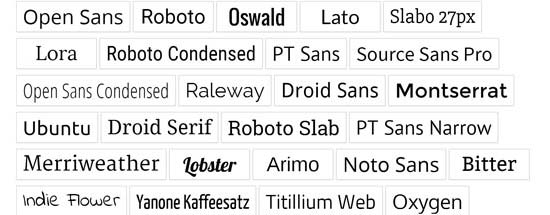
Why Google Fonts?
Among the many options available for enhancing typography on your WordPress site, Google Fonts stands out as a great accessible resource. Thanks to its extensive library of freely available font styles, integrating Google Fonts into your site can elevate both aesthetics and readability. With this font plugin, you have the power to customize text in a way that resonates with your brand identity effortlessly.
Key Features of Easy Google Fonts
- Simplicity of Use: With minimal setup, even beginners can harness the power of Google Fonts to enhance their websites.
- Extensive Library: Access thousands of fonts, so you can find the perfect match for your creative vision.
- Real-Time Preview: Visualize the changes immediately, allowing you to experiment without hassle.
- Custom CSS: For advanced users, this font plugin offers the flexibility to apply custom CSS styles directly.
Step-by-Step Installation
Installing the Easy Google Fonts plugin is a breeze. Follow these simple steps to incorporate stunning typography into your WordPress site:
- Navigate to your WordPress dashboard.
- Go to Plugins > Add New.
- Search for “Easy Google Fonts”.
- Click Install Now, and then Activate.
Customization Options
Once your plugin is active, customization becomes an exciting journey. Here are some options you can explore:
- Typography Settings: Adjust font size, weight, and style, ensuring each element of your page is visually appealing.
- Font Pairing: Discover suggested pairings to create harmony between headers and body text. A harmonious look increases engagement!
- Apply to Specific Elements: Choose which HTML elements to customize, such as headings, paragraphs, or even widgets.
Example Table of Popular Google Fonts
| Font Name | Style | Best For |
|---|---|---|
| Roboto | Modern Sans-serif | Content-heavy sites |
| Open Sans | Versatile Sans-serif | Professional designs |
| Montserrat | Geometric Sans-serif | Creative portfolios |
Incorporating Easy Google Fonts into your WordPress site opens a world of design possibilities. With its straightforward installation process and vast customization features, you can transform the look and feel of your site quickly. Pair your chosen fonts wisely, and watch as your audience becomes enchanted by your site’s typography, showcasing the importance of a well-selected font WordPress plugin in enhancing overall web design.
3) Font Awesome

Why Choose Font Awesome?
Font Awesome is arguably one of the most popular icon libraries available, and for good reason. This versatile tool not only enhances the visual appeal of your website but also significantly improves user experience. With a selection of over 7,000 icons, it provides a vast range of options to help you communicate effectively with your audience.
Key Features
Font Awesome comes packed with features that can significantly elevate the design of your WordPress site:
- Scalable Icons: Whether you’re using an icon for a button or as a decorative element, Font Awesome icons are vector-based, ensuring that they remain crisp and clear on any device.
- Customizable Styles: Easily change the size, color, and animation of icons using straightforward CSS classes. This level of customization allows you to match the icons with your brand style.
- Integration Options: With simple installation, Font Awesome can be smoothly integrated into popular page builders, streamlining the design process without the hassle.
How to Implement Font Awesome in WordPress
Integrating Font Awesome into your WordPress site is a breeze. Here’s a quick rundown:
- Install the Plugin: Search for the Font Awesome plugin in your WordPress dashboard and install it directly.
- Configure Settings: After activation, navigate to the settings page and select your desired version of Font Awesome, adjusting the settings to fit your needs.
- Use Icons in Your Content: You can now use icons by simply adding the respective HTML class into your posts or pages.
Example Usage
Here’s how you can use Font Awesome icons in your content:
| Icon Purpose | HTML Code |
|---|---|
| Home | |
| Contact | |
| Info |
Performance Optimization
It’s crucial to keep in mind that while Font Awesome can enrich your website visually, optimizing performance is key. When using this font WordPress plugin, consider these optimizations:
- Load Icons As Needed: Only include the necessary icons in your website build to minimize loading times.
- Use the Pro Version: If your design needs are more complex, opt for the Pro version for additional icons and features alongside faster loading times.
Incorporating Font Awesome into your WordPress site not only adds an aesthetic flair, but it also supports improved functionality with ease and clarity. This robust font WordPress plugin is ideal for web designers looking to professionally enhance their projects without compromising performance or usability.
4) WP Google Fonts

Why Choose WP Google Fonts?
If you’re looking to elevate your site’s typography with minimal effort, WP Google Fonts is an ideal option for WordPress users. This plugin seamlessly integrates Google Fonts into your website, allowing you to access a vast library of fonts without delving into coding. Its user-friendly interface is perfect for both beginners and seasoned developers alike, making font customization straightforward and efficient.
| Feature | Description |
|---|---|
| Massive Library | Access over 900 fonts from Google’s extensive library. |
| User-Friendly | Simple configuration panel that doesn’t require coding knowledge. |
| Live Preview | See changes in real-time before applying them to your site. |
| Optimized Performance | Only loads fonts that you select, enhancing page speed. |
Customizing Typography Made Easy
With WP Google Fonts, typography customization becomes a breeze. The plugin allows you to assign different fonts to various elements of your site, such as headings, paragraphs, and even specific widgets. This flexibility helps create a cohesive design that reflects your brand’s identity. You can easily manage font weights, styles, and sizes through the intuitive back-end interface.
Compatibility and Support
Another significant advantage of using WP Google Fonts is its compatibility with popular WordPress themes and page builders. Whether you’re using Elementor, Beaver Builder, or any other design tools, this plugin works harmoniously to ensure your font choices are implemented across your entire site. Plus, the dedicated support team provides assistance for any issues or questions, ensuring a smooth experience.
SEO Benefits of Great Typography
Typography is not just about aesthetics; it also plays a crucial role in SEO. Properly chosen fonts can improve readability and user experience, which are vital factors for keeping visitors on your site. Improved engagement metrics can lead to better search engine rankings. By leveraging WP Google Fonts, you’re not just enhancing your site’s visual appeal but also investing in its potential to attract organic traffic. Prioritize your user’s reading experience while keeping an eye on your site’s performance with this effective font WordPress plugin.
5) Typekit Fonts for WordPress

Typography Meets Creativity: Typekit Fonts for WordPress
When it comes to enhancing the aesthetic quality of your WordPress site, Typekit Fonts offers a diverse range of typefaces that can elevate your web design to new heights. This Adobe service provides access to a large library of fonts which are not only visually appealing but also optimized for web performance. With a Typekit Fonts for WordPress integration, you can easily import premium fonts without compromising your site’s loading speed.
Advantages of Using Typekit Fonts
Integrating Typekit Fonts into your WordPress site comes with several noteworthy benefits:
- Extensive Library: Choose from thousands of high-quality typefaces suitable for any niche.
- Web-Optimized Fonts: Enjoy faster loading times without sacrificing typography, as Typekit fonts are designed specifically for web use.
- Customizable Styles: Easily adjust weight, size, and other parameters to match your branding.
- Cross-Browser Compatibility: Typekit fonts render beautifully across all popular browsers and devices.
How to Integrate Typekit Fonts with WordPress
Connecting Typekit Fonts for WordPress is straightforward. Follow these simple steps:
- Sign up for an Adobe account and create a Typekit project.
- Select your desired fonts and generate an embed code.
- In your WordPress dashboard, navigate to Appearance > Customize > Additional CSS, and paste the generated embed code.
- Customize your theme’s CSS to apply the Typekit fonts to specific elements.
If you’re interested in a comprehensive guide, consider checking out the Typekit Documentation for detailed instructions and styling tips.
Comparison Table: Typekit vs. Other Font Plugins
| Feature | Typekit Fonts | Google Fonts | Font Awesome |
|---|---|---|---|
| Font Variety | Extensive | Free but limited | Icons only |
| Performance | Optimized | Good | N/A |
| Customization | High | Moderate | Low |
| Cost | Subscription-based | Free | Free |
integrating Typekit Fonts for WordPress opens up a world of possibilities for your site’s typography. Whether you want your blog to exude elegance or your business website to maintain a professional appearance, the right fonts can make all the difference. With easy integration and numerous customization options, Typekit may be the key to unlocking the perfect look for your site.
6) Custom Fonts

Tailored Typography for Your Brand
Utilizing custom fonts can significantly enhance your WordPress site, providing a unique visual identity that sets you apart from the competition. The right font communicates your brand’s personality and ethos effectively. With the font WordPress plugin, you can easily integrate a variety of fonts that resonate with your audience and elevate your site’s aesthetic appeal.
Why Choose Custom Fonts?
Custom fonts offer more than just visual flavor. Here are several reasons to consider:
- Brand Consistency: Maintain a coherent look across your website that aligns with your brand guidelines.
- User Engagement: Unique typography can capture attention and boost interaction, leading to lower bounce rates.
- SEO Benefits: Properly implemented fonts can enhance text readability, potentially improving dwell time on your pages.
- Creative Freedom: Select from a plethora of font styles to match different sections of your site, whether it’s a chic blog or a robust e-commerce store.
Popular Custom Font WordPress Plugins
To leverage the full potential of custom fonts, consider incorporating these popular plugins:
| Plugin Name | Key Features | Pricing |
|---|---|---|
| Google Fonts Typography | Access to hundreds of Google Fonts, easy integration | Free |
| Custom Fonts | Upload custom fonts, apply to specific elements | Free with premium options |
| Use Any Font | Upload custom fonts, no coding required | $6 one-time fee |
Implementing Custom Fonts Effectively
When implementing custom fonts, consider the following best practices:
- Performance: Choose fonts that do not significantly impact your site’s load time. Use only the necessary font weights and styles.
- Fallback Options: Always specify fallback fonts in case your desired font fails to load.
- Accessibility: Ensure that your custom fonts are easy to read across all devices and adhere to accessibility standards.
By harnessing the power of custom fonts through a font WordPress plugin, you can create a visually compelling experience for your visitors that not only reflects your brand but also enhances usability and engagement. The right typography can truly be transformative for your website’s overall impression and success.
7) Use Any Font

8) Font Organizer

Why You Need a Font Organizer
A Font Organizer is an essential tool for anyone serious about typography on their WordPress site. As your font library grows, it can become overwhelmingly chaotic, making it difficult to select the right typeface for your projects. By utilizing a Font Organizer, you can easily manage, preview, and retrieve fonts, ensuring that your design workflow remains smooth and efficient.
Key Features to Consider
When searching for the best Font Organizer to pair with a font WordPress plugin, keep an eye out for the following features:
- Batch Activation: Easily activate multiple fonts at once to streamline your workflow.
- Visual Preview: Quickly visualize how each font looks with the text you plan to use.
- Collection Management: Organize fonts into custom collections based on style, project, or theme.
- Search Functionality: Find fonts quickly by name, style, or any other filter criteria.
- Compatibility: Ensure the organizer seamlessly integrates with your existing WordPress environment.
Top Font Organizers to Enhance Your Workflow
To better understand the options available, let’s look at some leading Font Organizers that can elevate your font management and greatly enhance your font WordPress plugin experience.
| Font Organizer | Features | Platforms |
|---|---|---|
| FontBase | Free, Supports Google Fonts, Organizes Collections | Windows, Mac, Linux |
| FontExpert | Advanced Search, Batch Processing, Font Repair | Windows |
| Suitcase Fusion | Cloud Sync, Auto-activation, Quick Access | Windows, Mac |
| Typeface | User-friendly, Auto-activation, Cloud Backup | Mac |
Integrating with Your Font WordPress Plugin
By incorporating a Font Organizer into your design routine, you can maintain a well-organized library, which is crucial for any WordPress developer or designer. Most modern font WordPress plugins offer features that complement Font Organizers, allowing seamless integration of fonts onto your site. For instance, you can directly pull fonts from your organizer and use them in your preferred plugin without redundant effort.
Moreover, using a Font Organizer can significantly enhance your productivity. When you can find the right font quickly and apply it directly to your WordPress theme, you reduce decision fatigue and increase your creative flow. A well-curated selection of fonts can also lead to more cohesive and aesthetically pleasing designs on your site, providing a better experience for your visitors and setting a professional tone for your brand.
leveraging a Font Organizer not only simplifies font management but also allows for a more enriched and dynamic WordPress design experience. Incorporating both a Font Organizer and a font WordPress plugin will undoubtedly elevate the quality of your website.
What is a Font WordPress Plugin?
A Font WordPress Plugin is a tool that allows website owners to customize the typography of their WordPress sites. These plugins enable users to change fonts, styles, sizes, and other text-related elements effortlessly, contributing to a better user experience and aesthetic appeal. They can simplify the design process without the need for extensive coding knowledge.
Why should I use a Font Plugin on my WordPress site?
Using a Font Plugin can significantly enhance your site’s visual appeal and readability. By selecting the right fonts, you can:
- Improve readability: Different fonts suit different content, enhancing the overall clarity.
- Establish branding: Consistent typography can strengthen your brand identity.
- Save time: A plugin streamlines the process of testing and implementing various typefaces.
What features should I look for in a Font Plugin?
When selecting a Font Plugin, consider the following features to ensure it meets your needs:
- Font library: A diverse collection of fonts, ideally including Google Fonts.
- User-friendly interface: Easy navigation and customization options are essential, especially for beginners.
- Customization options: Look for plugins that allow you to modify font sizes, weights, and styles, along with individual page settings.
- Compatibility: Ensure the plugin is compatible with your theme and other plugins.
- Performance: A plugin that doesn’t slow down your site is crucial for maintaining a good user experience.
What are the best Font WordPress Plugins available?
Here are some of the top Font Plugins to consider for your WordPress site:
- Google Fonts Typography: Integrate Google Fonts seamlessly into your site, offering extensive customization options.
- Easy Google Fonts: A user-friendly plugin that allows you to preview and change your site’s typography live.
- Use Any Font: Upload custom fonts directly from your computer and implement them across your site.
- Font Formatter: Allows you to easily format text with varied font styles and sizes.
- WP Google Fonts: A simple way to add Google Fonts by pasting shortcodes directly into posts or pages.
- Custom Fonts: Another option for adding uploaded fonts or those from CSS @font-face.
- Font Awesome: Not just a font plugin, but an icon toolkit that can enrich your typography through icons.
- Any Font: Allows you to easily integrate any font that you have the license for, expanding your customization options.
Can I use more than one Font Plugin on my WordPress site?
While technically possible, it is generally not advisable to use multiple Font Plugins simultaneously. Doing so can lead to conflicts, excessive loading times, or even design inconsistencies across your site. It’s best to choose a single plugin that meets all your font needs to ensure a smoother experience.
Are Font Plugins free to use?
Many Font WordPress Plugins offer a free version with essential features, perfect for small sites or personal use. However, premium versions often come with additional functionalities, support, and a broader selection of fonts. Depending on your requirements, investing in a premium option could be beneficial.
How do I install and set up a Font Plugin on my WordPress site?
Installing a Font Plugin is a straightforward process:
- Go to your WordPress admin dashboard.
- Navigate to Plugins > Add New.
- Search for the desired Font Plugin, click Install Now, and then Activate.
- Configure the plugin settings according to your preferences.
- Save your changes and refresh your website to see the updated fonts.
Where can I learn more about typography and its impact on web design?
For a deep dive into typography and its significance in web design, you can explore resources like Smashing Magazine’s Typography Guide or visit WikiHow’s Guide to Choosing Fonts for practical insights and tips.
Conclusion
Choosing the right font WordPress plugin can significantly elevate the aesthetic of your site, ensuring that your content not only speaks but also resonates with your audience. From enhancing readability to allowing for those subtle stylistic touches, the options we explored offer a diverse range of features and functionalities to cater to various design desires.
Whether you are an e-commerce wizard, a creative artist, or a blogger aiming to shine, the right typography can make all the difference. We hope this list has illuminated the best options available, making it easier for you to enhance your site’s visual appeal and user experience.
Ready to transform your website’s typography? Explore these plugins, experiment with the diverse font options they offer, and watch your site come alive! For further insights and a deeper dive into WordPress plugins, don’t forget to visit WPBeginner for comprehensive guides and tips.
Happy customizing!


