Creating a WordPress theme from scratch may sound like a daunting task, but it’s an exciting journey that unleashes your creativity and technical skills. Whether you’re a seasoned developer looking to expand your portfolio or a curious enthusiast eager to delve into the world of web design, this listicle, “,” will guide you through the process with a clear and structured approach.
In the following sections, we’ll break down each essential step into practical, easily digestible pieces. You’ll learn how to lay the groundwork for your theme, from understanding the WordPress file structure to customizing styles and functionality. By the end of this list, you’ll not only have the confidence to make a WordPress theme from scratch but also the tools needed to bring your unique vision to life. Whether you’re aiming for a minimalist blog or a vibrant online portfolio, these 10 steps will empower you to express your creativity and enhance your technical prowess. Get ready to embark on an informative adventure that transforms your ideas into an engaging WordPress experience!
1) Define the Purpose of Your Theme

Understanding Your Theme’s Purpose
To successfully embark on the journey to make a WordPress theme from scratch, the first step involves precisely defining the purpose of your theme. A well-defined purpose serves as a compass, guiding your design, functionality, and overall user experience. Think about the following key aspects when establishing this foundation:
- Target Audience: Who are you designing for? Are you catering to bloggers, businesses, or e-commerce sites?
- Core Functionality: What features does your theme need to include? Will it support multimedia, e-commerce, or minimalist blogging?
- Aesthetic Style: What visual direction are you looking to achieve? Should it be modern, classic, playful, or professional?
Identifying the Key Features
Once you’ve identified your target audience, it’s crucial to pinpoint the key features that will set your theme apart from the competition. Create a checklist that includes essential components tailored to the needs of your users, which may encompass:
- Responsive Design: Ensure compatibility across devices.
- SEO Optimization: Plan for on-page SEO elements.
- Accessibility: Design to be user-friendly for everyone.
Creating User Scenarios
A valuable exercise in defining your theme’s purpose is to create user scenarios. Think about the various ways individuals might interact with your theme. Here’s a simple breakdown in table format:
| User Type | Desired Actions | Key Features Needed |
|---|---|---|
| Bloggers | Post articles, manage comments | Simple editor, comment system |
| Business Owners | Showcase products, collect leads | E-commerce integration, contact forms |
| Freelancers | Portfolio display, client testimonials | Gallery support, review sections |
Aligning Design with Purpose
With a clear understanding of your audience and the intended features, the next step is to visualize how the design will complement this purpose. The aesthetics should not only appeal visually but also enhance functionality. Consider the following design elements:
- Color Schemes: Choose colors that reflect your brand or theme’s essence.
- Typography: Pick fonts that enhance readability and align with your theme’s tone.
- Layout: Design an intuitive layout that fosters a seamless user journey.
By diligently defining the purpose of your theme, you’re laying an essential groundwork for your development process, which will ultimately reflect in the final output as you make a WordPress theme from scratch. This purposeful approach ensures that every decision, from coding to aesthetics, aligns with your goals and enhances the user experience.
2) Set Up Your Development Environment

Choosing Your Local Development Stack
Setting up your development environment is crucial for creating a WordPress theme from scratch. You need a reliable local server to mimic the live server settings. Here are some popular solutions:
- XAMPP: An open-source solution that includes Apache, MySQL, and PHP. Easy to install and configure.
- MAMP: Ideal for Mac users, offering similar functionalities with a user-friendly interface.
- Local by Flywheel: A modern development tool that simplifies the setup process and provides various features for WordPress developers.
Installing WordPress Locally
Once you’ve chosen your local server application, the next step is to install WordPress:
- Download the latest version of WordPress from the official website.
- Extract the ZIP file and move it into your server’s root directory.
- Create a MySQL database using the database tool provided by your local server.
- Run the WordPress installation script by navigating to
http://localhost/your-folder-namein your browser.
Configuring Essential Tools
Your development environment isn’t just about having WordPress up and running. You should also configure a few tools that will significantly enhance your coding efficiency:
- Code Editor: Choose a powerful code editor like Visual Studio Code or Sublime Text. These editors provide syntax highlighting and plugins specifically for PHP and CSS.
- Version Control: Use Git to track changes and collaborate with others seamlessly. Platforms like GitHub or Bitbucket can host your repositories.
- Browser Developer Tools: Familiarize yourself with built-in tools available in modern browsers. These tools help debug CSS and JavaScript, providing a preview of how your theme will look in real time.
Organizing Theme Files
Before you start coding your theme, it’s essential to understand how to structure your theme files:
| File/Folder | Description |
|---|---|
| style.css | Holds the styles for your theme and includes metadata about your theme. |
| index.php | The main template file that serves as a fallback to other templates. |
| functions.php | Contains theme functions and enables features like post thumbnails and custom menus. |
| header.php | Defines the header section of your theme. |
| footer.php | Contains the footer section of your theme. |
By organizing your files like this, you’ll streamline the development process and make it easier to manage your theme. Remember, a well-thought-out development environment sets the stage for efficient and successful coding as you venture into creating your WordPress theme from scratch.
3) Create a Basic Theme Structure

Understanding the Folder Structure
Creating a basic theme structure for your WordPress theme from scratch starts with organization. You will need a dedicated folder in your WordPress installation under wp-content/themes/ where your custom theme will reside. Here’s how to set it up:
your-theme-name/– Main folder for your theme.style.css– The main stylesheet where you define theme details.index.php– The primary template file serving as a fallback for all other templates.functions.php– A file for adding custom functions and theme features.header.php– Contains thesection and the opening HTML structure.footer.php– Contains the closing elements of the document.sidebar.php– Includes the sidebar area of your theme.
Setting Up the Style Sheet
Your style.css file is crucial as it not only contains your CSS rules but also serves as the metadata for your theme. This file should start with a comment block that defines your theme:
/*
Theme Name: Your Theme Name
Theme URI: http://yourthemeurl.com
Author: Your Name
Author URI: http://yoururl.com
Description: A brief description of your theme.
Version: 1.0
License: GNU General Public License v2 or later
License URI: http://www.gnu.org/licenses/gpl-2.0.html
Tags: custom, theme, tags, etc.
*/
The Role of Template Files
Each template file in your basic theme structure plays a specific role in how your site is displayed. Understanding these roles is vital:
| Template File | Purpose |
|---|---|
index.php | Fallback for all content types. |
header.php | Site header content. |
footer.php | Site footer to close the HTML elements. |
sidebar.php | Sidebar content such as widgets. |
functions.php | Custom functions and features, e.g., menus. |
Adding Functionality with functions.php
As you create your theme from scratch, functions.php is where you define additional functionality. This file allows you to:
- Register theme features like menus, sidebars, and support for post thumbnails.
- Enqueue scripts and styles correctly, using
wp_enqueue_style()andwp_enqueue_script(). - Add custom functions that enhance the features of your theme.
For instance, to add support for post thumbnails, you would include the following line in your functions.php:
add_theme_support('post-thumbnails');4) Add Essential Files to Your Theme

Creating a WordPress theme from scratch is an exciting journey that allows you to fully customize websites to your unique vision. One crucial step in this process is adding essential files to your theme. These files lay the groundwork for your theme’s structure, function, and styling. Below is a comprehensive overview of these essential files:
Essential Theme Files
- style.css – This stylesheet file not only defines the aesthetics of your theme but also contains important meta information. The file should include a comment header at the top, listing the theme name, URI, description, version, author, and any other relevant details.
- index.php – This is the main template file WordPress uses to display content. If no other template files fit the request, it will load index.php. It’s the backbone of your theme’s layout.
- functions.php – Often referred to as the theme’s “core,” this file is where you can add customization and functionality. From enqueuing scripts and styles to setting up theme features, functions.php is crucial for extending the capabilities of your theme.
- header.php and footer.php – These files contain the code for your theme’s header and footer sections. This includes elements such as the navigation menu, site logo, and copyright information.
Creating the style.css File
When crafting the style.css file, ensure you start with the necessary header. Here’s an example:
/*
Theme Name: My Custom Theme
Theme URI: http://example.com/my-custom-theme
Description: A brief description of my theme
Version: 1.0
Author: Your Name
Author URI: http://example.com
License: GNU General Public License v2 or later
License URI: http://www.gnu.org/licenses/gpl-2.0.html
*/This header will help WordPress recognize your theme and display it correctly in the admin panel.
Importance of functions.php
The functions.php file is where you can optimize your theme’s performance. Adding actions and filters lets you alter default behaviors, such as:
- Registering widget areas
- Enqueuing scripts and styles with
wp_enqueue_script()andwp_enqueue_style() - Customizing post formats and types
For example, to register a new script, you may include:
function my_theme_scripts() {
wp_enqueue_style('style', get_stylesheet_uri());
wp_enqueue_script('main-js', get_template_directory_uri() . '/js/main.js', array('jquery'), '1.0', true);
}
add_action('wp_enqueue_scripts', 'my_theme_scripts');Footer and Header Files
The footer.php and header.php files should primarily contain the structure and design elements you want to appear on every page. Keeping this content modular and organized enhances your theme’s maintainability. For instance, your header may contain:
My Website
Incorporating these essential files into your theme establishes a strong foundation for the rest of your development process. While there is much more to explore in building a WordPress theme from scratch, focusing on these files ensures that you have a functional and aesthetically appealing theme ready for users.
5) Develop a Style Guide for Your Design
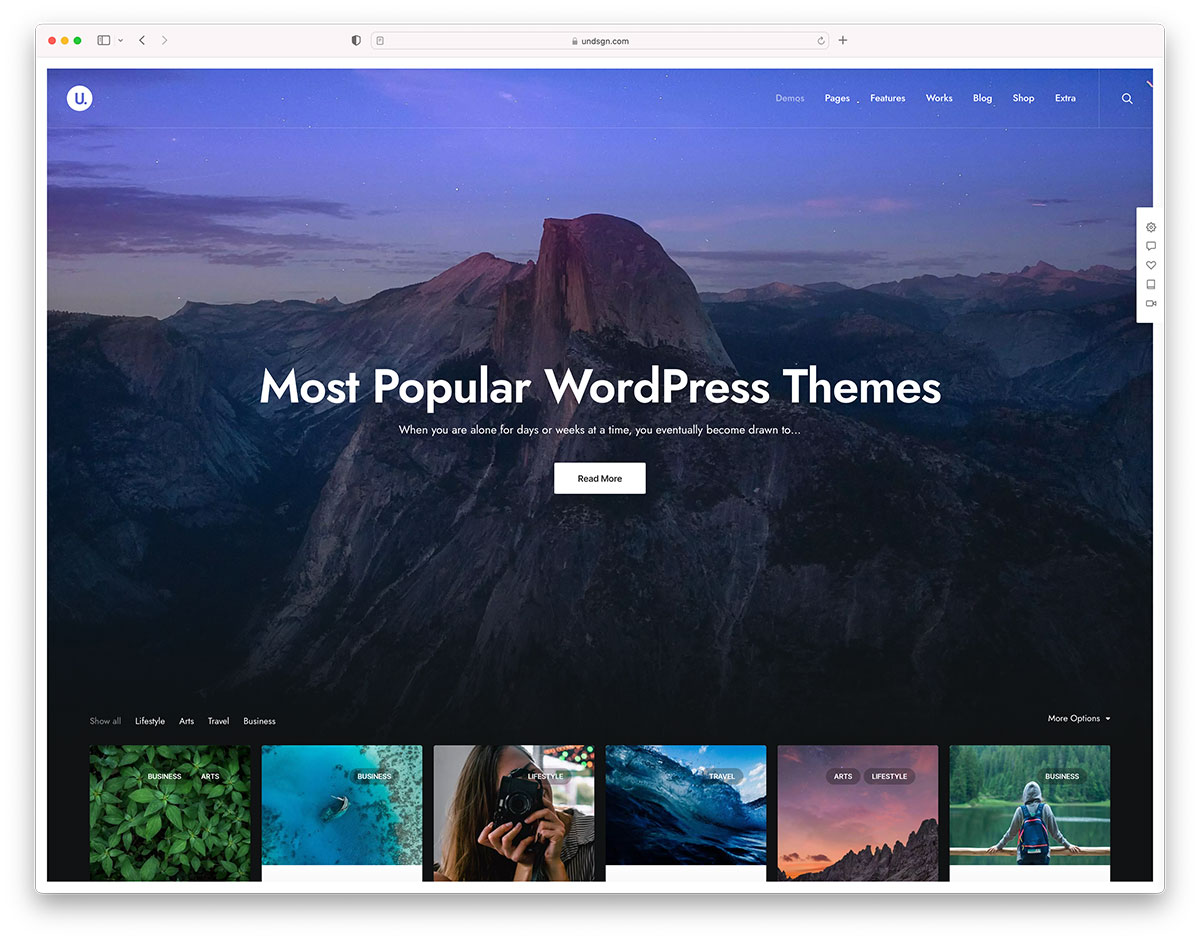
Understanding the Importance of a Style Guide
Developing a style guide is a critical part of the process when you make a WordPress theme from scratch. A well-defined style guide serves as a rulebook for your design elements, ensuring consistency and coherence across your theme. This guide will help streamline the design process and will be an essential reference for anyone involved in the project, from designers to developers.
Essential Elements of Your Style Guide
Your style guide should encompass various facets of your WordPress theme design. Here are some vital components to include:
- Typography: Define your font choices, hierarchy, and line spacing. Choose fonts that reflect your theme’s personality—serif for traditional themes, sans-serif for modern ones.
- Color Palette: Select a harmonious color scheme with primary, secondary, and accent colors. Provide the HEX codes to maintain consistency across the board.
- Button Styles: Outline styles for buttons including hover and active states, padding, and border-radius to create a visually appealing interaction.
- Spacing and Layout: Establish rules for margins, padding, and the overall grid system to maintain balanced and clean layouts throughout your theme.
Creating a Reference Table
A visual reference table can be useful for quick access to your style guide components. Here’s an example of how to format this information:
| Element | Details |
|---|---|
| Primary Font | Montserrat, Sans-serif |
| Color 1 | #3498db |
| Button Style | Rounded edges, 15px radius |
| Header Size | 24px for H1, 20px for H2 |
Benefits of Adhering to a Style Guide
Utilizing a style guide when you make a WordPress theme from scratch provides several benefits:
- Consistency: With a clear style guide, you ensure that every part of your theme aligns with the envisioned design.
- Speed: Designers can work more efficiently, knowing the rules they have to follow.
- Collaboration: A style guide encourages better teamwork as all members operate from the same design principles and terminology.
developing a comprehensive style guide is fundamentally crucial in keeping your WordPress theme design focused and consistent. As you venture into making a WordPress theme from scratch, use this guide as a blueprint to bring your creative vision to life.
6) Use WordPress Template Hierarchy

Understanding Template Hierarchy
The WordPress template hierarchy is an essential framework that defines how your theme interacts with different types of content. When developing your theme from scratch, leveraging this hierarchy will help you structure your templates efficiently. Each template file serves a specific purpose and is loaded based on the type of content being requested.
Core Templates
At the heart of the template hierarchy are several core templates including:
- index.php: The fallback template for all requests.
- single.php: Displays individual posts.
- page.php: Responsible for static pages.
- archive.php: Handles archive pages like categories and tags.
Template Priority
The priority in which WordPress selects templates is crucial. Understanding this order allows you to create more customized designs without redundancy. For instance, if you’re developing a custom post type, you can create a specific template such as single-{post_type}.php, which will take precedence over single.php.
Table of Common Templates and Their Uses
| Template File | Usage |
|---|---|
404.php | Displays a custom 404 error page. |
search.php | Used to display search results. |
home.php | Defines your posts page when set as the front. |
taxonomy-{taxonomy}.php | Custom template for taxonomy terms. |
Conditional Tags
Using conditional tags is a powerful way to customize your templates further based on the context. These tags allow you to display unique layouts or styles depending on the situation, enhancing user experience. For example:
- is_home(): Checks if the main blog page is being displayed.
- is_single(): Determines if a single post is being viewed.
- is_category(): Helps in customizing category views.
Benefits of Template Hierarchy in Theme Development
Utilizing WordPress template hierarchy not only streamlines your theme development process but also optimizes performance. By creating specific templates for various content types, you can reduce the number of queries and enhance page load speeds, ultimately improving the user experience. This structure not only enhances development efficiency but also contributes to better SEO, as each type of content can be uniquely optimized.
7) Implement Responsive Design Techniques

Understanding Responsive Design
Responsive design techniques are essential in today’s digital landscape, ensuring that your WordPress theme looks stunning and functions seamlessly across various devices. The primary goal is to provide a consistent user experience whether your website is viewed on a smartphone, tablet, or desktop. By implementing these techniques, you acknowledge the diverse browsing environments your audience uses.
Key Principles of Responsive Design
To effectively implement responsive design in your WordPress theme, consider these foundational principles:
- Fluid Grids: Instead of fixed pixel values, use percentage-based widths for layout elements. This allows them to resize proportionally to the browser window.
- Flexible Images: Ensure images and media scale correctly within their parent containers using CSS properties like
max-width: 100%;. - Media Queries: Use CSS media queries to apply different styles based on screen size. This way, you can adapt your content layout dynamically.
Practical Steps to Implement Responsive Design
Integrate the following responsive design techniques while creating your WordPress theme:
- Define Breakpoints: Identify specific screen widths (breakpoints) at which your theme layout will change. Typically, these are:
Device Type Breakpoint Mobile ≤ 480px Tablet ≥ 481px and ≤ 768px Desktop ≥ 769px - Use a Mobile-First Approach: Start designing your theme for mobile devices first. This principle encourages simplicity and ensures that essential content is prioritized.
- Test Across Devices: Regularly test your theme on different devices and screen sizes. Use browser developer tools to emulate various environments and ensure every element adjusts correctly.
Considerations for Enhancing User Experience
To create an exceptional experience on your WordPress theme, pay attention to:
- Touch-Friendly Navigation: Design buttons and menus that are easy to tap, ensuring they are appropriately sized for mobile users.
- Readability: Optimize font sizes and line heights for different screen sizes, keeping text legible regardless of the device.
- Loading Speed: Optimize images and scripts to enhance loading times, particularly on mobile networks, where speed can be a concern.
Navigating the intricacies of responsive design not only enhances the aesthetics of your WordPress theme but also improves its functionality and accessibility, ensuring a broad reach and a superior user experience. Implement these techniques to create a stunning theme from scratch that resonates with your audience across all platforms.
8) Optimize for Speed and Performance

Why Speed and Performance Matter
In today’s digital landscape, speed is no longer just a luxury—it’s a necessity. A well-optimized WordPress theme can significantly enhance user experience, impacting engagement, retention, and ultimately conversions. Search engines like Google also favor fast-loading sites, boosting your SEO rankings. When you’re looking to make a WordPress theme from scratch, prioritizing speed and performance is vital for standing out in a crowded marketplace.
Implement Efficient Code Practices
To achieve optimal speed and performance, start with clean, efficient coding practices:
- Minify CSS and JavaScript: Reduce the size of your files by eliminating unnecessary spaces, comments, and characters.
- Use Deferred Loading: Load non-essential scripts after the initial load to ensure that the critical path is prioritized.
- Limit HTTP Requests: Combine CSS and JavaScript files where possible, and minimize the number of images included.
These techniques not only cut down on load times but also streamline your theme’s functionality.
Leverage Caching Solutions
Implementing caching can drastically enhance your WordPress theme’s performance. Caching stores static versions of your website, reducing the server load and improving response times. Consider the following:
- Browser Caching: Utilize browser caching to instruct visitors’ browsers to store certain files locally, speeding up return visits.
- Object Caching: This stores complex query results, such as the output of WordPress database calls, minimizing repeat requests.
- Full-Page Caching: Serve a static HTML version of your pages to reduce load times significantly.
Tools like W3 Total Cache or WP Super Cache are excellent plugins for implementing these caching methods effectively.
Optimize Images and Media
Media files are often the largest contributors to slow loading times. To combat this, employ various optimization techniques:
- Use Proper Formats: Choose the right image formats, using JPEG for photographs and PNG for images requiring transparency.
- Image Compression: Use tools like TinyPNG or Smush to compress images without sacrificing quality.
- Responsive Images: Implement srcset attributes to provide different image sizes for different devices, ensuring faster loading on mobile.
By optimizing images, you significantly reduce the weight of your site, enhancing load speed.
Monitor Performance with Tools
To maintain and improve your site’s speed, continuous monitoring is essential. Use tools like:
| Tool | Description |
|---|---|
| Google PageSpeed Insights | Analyzes your website and provides suggestions for improvement. |
| GTmetrix | Offers detailed performance reports and helps identify bottlenecks. |
| Pingdom | Tests load time from different locations and tracks performance over time. |
These tools equip you with insights to make informed adjustments, ensuring that your theme remains optimized for speed and performance.
Embrace CDN Solutions
Integrating a Content Delivery Network (CDN) can greatly enhance your site’s speed and accessibility. A CDN stores cached copies of your content across various global servers, ensuring that users retrieve data from the closest location. Benefits include:
- Lower Latency: A reduction in data travel distance means quicker content delivery.
- Scalability: CDNs help manage heavy traffic and sudden surges, ensuring that your site remains performant.
By employing a CDN, you can provide a faster, more reliable service to users around the world.
These strategies collectively position you to make a WordPress theme from scratch that not only meets contemporary performance standards but also remains agile as technology evolves. Speed and performance optimization are not just best practices; they are foundational elements that determine your site’s success in attracting and retaining visitors.
9) Test Your Theme for Browser Compatibility
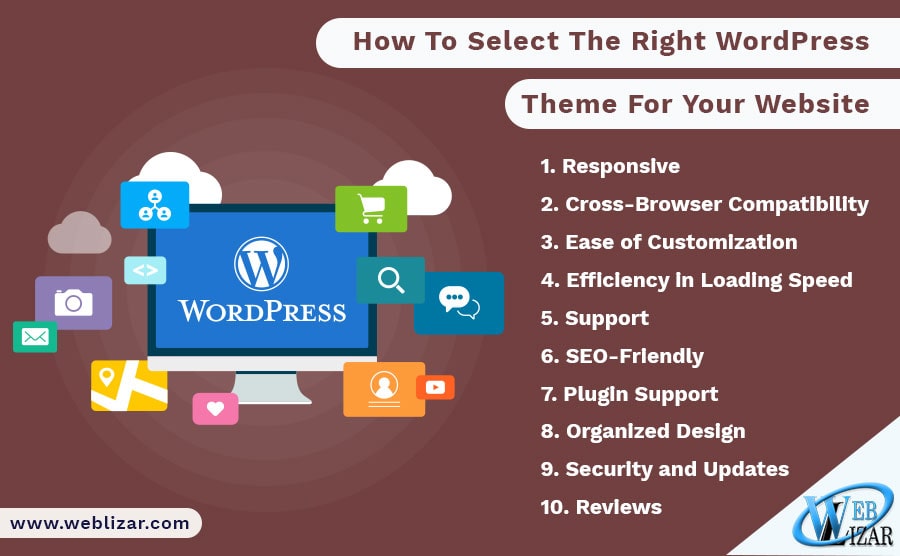
Why Browser Compatibility Matters
Creating a custom theme for WordPress involves not only crafting a visually appealing design but also ensuring that your hard work performs flawlessly across various web browsers. Browser compatibility refers to the ability of your WordPress theme to operate consistently on different web browsers such as Google Chrome, Firefox, Safari, and Microsoft Edge. As each browser interprets web pages differently, what looks perfect in one may appear broken or distorted in another.
Common Issues to Look For
When testing your theme, focus on the following issues that commonly arise with browser inconsistencies:
- Layout Breaks: Elements may shift positions or overlap.
- Font Rendering: Fonts might be misaligned or not displayed correctly.
- Compatibility with Plugins: Some plugins may malfunction or appear differently.
- JavaScript Functionality: Interactive elements may not work as expected.
Strategies for Testing
Testing your theme for browser compatibility doesn’t have to be a daunting task. Here are some effective strategies:
- Cross-Browser Testing Tools: Utilize online testing tools like BrowserStack or CrossBrowserTesting to simulate various environments.
- Manual Testing: Download different browsers on your testing device and verify how your theme renders on each.
- Responsive Design Testing: Use developer tools in browsers to check responsiveness on different screen sizes.
Automated Testing Solutions
Consider integrating automated testing solutions into your development workflow. Many tools can help you identify compatibility issues before your theme goes live. Below is a comparison of popular testing tools that can aid in this process:
| Tool | Features | Pricing |
|---|---|---|
| BrowserStack | Real device testing, responsive design | Starting at $39/month |
| CrossBrowserTesting | Live testing, screenshots, automated scripts | Starting at $29/month |
| LambdaTest | Live testing and screenshots across 2000+ browsers | Starting at $15/month |
Final Thoughts on Ensuring Compatibility
As you move forward with your WordPress theme development, remember that testing for browser compatibility is crucial for providing a seamless user experience. Make it a priority during your development process, and utilize the insights gathered from various testing strategies and tools. A theme that functions well across all major browsers not only enhances user satisfaction but also positively impacts your SEO rankings and overall website performance. Taking the time to properly test will pay off in the long run as you create a robust and accessible theme from scratch.
10) Document Your Code and Design Choices
When creating a WordPress theme from scratch, documenting your code and design choices is essential for maintaining clarity and organization throughout the development process. This not only aids your current workflow but also serves as invaluable guidance for future developers, including yourself.
Importance of Documentation
Proper documentation helps to:
- Enhance collaboration: If you work in a team or plan to share your theme, clear documentation ensures everyone is on the same page.
- Avoid confusion: Detailed notes can prevent misunderstandings about how specific components function.
- Facilitate debugging: Well-documented code makes it easier to locate and fix bugs later on.
Types of Documentation to Consider
When documenting your theme, consider breaking down your documentation into the following categories:
- Code Comments: Use inline comments to explain complex logic or important decisions within your code.
- Design Decisions: Document why you chose specific colors, layouts, or functionalities. This is especially useful if you plan to revisit the project months or years later.
- Version Control: Keep track of changes using a system like Git. This allows you to note what changes were made and why.
Creating a Comprehensive Documentation File
In addition to inline comments, maintaining a separate README file is crucial. Here’s a simple structure you might follow:
| Section | Description |
|---|---|
| Introduction | A brief overview of your theme’s purpose and features. |
| Installation | Step-by-step guide on how to install the theme. |
| Customization | Instructions on how to modify your theme. |
| Changelog | A record of all changes, updates, and versions. |
Tools for Documentation
Several tools can help enhance your documentation efforts:
- Markdown: A lightweight markup language that makes formatting text easier.
- GitHub Pages: Allows you to create a documentation website using your repository.
- Project Management Tools: Consider tools like Trello or Asana for tracking tasks and documentation progress.
By investing time in documenting your code and design choices, you not only improve the usability of your WordPress theme but also create a clear roadmap for yourself and others who may inherit the project. This foundational step ensures that as you make a WordPress theme from scratch, you’re laying down solid groundwork for future modifications and collaboration.
Q1: What is a WordPress theme, and why is it important?
A WordPress theme is a collection of files that dictates the design and layout of a WordPress site. It consists of HTML, CSS, PHP, and JavaScript. A well-crafted theme is crucial because it impacts user experience, could enhance SEO performance, and defines your site’s brand identity. For more insights on website design, visit Wikipedia’s website design section.
Q2: What are the basic requirements for creating a WordPress theme?
To create a WordPress theme from scratch, you should have the following:
- Knowledge of HTML, CSS, and PHP: These are the fundamental languages for web development.
- Understanding of WordPress structure: Familiarize yourself with the core architecture of WordPress.
- A good code editor: Choose editors like Visual Studio Code or Sublime Text for coding.
Q3: How do I set up a local development environment?
Creating a local development environment allows you to work on your theme without affecting a live website. You can use software like MAMP, WAMP, or Local by Flywheel to set up a local server. Install WordPress on it and you’re ready to start developing!
Q4: What are the essential files to include in my theme?
Your WordPress theme should at least include:
- style.css: This file contains the stylesheet.
- index.php: The main template file.
- functions.php: To add features and functions to your theme.
Q5: How can I structure and organize my theme’s files?
Organizing your theme files helps maintain clarity and efficiency. A good structure might look like this:
- assets: For images, scripts, and styles.
- template-parts: For modular sections of your theme.
- languages: For translations.
Q6: What are WordPress template tags, and how do I use them?
Template tags are built-in functions in WordPress that help you display content on your site. Examples include for displaying the title of a post. They simplify the process of incorporating dynamic data into your theme. For more on template tags, check out the WordPress Developer Handbook.
Q7: How do I create a responsive design for my theme?
Creating a responsive design means ensuring your site looks good on all devices. Use CSS media queries to apply different styles depending on the device’s screen size. Additionally, consider using a mobile-first approach when starting your design.
Q8: What shapes the user experience in my theme?
User experience hinges on several factors, including:
- Navigation: Ensure easy and intuitive navigation.
- Load times: Optimize images and scripts to keep your site fast.
- Accessibility: Make your theme usable for people with various disabilities.
Q9: How do I test my WordPress theme?
Testing your theme is essential to catch errors before launch. You can use tools such as:
- BrowserStack: For cross-browser compatibility testing.
- W3C Validator: To check for HTML and CSS errors.
- PageSpeed Insights: To assess loading times and performance.
Q10: What are the next steps after developing my theme?
Once you have developed your theme, consider these steps:
- Document your theme: Provide clear instructions and descriptions for users.
- Prepare for distribution: Decide if you want to offer it for free or sell it.
- Market your theme: Promote it on social media and WordPress communities.
Outro
And there you have it—your comprehensive guide to crafting a WordPress theme from scratch, distilled into ten essential steps! Whether you’re a seasoned developer or a curious beginner, crafting a unique WordPress theme can be a fulfilling endeavor that allows you to channel your creativity while honing your technical skills. Remember, each step in this journey builds upon the last, giving you a solid foundation to customize and innovate.
As you embark on this creative path, don’t forget the importance of continuous learning. The world of WordPress is ever-evolving, and staying updated with the latest design trends and coding practices will empower you to adapt and refine your themes. For further insights, validation, and community tips, feel free to explore the WordPress Codex or check out the latest trends on theme development through online forums and tutorials.
Now, it’s your turn! Dive in, experiment, and let your imagination run wild as you bring your unique vision to life. Happy coding!


