Introduction: Install WordPress on Subdomain – 10 Essential Tips to Succeed
Are you ready to elevate your online presence by creating a unique website on a subdomain? Installing WordPress on a subdomain can be a powerful strategy for organizing your content, enhancing SEO, and improving user experience. In this listicle, we present 10 essential tips to help you successfully install WordPress on a subdomain, whether you’re a novice or an experienced developer.
By following this guide, you will learn how to efficiently set up your subdomain, choose the right hosting options, and navigate through the installation process with ease. Each tip is designed to address common challenges and optimize your site’s performance, so that your WordPress instance can thrive independently of your main domain. From ensuring proper configurations to maximizing security measures, this comprehensive resource will equip you with the knowledge needed to make your subdomain a success.
Join us as we unpack these invaluable insights, and unlock the full potential of your WordPress subdomain. Get ready to enhance your web capabilities and establish a solid foundation for your online endeavors!
1) Choose the Right Hosting Provider for Your Subdomain
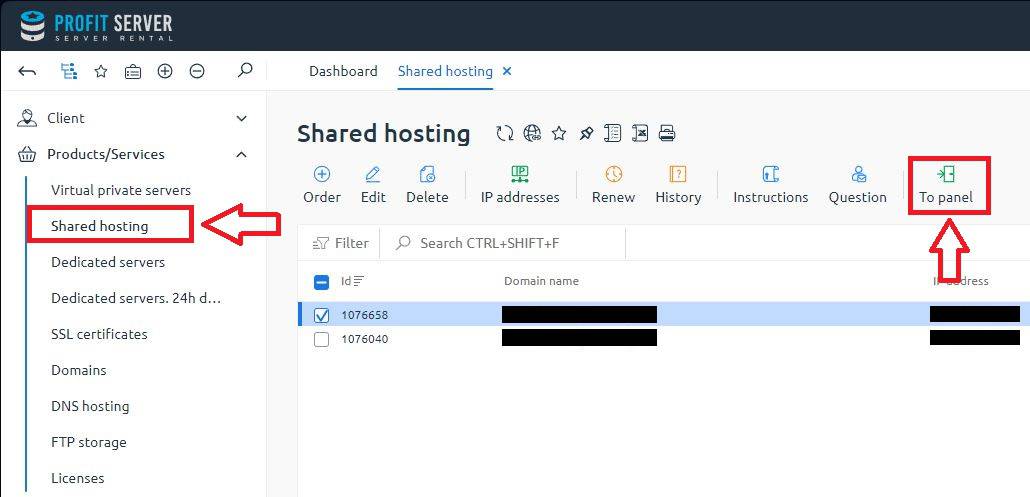
Understanding Your Subdomain Needs
Before diving into the world of hosting, it’s essential to assess your specific requirements for your subdomain. Consider factors like:
- Website Traffic: Estimate the expected traffic to determine the necessary bandwidth and storage.
- Performance: Decide if you need shared, VPS, or dedicated hosting based on your performance needs.
- Security Features: Ensure the hosting provider offers SSL certificates and other security protocols to protect your subdomain.
Key Features to Look For
When selecting a hosting provider for your subdomain, it’s crucial to focus on specific features that can impact your WordPress installation. Here’s a breakdown of what to prioritize:
- SSD Storage: Faster read/write speeds can significantly enhance your website’s loading times.
- Customer Support: 24/7 support can be invaluable when issues arise, especially if you’re new to WordPress.
- Scalability: Ensure the hosting plan can grow with your website’s demands without needing a tedious transition process.
Comparing Hosting Options
Here’s a simple comparison table of popular hosting providers that cater specifically to subdomain setups:
| Provider | Type | Starting Price | Key Features |
|---|---|---|---|
| Bluehost | Shared/VPS | $2.95/mo | Free SSL, 24/7 support, 1-click WordPress install |
| SiteGround | Shared | $3.99/mo | Managed environment, excellent speed, daily backups |
| HostGator | Shared/VPS/Dedicated | $2.75/mo | Unmetered bandwidth, free site migration, 45-day money-back guarantee |
Considering Performance and Uptime
Another crucial aspect when selecting a hosting provider for your subdomain is their performance and uptime record. Look for hosting providers that guarantee at least:
- 99.9% Uptime: A high uptime ensures that your site remains accessible to visitors.
- Fast Loading Times: Research performance metrics to find reliable hosts that can keep your site quick and responsive.
Evaluating User Reviews
Don’t underestimate the power of user feedback. Browsing through reviews on platforms like:
- Trustpilot
- G2
- HostingAdvice
can provide insights into customer satisfaction, potential issues, and overall performance of the hosting provider you’re considering for your WordPress subdomain.
2) Set Up Your Subdomain in cPanel Easily
Understanding Subdomains in cPanel
Creating a subdomain in cPanel is a straightforward process that opens doors to increased organization and adaptability within your website. When you decide to install WordPress on a subdomain, you not only create a dedicated space for different content but also enhance SEO strategies by keeping different topics or services separated.
Why Utilize Subdomains?
Before diving into the setup process, let’s explore why subdomains can be advantageous:
- Improved SEO: Search engines treat subdomains as separate entities, allowing for targeted keyword strategies.
- Content Organization: Subdomains enable you to categorize content by theme, such as a blog or support site.
- Enhanced User Experience: A clean, logical structure can lead to increased user engagement and lower bounce rates.
- Independence of Resources: Individual installations of WordPress on each subdomain mean easier management and flexibility in design.
Steps to Set Up Your Subdomain
Setting up your subdomain in cPanel is as simple as following a few steps:
- Log into cPanel: Start by accessing your hosting account and navigating to the cPanel dashboard.
- Locate the Subdomains Section: Find the ‘Domains’ section, then click on the ‘Subdomains’ icon.
- Create Your Subdomain:
– In the provided field, enter the name you’d like for your subdomain (for example, “blog” for blog.yourwebsite.com).
– Choose the root domain from the dropdown.
– The document root will auto-generate, but you can change it if needed.
- Click Create: Hit the ‘Create’ button to finalize your subdomain setup.
Table of Key Steps
| Step | Action |
|---|---|
| 1 | Log into cPanel |
| 2 | Navigate to Subdomains |
| 3 | Enter subdomain name and document root |
| 4 | Click Create |
Final Configurations
Once you have created the subdomain, you will need to install WordPress on it. This can be done using the Softaculous App Installer or similar installation tools available in cPanel. Just select your subdomain from the dropdown list during the installation process, and follow the prompts to set it up.
Additionally, ensure that your DNS settings are configured correctly if your domain is managed externally. This step is essential to avoid accessibility errors later.
3) Select the Best WordPress Version for Your Site

Choosing the Right WordPress Version
When you aim to install WordPress on a subdomain, one of the most crucial decisions involves selecting the appropriate WordPress version. Understanding the differences in versions can help you maximize performance, security, and usability for your unique needs.
Types of WordPress Versions
There are primarily two versions to consider: WordPress.com and WordPress.org. Each serves a distinct purpose, and your choice will impact your website’s functionality.
- WordPress.com: This hosted solution is perfect for beginners who seek ease of use without managing hosting or technical details. However, it limits customization and monetization opportunities.
- WordPress.org: This self-hosted version offers unmatched flexibility and control, allowing you to install plugins, design themes, and integrate various tools to enhance your site. It’s the go-to option for serious bloggers and businesses.
Compatibility with Themes and Plugins
The WordPress version you select must harmonize with the themes and plugins you wish to use. Here’s a simple comparison to help you:
| Feature | WordPress.com | WordPress.org |
|---|---|---|
| Customization Options | Limited | Extensive |
| Plugin Installation | Not allowed (unless on business plan) | Full access |
| Monetization | Limited | Full control |
| Hosting Need | Included | Self-hosted |
Performance and Security Considerations
The performance and security of your website can greatly depend on the version of WordPress you choose. If you are focused on optimizing for speed, compatibility with high-performing plugins is essential. Thus, the self-hosted WordPress.org version is ideally suited for those advanced customizations and performance enhancements. Additionally, self-hosting allows for greater control over security measures, such as installing dedicated security plugins and implementing SSL certificates.
Ultimately, the decision hinges on your goals for your subdomain. If you’re looking to create a basic blog or a portfolio site, WordPress.com may suffice, but for comprehensive solutions with sophisticated features and deep customization, opting for WordPress.org will pay dividends. Always align your selection with both your current needs and future growth plans to ensure long-term success in your digital endeavors.
4) Use Strong Credentials for Your WordPress Installation

The Importance of Strong Credentials
Using strong credentials can significantly enhance the security of your WordPress installation on a subdomain. When you opt for weak or default passwords, you open your site to various vulnerabilities. Here are some strategies to ensure your credentials are robust:
- Length and Complexity: Your username and password should have at least 12 characters, incorporating a mix of uppercase letters, lowercase letters, numbers, and special characters. An example of a strong password could look like this:
*B4n@n@_F1sh#2021. - Avoid Default Settings: Many users tend to stick with the default administrative username (like “admin”). Make it a habit to create unique usernames that don’t give away your identity.
- Use Two-Factor Authentication: Implementing 2FA adds an extra layer of protection, ensuring that even if your password is compromised, unauthorized access is still prevented.
Managing User Access
When setting up your WordPress installation on a subdomain, consider how you manage user access. Limiting permissions and keeping track of who has access to your admin panel is just as crucial as solid passwords.
| User Role | Access Level |
|---|---|
| Administrator | Full access to site settings and user management |
| Editor | Can publish and manage posts including others’ posts |
| Author | Can publish and manage their own posts |
| Subscriber | Can only manage their profile |
Ensuring that only trusted individuals have access to your WordPress site can drastically reduce the risk of unauthorized modifications or breaches. Regularly audit your user accounts and remove any that are unnecessary.
Implementing Password Managers
To manage the plethora of credentials effectively, utilizing a password manager can be a game changer. These tools can generate unique, complex passwords for all your logins and auto-fill them when required. This method not only saves you time but also enhances security, as you are less likely to reuse passwords or forget them.
- Top Options: Consider popular password managers such as LastPass, 1Password, or Bitwarden which offer strong encryption and additional security features.
- Access Across Devices: A good password manager provides access to your credentials from any device, ensuring you’re always covered no matter where you log in.
By focusing on strong credentials for your WordPress installation on a subdomain, you build a solid foundation for security that can thwart many common attacks. Taking these proactive steps helps to ensure that your site remains safe and secure, allowing you to focus on what truly matters—creating content and engaging with your audience.
5) Optimize Your Database During the Installation Process

Understanding Database Optimization in WordPress Installation
When installing WordPress on a subdomain, one crucial aspect that can significantly impact your site’s performance is the optimization of your database. An efficient database not only ensures faster loading times but also enhances the overall user experience, leading to better SEO rankings and increased traffic. Here are some actionable steps to achieve optimal database performance during installation:
Choose the Right Database Management System
Start by selecting an appropriate database management system (DBMS). While MySQL is the most commonly used with WordPress, you might also consider MariaDB for better performance and compatibility. A well-configured DBMS can handle larger volumes of data more efficiently, which is critical when you install WordPress on a subdomain that may host multiple sites or applications.
Database Tables Structure
WordPress uses a set of predefined tables to manage data. Familiarize yourself with these tables and their purposes:
| Table Name | Description |
|---|---|
| wpposts | Stores all content including posts and pages. |
| wpusers | Contains user information and profiles. |
| wpcomments | Holds all comments made on the posts. |
| wpoptions | Stores site settings and configurations. |
Understanding these tables allows you to make informed decisions while customizing the database setup.
Implement Database Prefixing
Using a unique prefix for your database tables is essential for enhancing security and performance. By changing the default wp_ prefix to something more complex, you reduce the risk of SQL injection attacks. Choose a prefix that’s memorable yet hard to guess, helping you maintain a secure WordPress installation on subdomain.
Optimize Storage Engine Settings
Both MyISAM and InnoDB are popular storage engines for MySQL. While MyISAM offers speed with read-heavy operations, InnoDB enhances performance with its support for transactions and row-level locking. Adjust your settings according to the type of workload you anticipate. For dynamic websites, prefer InnoDB to efficiently handle concurrent requests, especially during peak traffic.
Regular Maintenance and Cleanup
Lastly, keep your database clean and optimized by scheduling regular maintenance tasks. Use database optimization plugins or direct commands to clear out unnecessary data like post revisions, spam comments, and transient options. Consider setting up a routine backup to safeguard your data, ensuring a smooth recovery in case of unforeseen issues.
By comprehensively optimizing your database during the installation process, you set the foundation for a high-performing WordPress site on a subdomain, ultimately boosting your visibility and engagement levels in search engine results.
6) Choose a Responsive Theme for Better User Experience
When looking to install WordPress on a subdomain, one of the most critical decisions you will make is selecting the right theme. A responsive theme is not just a trendy choice; it is essential for enhancing user experience across multiple devices. With the internet being accessed through smartphones, tablets, and laptops, ensuring that your WordPress site adapts effortlessly to different screen sizes can significantly impact usability and engagement.
Understanding Responsive Design
Responsive design refers to a web development approach aimed at crafting sites to provide an optimal viewing experience. This includes easy reading and navigation with minimal resizing, panning, or scrolling across a wide range of devices. A responsive theme automatically adjusts its layout and content based on the viewer’s device, ensuring all visitors have consistent access to information.
Benefits of a Responsive Theme
- Improved User Experience: Users are more likely to stay on a site that is easy to navigate on their devices.
- Higher SEO Rankings: Search engines, like Google, prioritize mobile-friendly websites, impacting your visibility.
- Cost-Effective Maintenance: With a single site layout for all devices, you reduce the need for separate designs.
- Increased Reach: Ensuring a pleasant browsing experience can attract a broader audience.
Choosing the Right Responsive Theme
When searching for a responsive theme to enhance your WordPress installation on a subdomain, consider the following factors:
| Feature | Importance | Example |
|---|---|---|
| Browser Compatibility | Ensures your site functions well on all major browsers. | Chrome, Firefox, Safari |
| Customizability | Allows you to adjust themes to fit your brand identity. | Various Theme Options Menu |
| Loading Speed | Affects user engagement and SEO rankings. | Fast Loading Times |
| Support and Updates | Essential for long-term usability and security. | Regular Theme Updates |
As you consider these aspects, don’t forget to assess the theme’s demo on various devices. This hands-on approach allows you to see firsthand how user-friendly the interface truly is. Additionally, customer reviews can provide invaluable insights regarding real user experiences, so always carry out some due diligence before finalizing your theme choice.
a responsive theme is imperative for those looking to install WordPress on a subdomain successfully. It not only enhances user experience but also optimizes your site for search engines, which is crucial for organic traffic. Take the time to choose wisely, as the theme you select will play a significant role in your site’s overall success and functionality.
7) Install Essential Plugins for Functionality and Security

Enhance Your Subdomain Experience with Essential Plugins
When you decide to install WordPress on a subdomain, ensuring functionality and security is paramount. Installing essential plugins can greatly enhance your site’s capabilities and protect it from potential threats. Below are some of the must-have plugins you should consider integrating into your WordPress setup.
Functionality Plugins
Integrating plugins that boost the functionality of your WordPress subdomain is essential for providing a seamless user experience. Here are some important categories and examples:
- SEO Optimization
- Yoast SEO: Simplifies the optimization process, ensuring your content is search-engine friendly.
- Rank Math: Offers advanced SEO features while maintaining an easy setup for novices.
- Contact Forms
- WPForms: User-friendly drag-and-drop builder for creating contact forms.
- Contact Form 7: Highly flexible and customizable form-building plugin.
- Backup Solutions
- UpdraftPlus: Automatically backs up your site to various cloud services.
- VaultPress: Provides real-time backup and security scanning.
Security Plugins
Securing your subdomain should be a top priority. Installing security plugins will help you safeguard your site against hackers and malware. Here are some noteworthy choices:
- Wordfence Security: This comprehensive security solution includes firewall protection and malware scanning.
- iThemes Security: Offers over 30 security features, from brute force protection to file change detection.
- Sucuri Security: Monitors your site for malware and provides hardening tips to improve your security posture.
Recommended Plugin Comparison
To help you choose the right plugins for your needs, here’s a comparison table highlighting the key features of popular options:
| Plugin | Primary Function | User Rating |
|---|---|---|
| Yoast SEO | SEO Optimization | 4.9/5 |
| Wordfence Security | Site Security | 4.8/5 |
| UpdraftPlus | Backup | 4.8/5 |
| WPForms | Contact Forms | 4.9/5 |
By selecting and installing essential plugins for functionality and security, you will not only improve the user experience on your WordPress site but also enhance your subdomain’s protection against potential threats. Choosing the right tools tailored to your site’s needs will ensure a robust and engaging online presence. Remember, a well-optimized and secure site is the key to attracting organic traffic and achieving success with your WordPress installation on a subdomain.
8) Configure Basic Settings for Your WordPress Site

General Settings Overview
After installing WordPress on your subdomain, the next crucial step is to configure basic settings to set a solid foundation for your site. The settings menu can be found in the WordPress dashboard under the Settings section. Here are key areas to focus on:
- Site Title and Tagline: This is critical for branding and SEO. Choose a site title that captures your brand essence and a tagline that explains your site’s purpose.
- Timezone and Date Format: Setting your correct timezone ensures that all your date-related tasks will align with your local time. Choose a date format that is user-friendly for your audience.
Reading Settings
In order to enhance user experience and optimize for search engines, you should also configure reading settings appropriately:
- Homepage Display: Decide whether you want to show your latest posts or a static homepage. The latter is often beneficial for more professional sites.
- Search Engine Visibility: Make sure to uncheck the box that discourages search engines from indexing your site, allowing your site to be discoverable.
Permalink Structure
Another important aspect of configuring basic settings is to establish a user-friendly permalink structure that improves SEO. Navigate to the Permalink settings and opt for a structure that includes your post title (e.g., /%postname%/). This makes your URLs cleaner and more descriptive:
| Permalink Options | Description |
|---|---|
| Default | Example: /?p=123 |
| Day and name | Example: /2023/09/22/sample-post/ |
| Month and name | Example: /2023/09/sample-post/ |
| Post name | Example: /sample-post/ (recommended) |
Discussion Settings
It is also crucial to set up your discussion settings effectively. Here you can control how comments are handled, what user roles can comment, and whether users must be registered and logged in to comment. This not only facilitates better engagement with your visitors but also helps you manage spam effectively:
- Maybe Require Approval: Consider setting it so that comments must be manually approved before they’re visible.
- Notify Me on Comments: Set up notifications to stay updated on user interactions.
By reconfiguring these basic settings, you align your site for optimal performance and user engagement. Properly configuring basic settings for your WordPress site after installing WordPress on your subdomain forms the bedrock of your online presence, ensuring that both visitors and search engines can easily digest your content.
9) Regularly Back Up Your Subdomain to Protect Your Data

Understanding the Importance of Regular Backups
Backing up your subdomain is not just a precaution; it’s a fundamental aspect of maintaining a secure and reliable WordPress site. Many users underestimate the potential risks that could lead to data loss, such as server failures, cyberattacks, or even simple human error. By regularly creating backups of your subdomain, you can ensure that your data remains intact and recoverable, no matter the situation.
Backup Strategies for Your WordPress Subdomain
Implementing an effective backup strategy involves a few key steps:
- Choose the Right Backup Solution: Select a plugin that suits your needs; options like UpdraftPlus or BackWPup are popular for their user-friendly interfaces and robust features.
- Establish a Backup Schedule: Determine how often you should back up your data based on your content update frequency. Daily, weekly, or bi-weekly could be suitable intervals.
- Store Backups Off-Site: Utilize cloud storage solutions like Google Drive or Dropbox to ensure your backups are safe from physical damage to your server.
What to Include in Your Backup
When backing up your subdomain, it’s essential to include the following components to ensure a full recovery:
| Backup Component | Importance |
|---|---|
| Database | Contains all your posts, pages, and settings. |
| WordPress Files | Includes themes, plugins, and uploaded media. |
| Configuration Files | Essential for restoring your site’s functionalities. |
Best Practices for Data Protection
To enhance the security of your backups, consider these best practices:
- Test Your Backups: Regularly check that your backups are functioning correctly. An untested backup is useless when you need it the most.
- Encrypt Sensitive Data: Use encryption methods to protect confidential information from unforeseen breaches during storage or transfer.
- Stay Updated: Maintain your backup plugin and WordPress version to protect against vulnerabilities that could compromise your data.
By prioritizing regular backups for your subdomain, you can effortlessly mitigate risks associated with data loss. Integrating this practice into your routine will not only save time and effort in case of an emergency but also provide peace of mind, allowing you to focus on growing your site and enhancing user engagement.
10) Monitor Performance Metrics Post-Installation

Understand the Importance of Monitoring
Once you’ve installed WordPress on a subdomain, the journey doesn’t end there. It’s vital to monitor your site’s performance metrics regularly. This will not only help you identify any immediate issues but also allow you to track enhancements over time. Performance metrics provide insights into user behavior, load speed, and engagement rates.
Key Metrics to Track
- Page Load Time: A crucial factor affecting user experience and SEO. Tools like Google PageSpeed Insights can help.
- Bounce Rate: This indicates the percentage of visitors who leave after viewing only one page. A high bounce rate may require you to revise content or navigation.
- User Engagement: Monitor how users interact with your content. Tools like Google Analytics can inform you about average session duration and pages visited per session.
- Search Engine Rankings: After installation, consistently review your rankings for targeted keywords, especially “install WordPress on subdomain”.
Utilizing Performance Monitoring Tools
Select the right tools to streamline your monitoring process. Here are some recommended options:
| Tool | Features |
|---|---|
| Google Analytics | Tracks visitor behavior, traffic sources, and conversion rates. |
| GTmetrix | Offers detailed insights into site speed and load performance. |
| Pingdom | Monitors uptime and alerts you to performance issues. |
| SEMrush | Analyzes your site’s SEO performance and keyword rankings. |
Making Data-Driven Improvements
Once you have gathered your performance data, it’s time to analyze it and implement necessary changes. Make adjustments based on user feedback and behavior patterns. If you notice high drop-off rates on specific pages, consider A/B testing different layouts or content strategies.
Don’t forget to regularly audit your performance metrics as your subdomain grows. Technologies and algorithms change frequently; by staying updated, you ensure that your site remains competitive in search results. Monitoring performance metrics is an ongoing process that leads to sustained improvements in user experience and engagement.
Q1: What is a subdomain and how does it differ from a subdirectory?
A subdomain is a section of your main domain name. It allows for separate, functional websites under the same domain. For example, blog.example.com is a subdomain of example.com. In contrast, a subdirectory looks like example.com/blog. Subdomains are useful for organizing content, targeting specific audiences, or creating distinct user experiences without the need for multiple domain registrations.
Q2: How do I create a subdomain for my WordPress installation?
Creating a subdomain typically involves accessing your hosting account’s control panel. The general steps are:
- Log into your hosting account.
- Find the Domains section.
- Select Subdomains.
- Enter the name of your subdomain and choose the main domain.
- Click Create.
This process may slightly vary depending on the hosting provider; refer to their documentation for precise instructions.
Q3: What are the technical requirements to install WordPress on a subdomain?
The technical requirements include:
- A web hosting account that supports PHP and MySQL.
- Access to create a subdomain.
- Latest version of WordPress (downloadable from WordPress.org).
- A domain name already registered.
Ensure your server meets the minimum requirements listed in the WordPress Requirements.
Q4: Can I install WordPress in different subdomains for multiple projects?
Yes, one of the advantages of using subdomains is that you can run multiple projects. Each subdomain works as an independent website, allowing you to customize them separately while maintaining them under the same main domain. This is especially beneficial for businesses wanting to showcase different departments or services.
Q5: What is the best method to install WordPress on my subdomain?
Two common methods are:
- One-Click Installers: Many hosting providers offer tools like Softaculous or Fantastico, enabling you to install WordPress with a single click.
- Manual Installation: This involves downloading WordPress, uploading files to your subdomain via FTP, creating a MySQL database, and configuring the
wp-config.phpfile.
Your choice depends on your familiarity with web hosting and comfort with technical tasks.
Q6: What are the best practices for securing my WordPress subdomain?
Securing your subdomain is crucial. Here are some best practices:
- Use strong passwords for all accounts associated with your subdomain.
- Install a security plugin (such as Wordfence or Sucuri Security).
- Keep WordPress, themes, and plugins updated.
- Implement SSL for secure connections.
Regularly back up your site to guard against data loss.
Q7: How do I optimize my WordPress site on a subdomain for SEO?
Optimizing for SEO involves several strategies:
- Use relevant keywords in your content and meta descriptions.
- Properly configure permalinks.
- Implement an XML sitemap and submit it to search engines.
- Use quality, engaging content to improve user retention.
Consider using SEO plugins, like Yoast SEO, to streamline your efforts.
Q8: Will my subdomain have its own Google Analytics tracking?
Yes, a subdomain can have its own Google Analytics tracking. You can create a separate property for your subdomain in Google Analytics, allowing you to monitor its traffic and user behavior independently from your main domain. This helps in making informed decisions tailored to your subdomain’s audience.
Q9: How can I manage multiple WordPress installations on different subdomains?
Managing multiple installations can be simplified with these tips:
- Use a management tool like ManageWP to oversee updates and backups across installations.
- Standardize themes and plugins where possible to streamline updates.
- Maintain consistent branding elements, but customize content for each audience.
This approach saves time and increases efficiency in handling multiple sites.
Q10: Where can I find support if I encounter issues during installation?
For any installation issues or questions, you can turn to excellent resources such as:
- WordPress Support Forums for community assistance.
- WPBeginner for tutorials and tips.
- The documentation provided by your hosting provider.
Reaching out to these platforms ensures you receive accurate guidance and support.
Outro: Your Journey to WordPress Mastery Begins Here
Congratulations! You’ve now equipped yourself with 10 essential tips for successfully installing WordPress on a subdomain. Whether you’re creating a blog, an online store, or a portfolio, following these guidelines will help you establish a robust foundation for your online presence.
As you embark on this journey, remember that each step you take brings you closer to mastering your website. Stay curious, keep exploring the vast resources available, and don’t hesitate to revisit these tips whenever you need a refresher.
For further guidance and in-depth tutorials, consider checking out resources like WPBeginner and WordPress Codex to deepen your understanding and refine your skills.
Happy creating, and may your WordPress adventure flourish!


